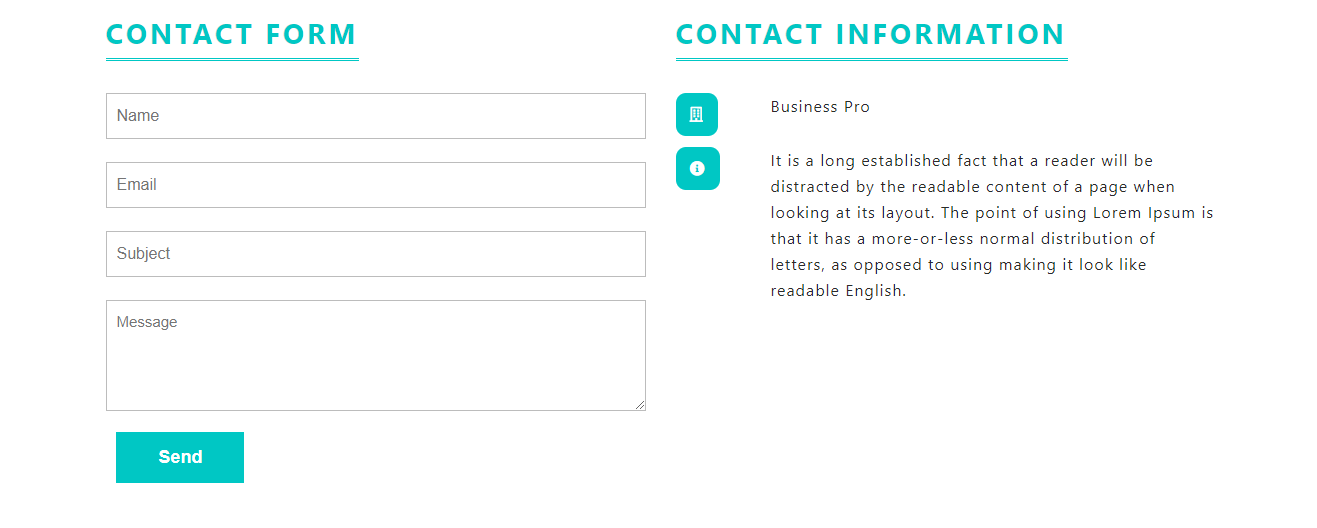Widgets
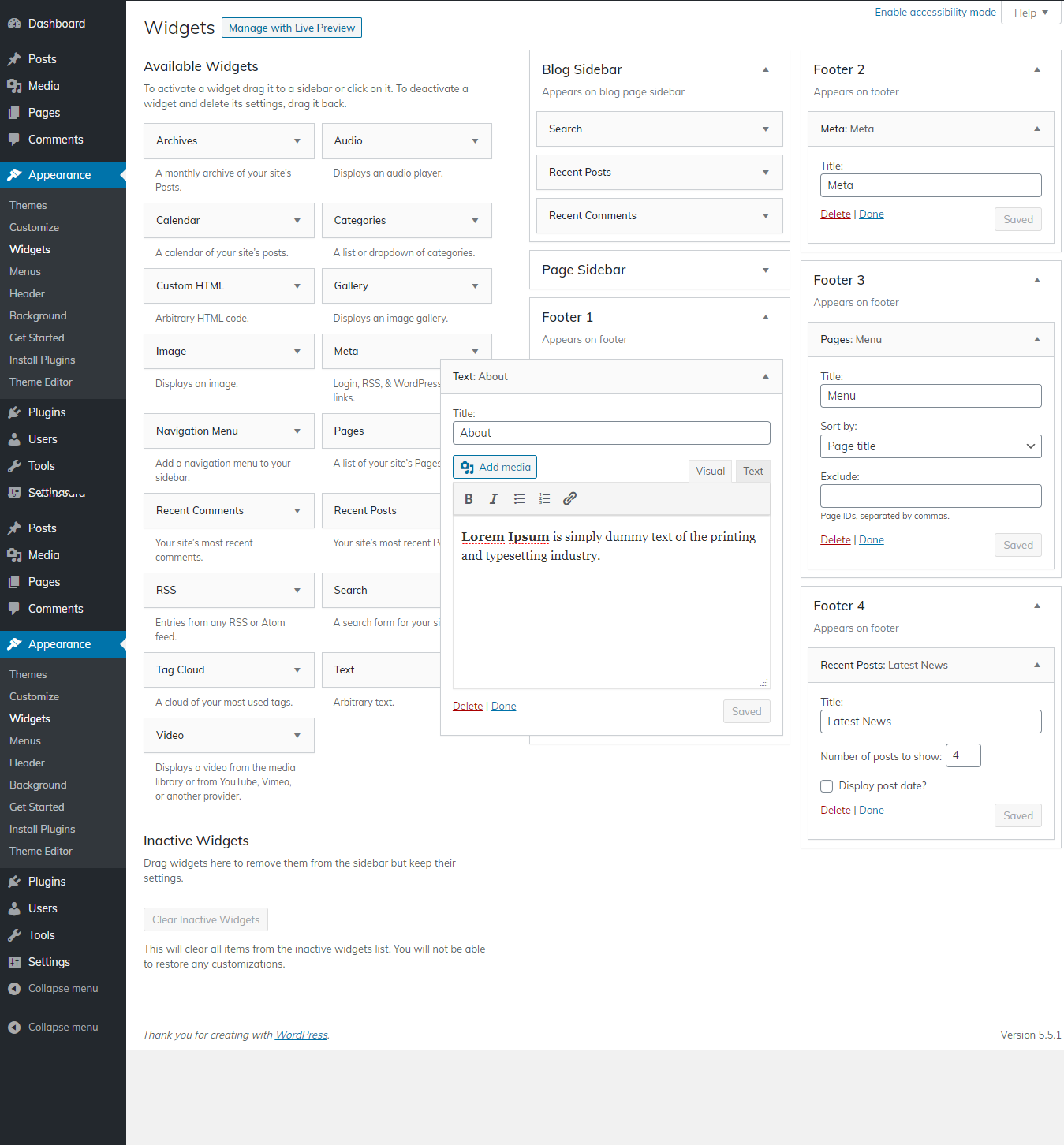
The package of templates you downloaded includes multiple folders and files. Let's examine what is contained in every file.
Screenshots - displays template screenshots. Do not use these for creating templates
Theme - carries WordPress theme Folder
"business-consulting-pro" -This Theme folder has The important files for theme regarding the theme.
The file "license.txt" consists of important information regarding the license
The installation process can be carried out in one of two ways.
To start the installing proces of a new theme on WordPress website, first, log to your Dashbord account.
1. Select Appearance → Tap Themes
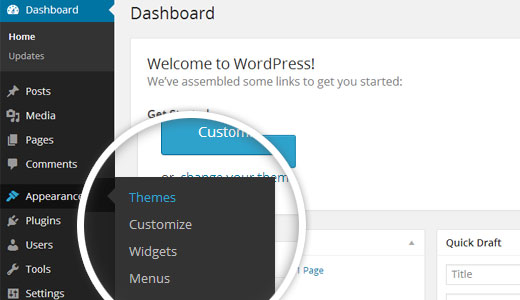
2. Tap Add New
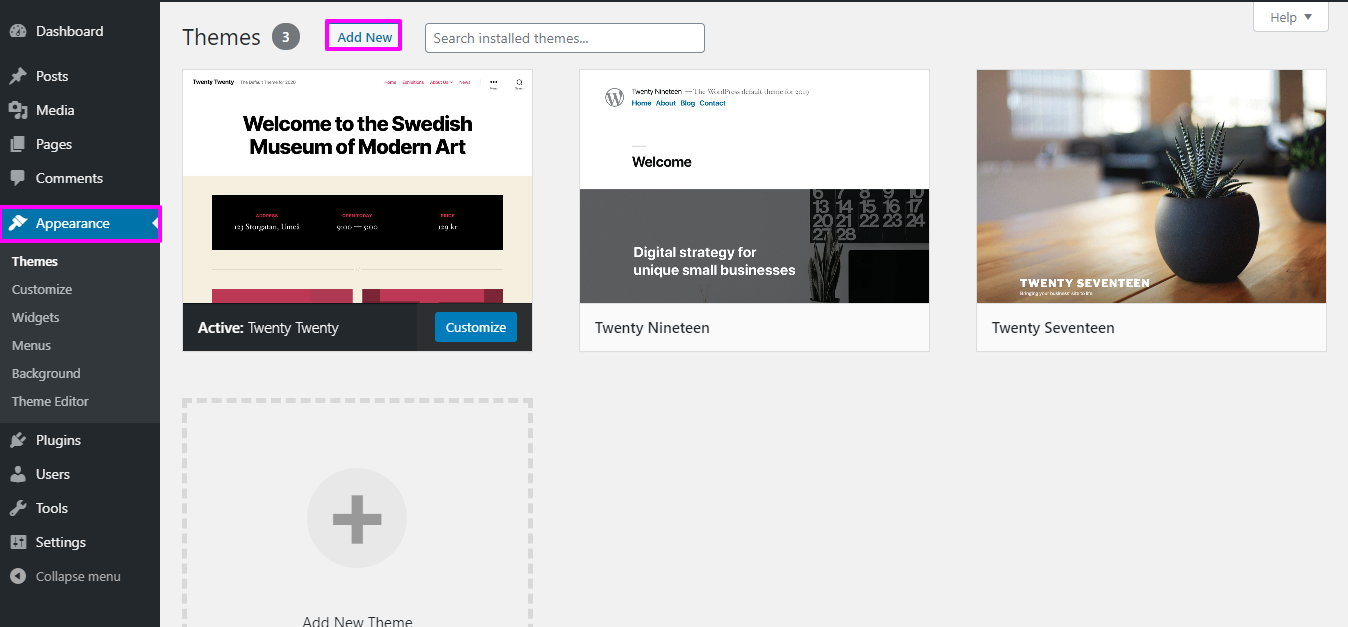
3. Click button labeled 'Upload Theme.
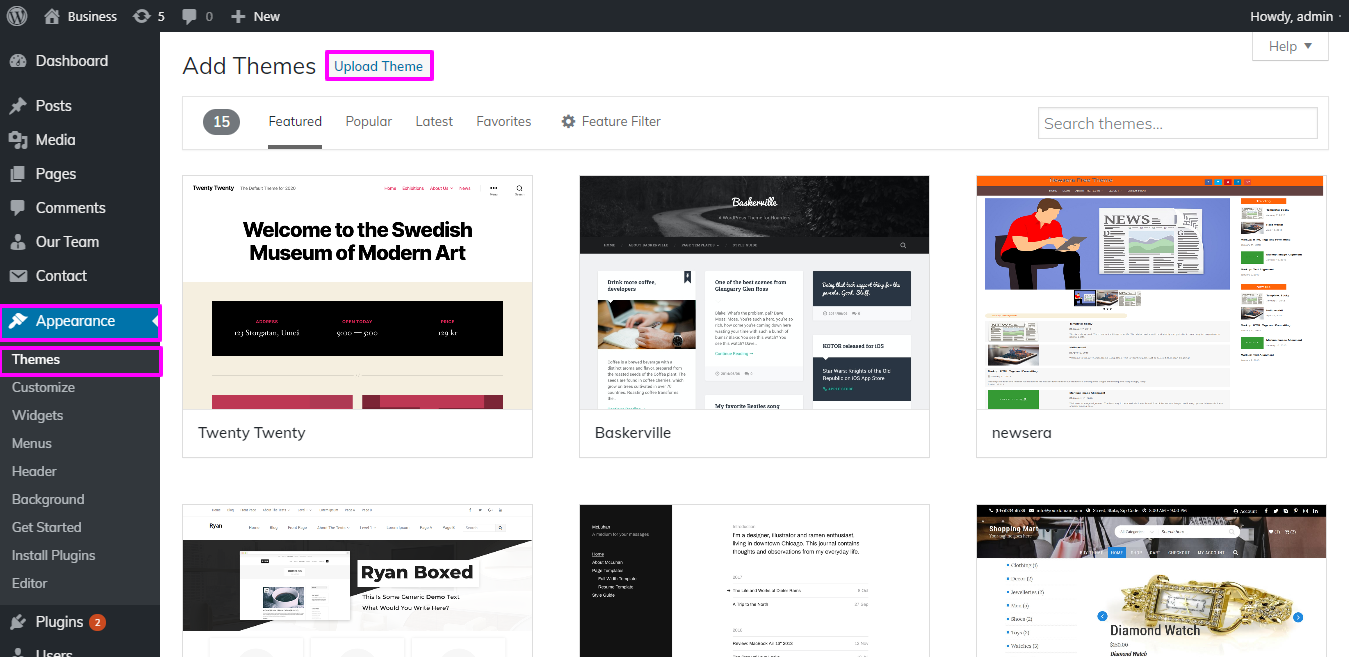
4.To install the business-consulting-pro theme on WordPress website, you need to click "Browse" and select the theme file from your device. Once you have selected the file, click "Install Now" to begin the installation process.
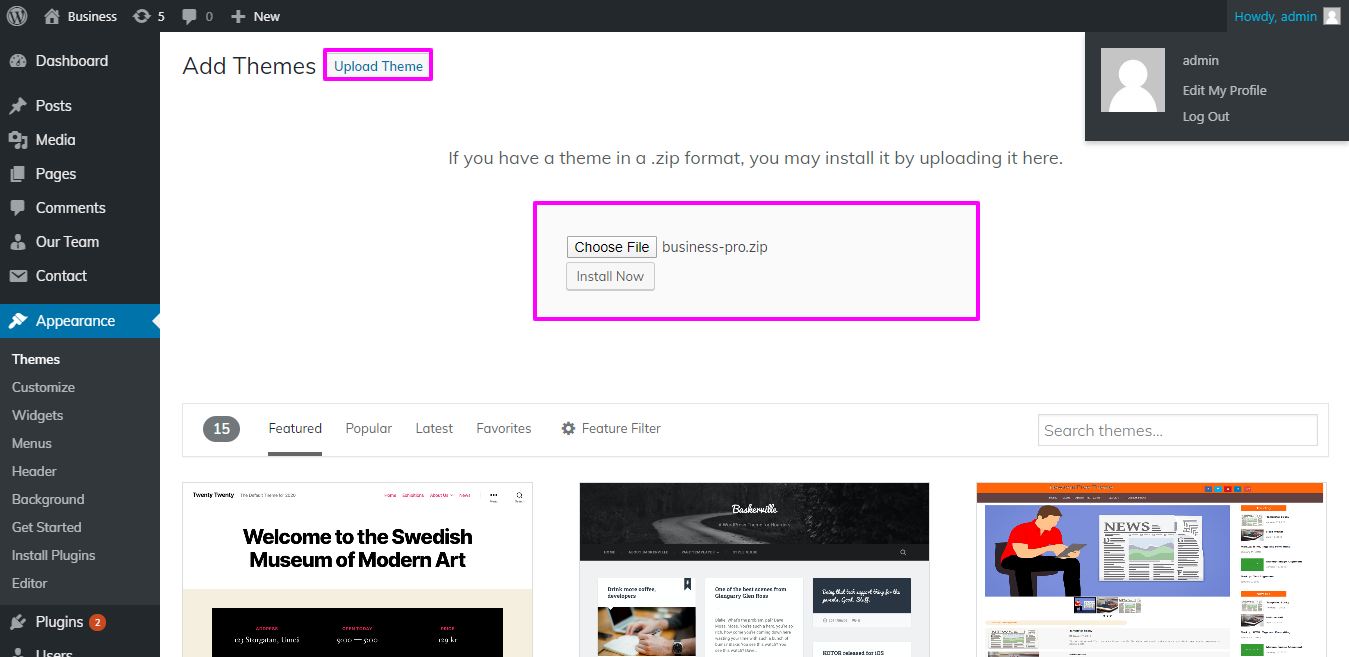
Congratulations on successfully installing a theme on WordPress website! With the theme installed, you can now activate it and begin customizing it to suit your preferences.
Another option for installing a theme to upload it via FTP (File Transfer Protocol).you first need to log in your website via FTP Then Navigate to themes folder inside wp-content folder. From there, you can upload the theme you downloaded by unzipping it and uploading it to server.
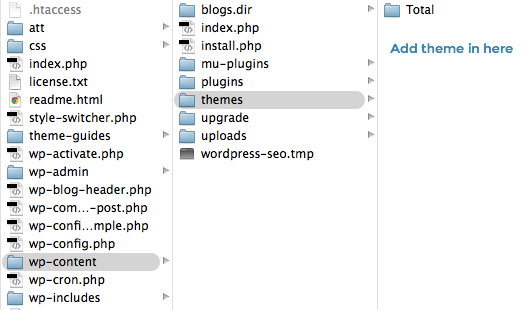
Afterward, log in WordPress site then Select to Appearance -- Select Themes And activate .
To manually add a WordPress plugin using a .zip archive, follow the steps below for the "Upload Plugin" method:
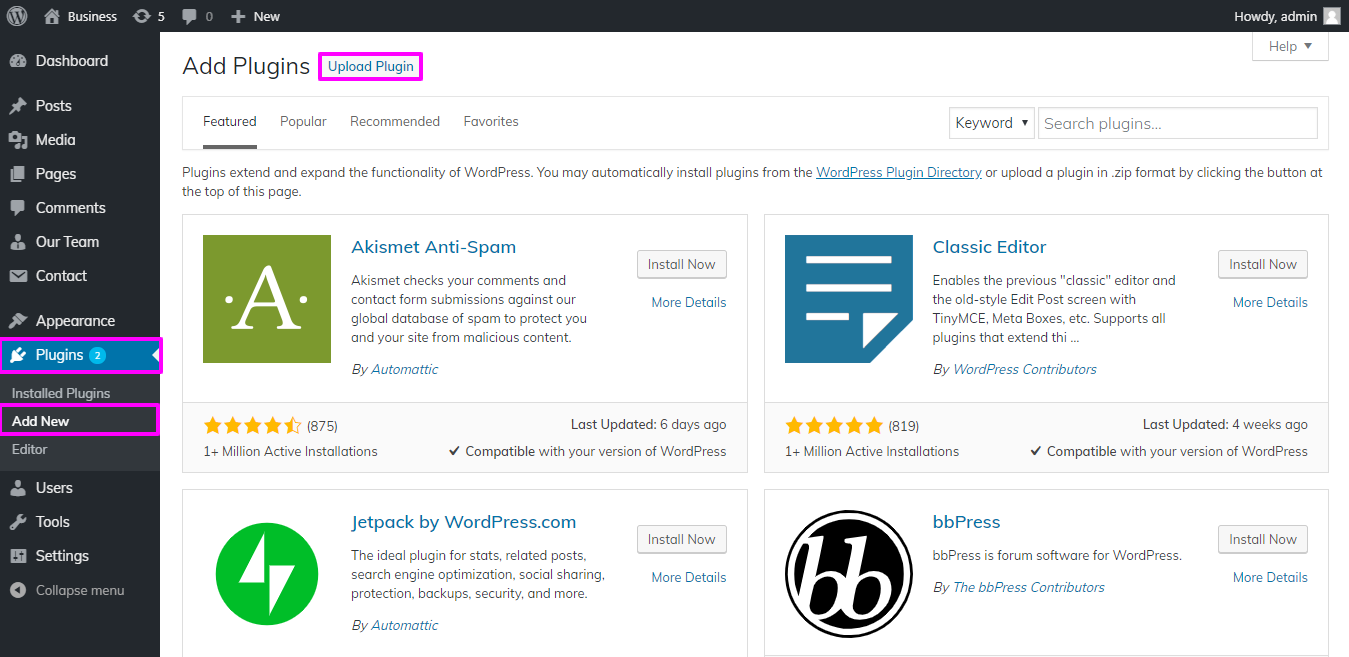
Tap on install button Then activate the theme.

One click will setup your theme by importing demonstration material. The content will lead you through creating your website.
SelectDashboard → Select Appearance → Select Get started
Click "Run Importer".
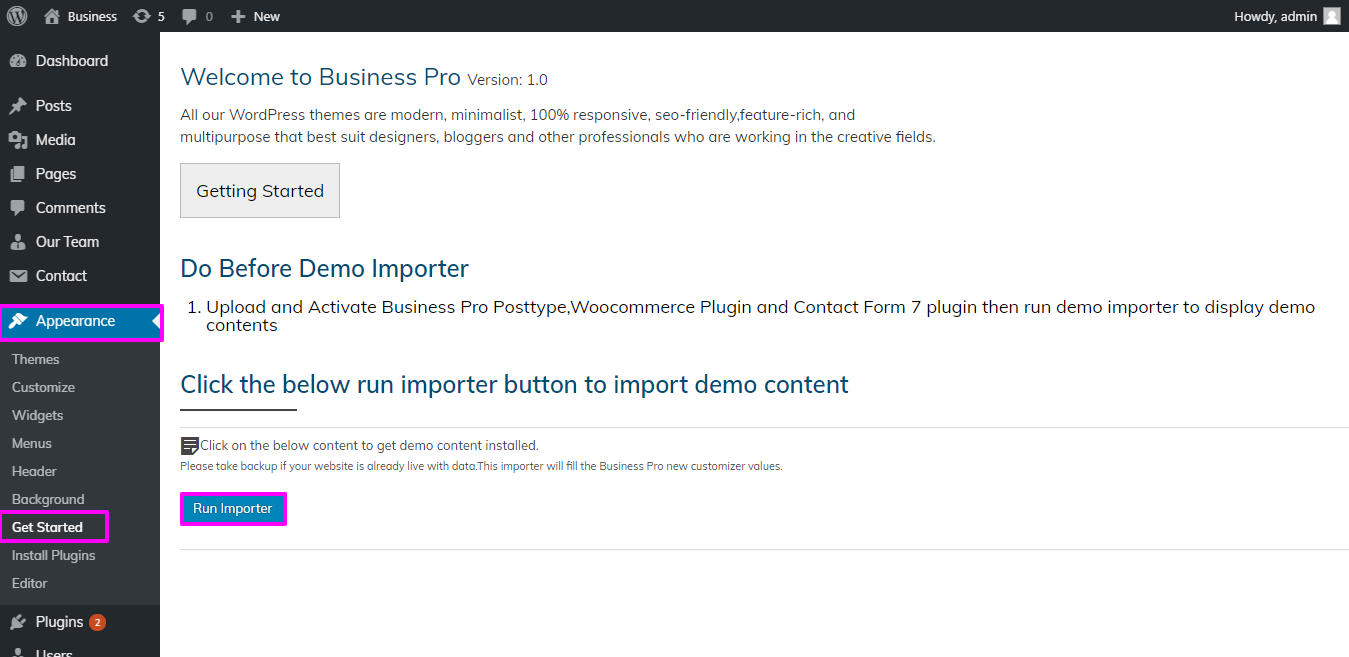
1) Now To set up home Page First Create a Page From Admin Area
Lable your page with your parent site name either you may alternatively call it the home page. Then Select settings then Reading and change the template from static to home page.
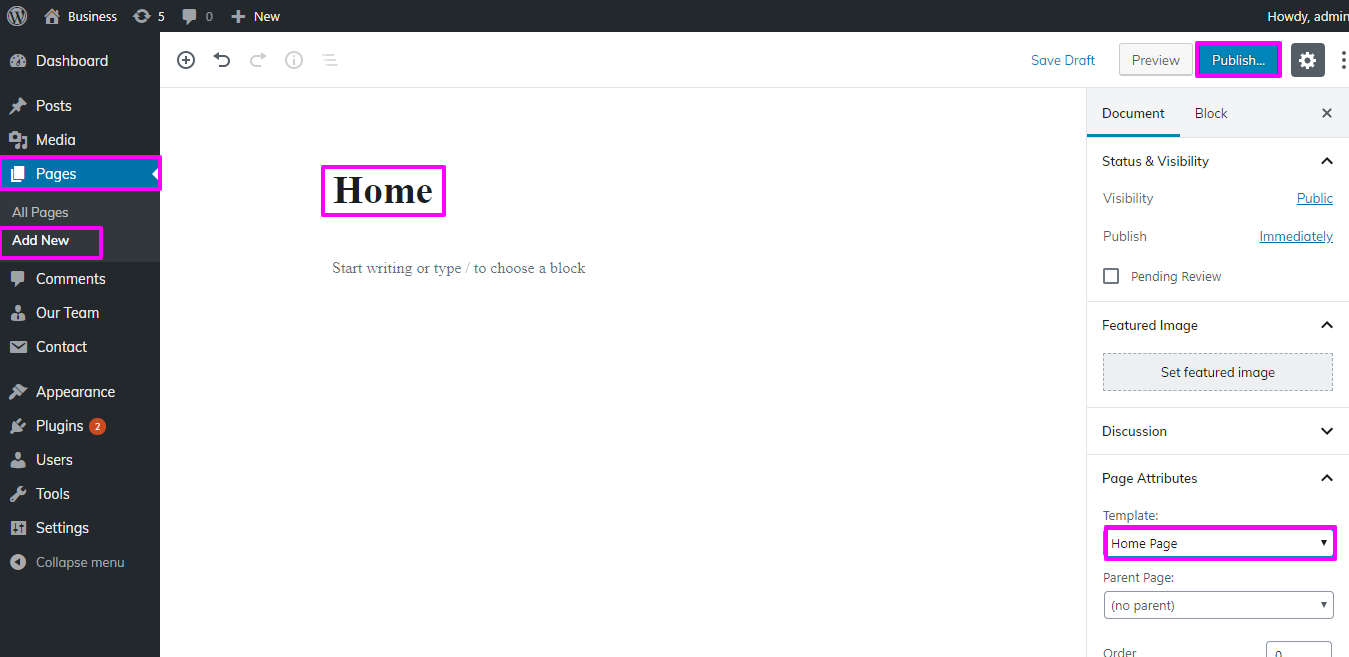
2) Customize the home page:Select Setting → Then Reading → Select Set the static home page as the post page display.
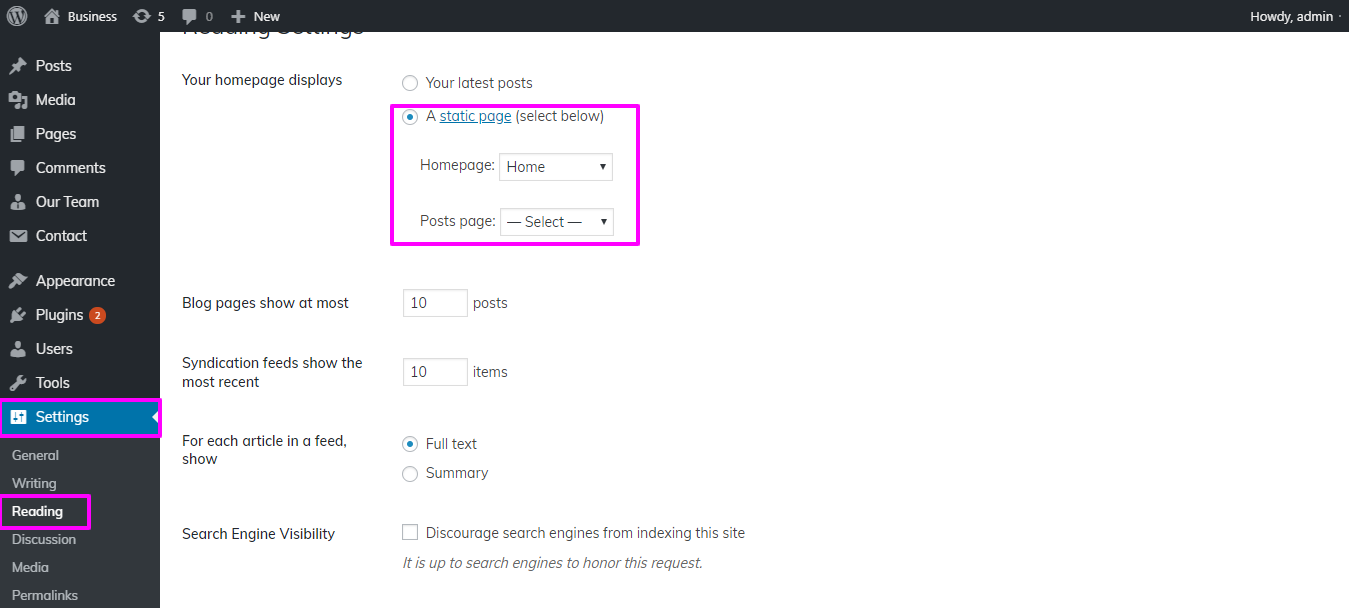
You will notice the Home Page looks same as screenshot.
To arrange and reorder sections on your website, please follow these instructions:
Section reordering refers to arranging the sections on your website according to your preferences. To reorder sections, follow these steps
To initiate the process of Section Ordering
Select Appearance → Then Theme Settings → Tap Section Ordering
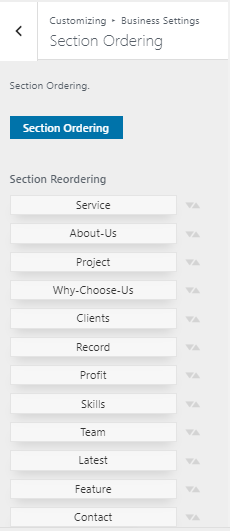
To start working on the Topbar section,
Select Appearance → Select Customize Themes → Settings → Topbar
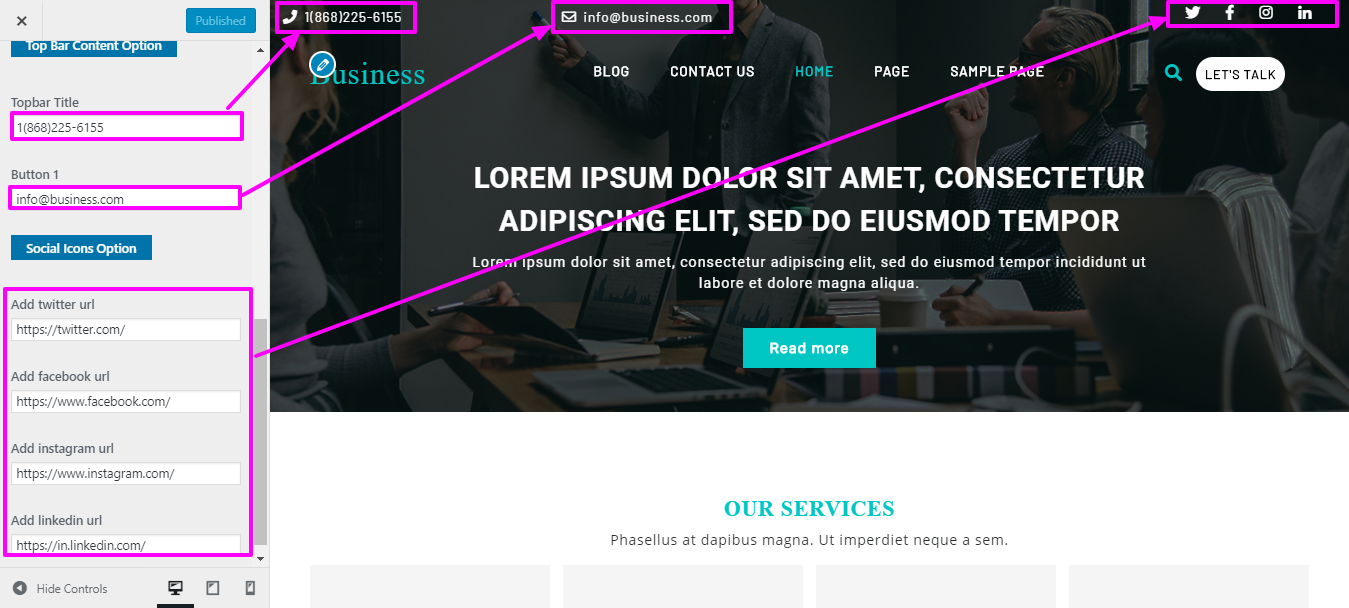
On your website's front end, you will see the changes made by the new theme you have installed.

In order to start with Site Identity,
Select Appearance → Select Customize → Select Site Identity
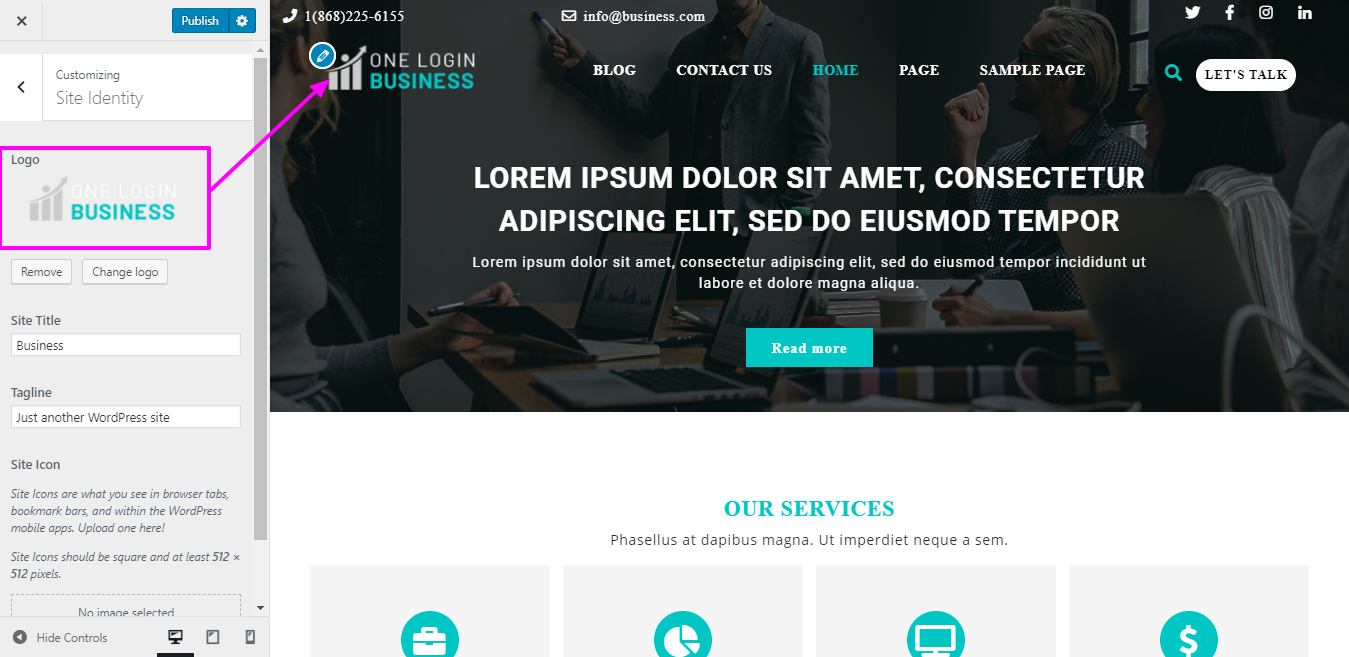
To be able to begin with header,
Select Pages → Tap Add new
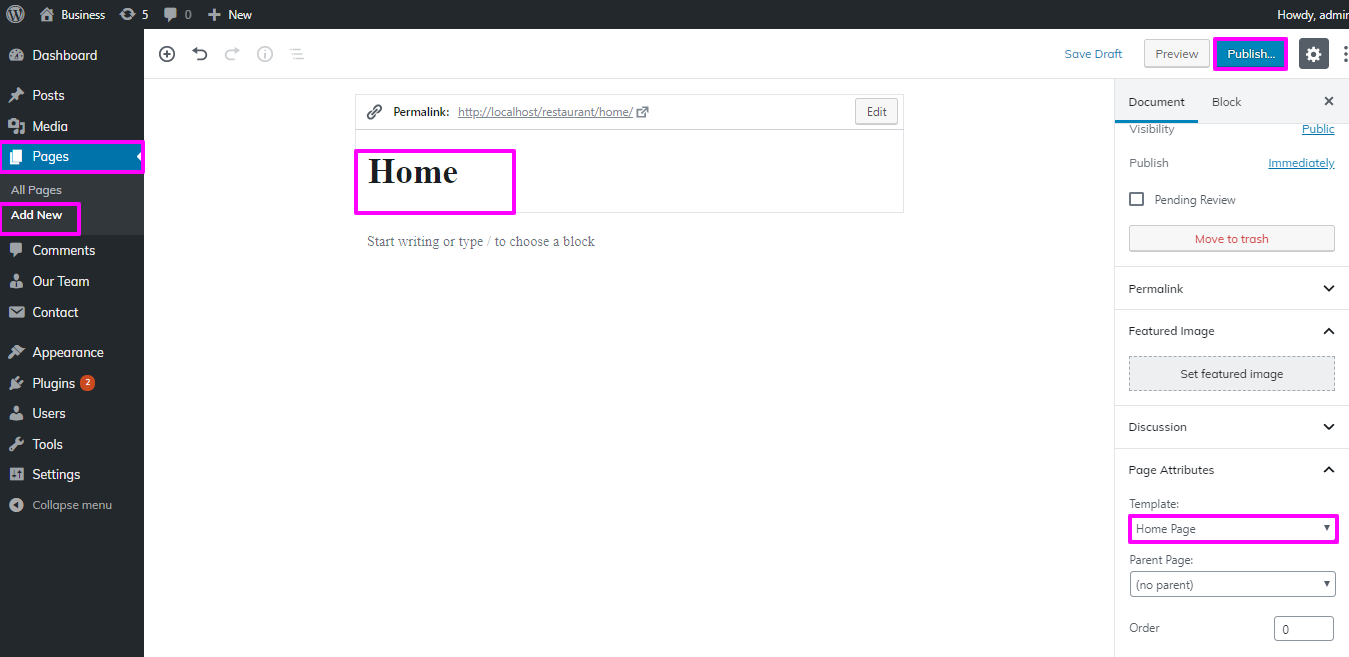
Add More pages On menu, you can follow these steps
Select Appearance → Then menu → Select Add new
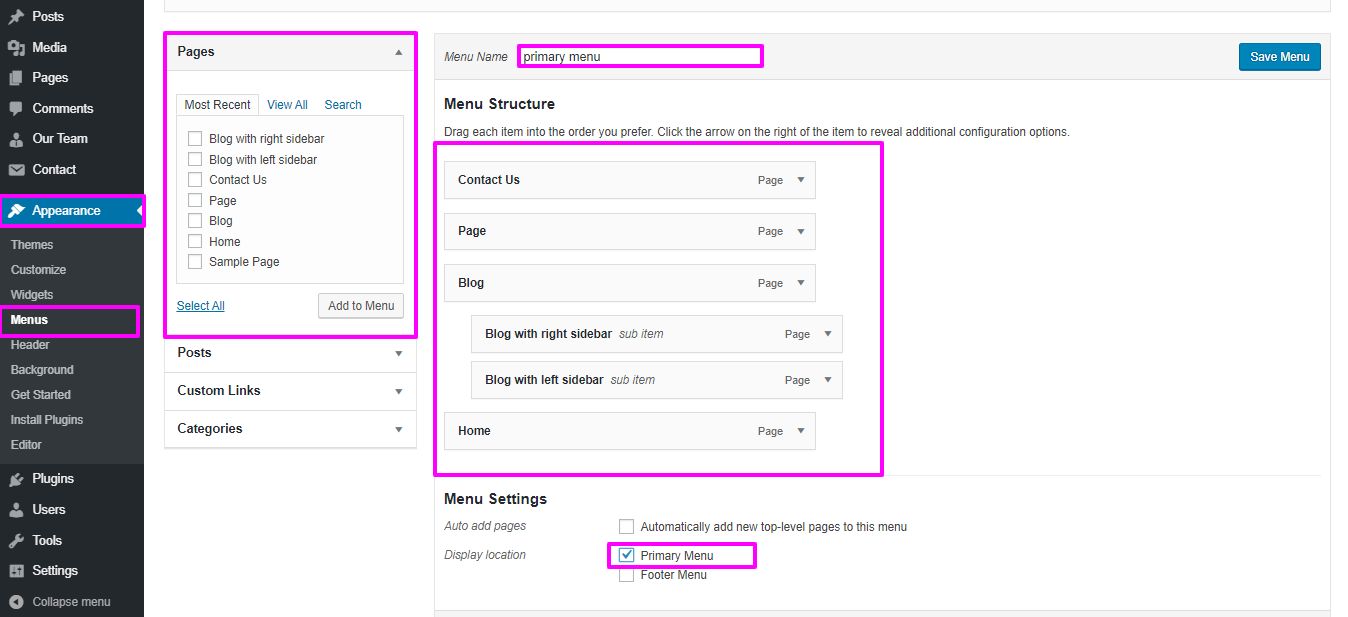
Select Appearance → Select Customize → Then Theme Settings → Select Header
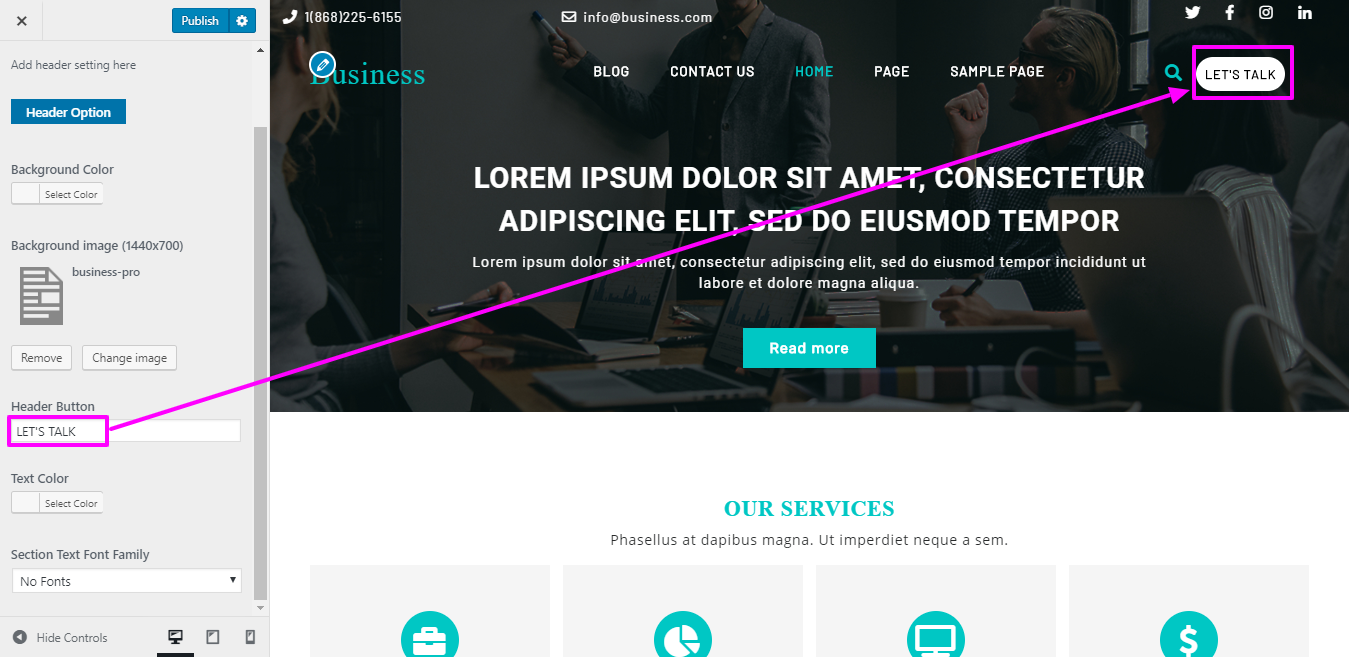
If you wish to add more pages, follow the same procedures again.
You can include the menu section in this manner.

To be able to begin with slider
Select Appearance → Select Customize → Then Theme Settings → Slect Slider Settings

On the frontend of website, you will see the changes made by the new theme you have installed.
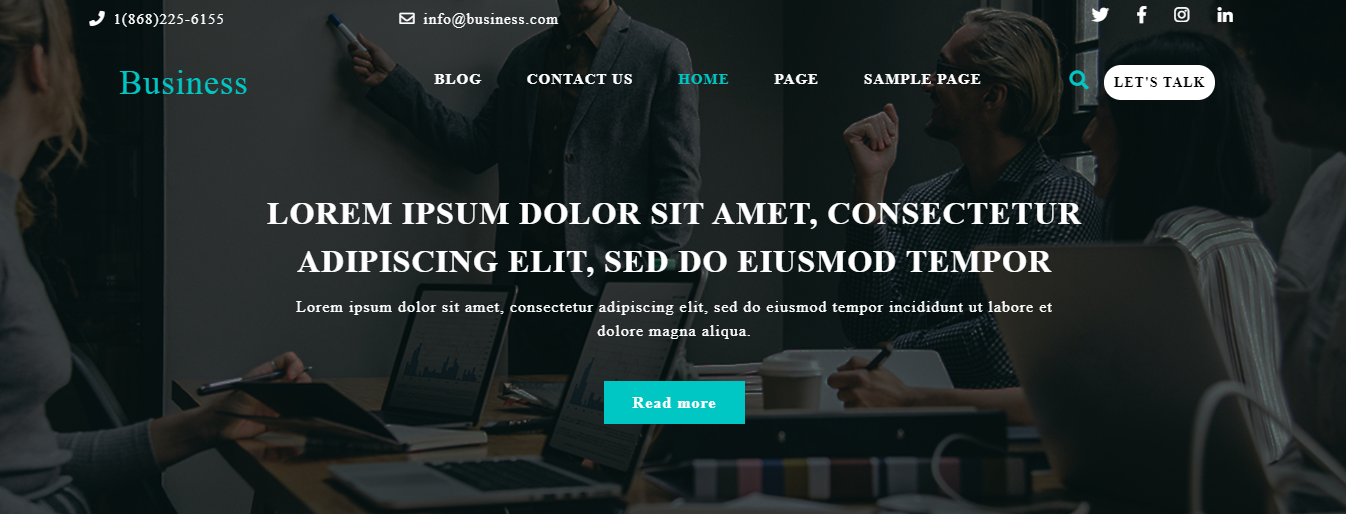
To be able to begin with Service Section.
Select Appearance → Select Customize → Then Theme Settings → Services
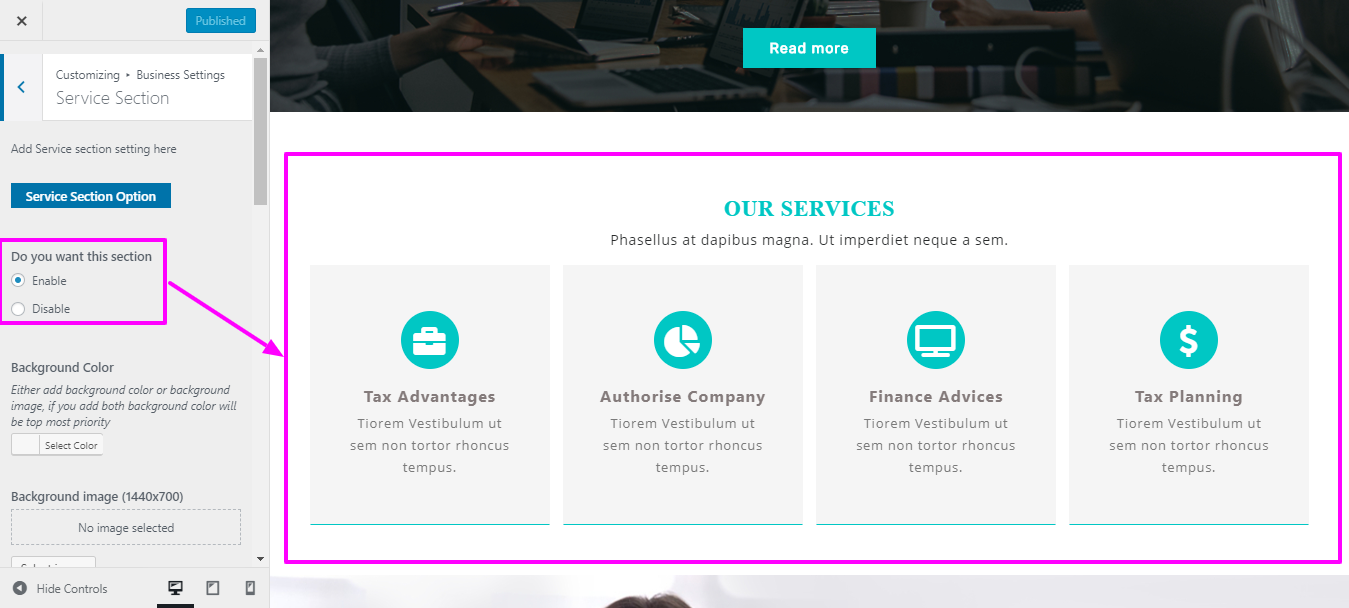
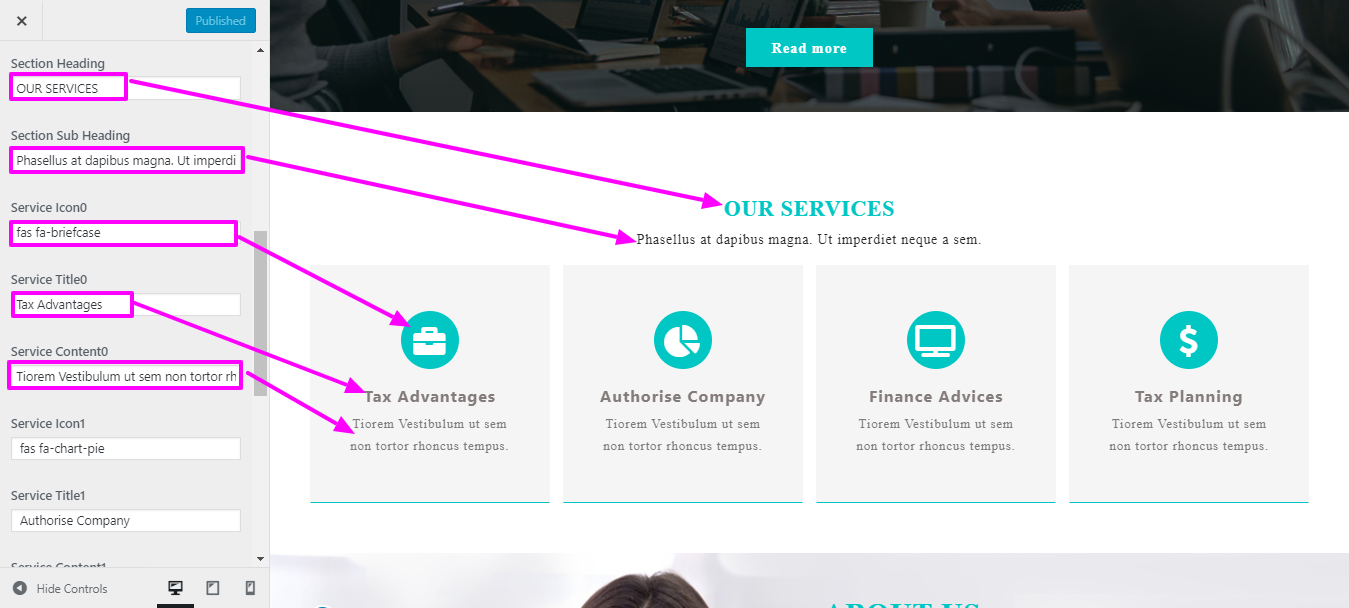
On your website's front end, you will see the changes made by the new theme you have installed.

To be able to begin with About us
Select Appearance → Select Customize → Then Theme Settings → About
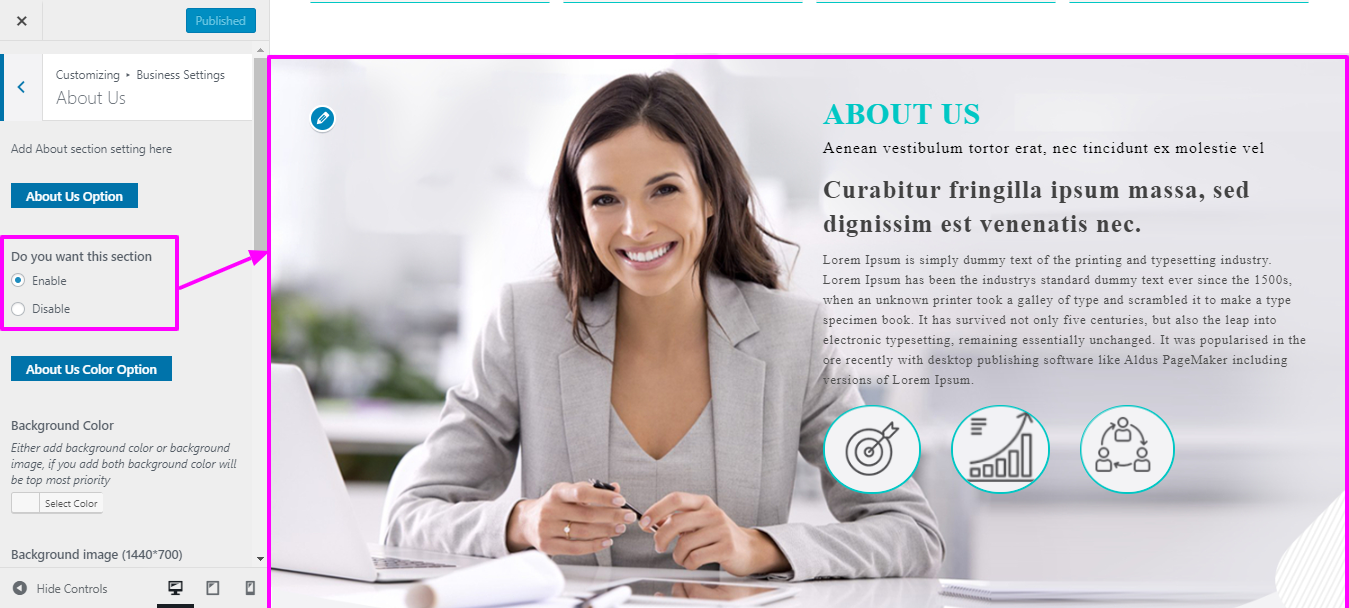
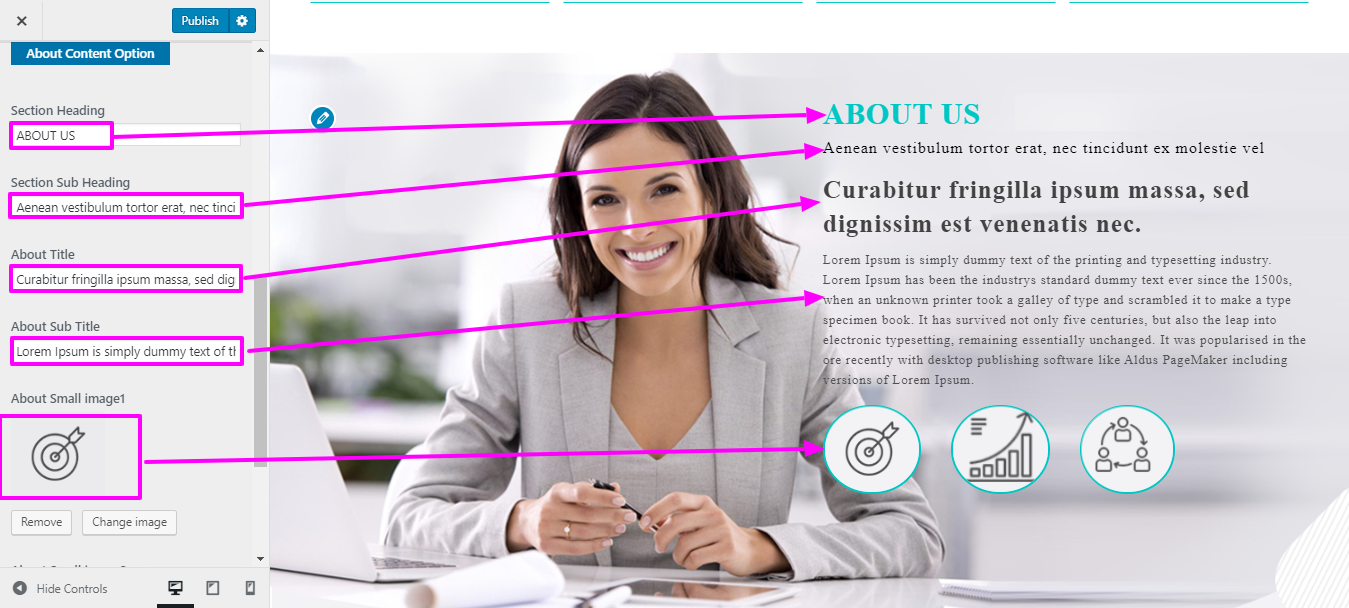
On your website's front end, you will see the changes made by the new theme you have installed.

To be able to begin with Project Section
Select Appearance → Select Customize → Then Theme Settings → Project Section
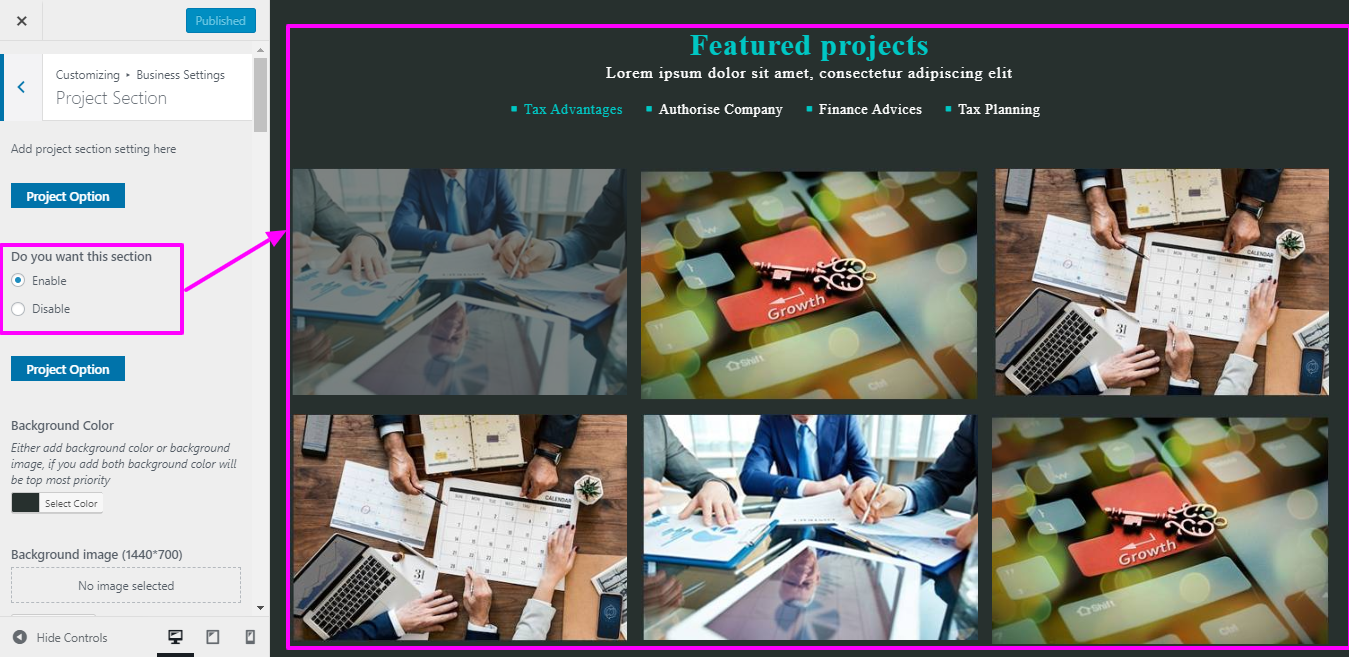
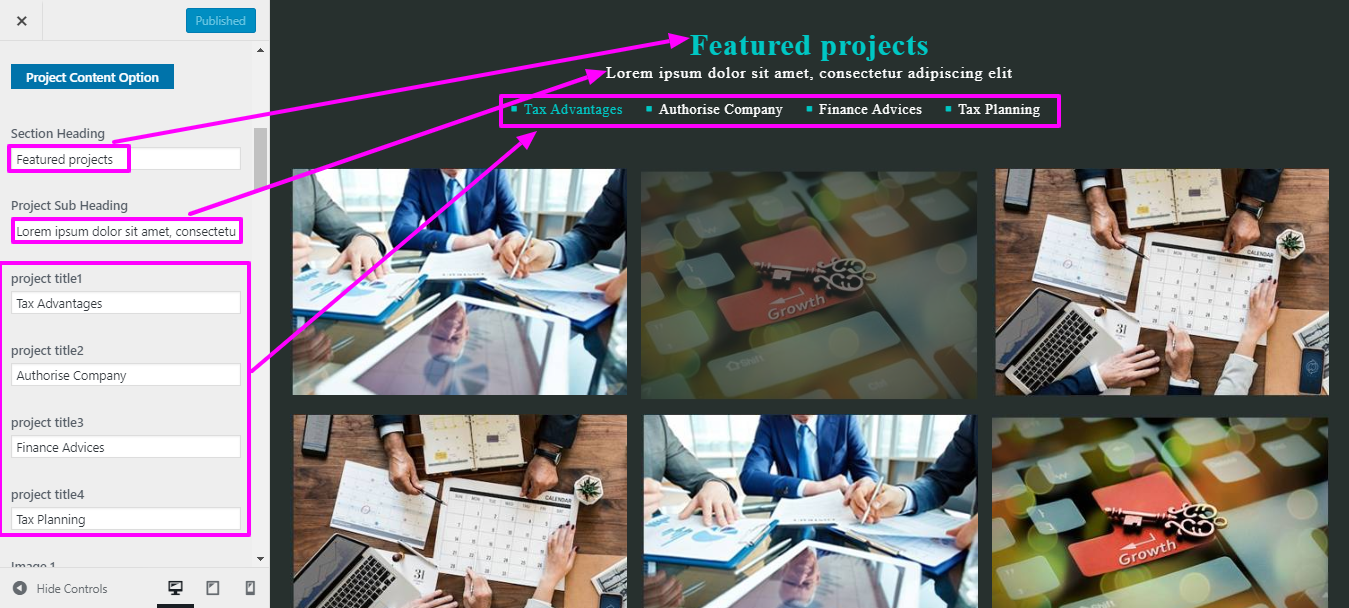
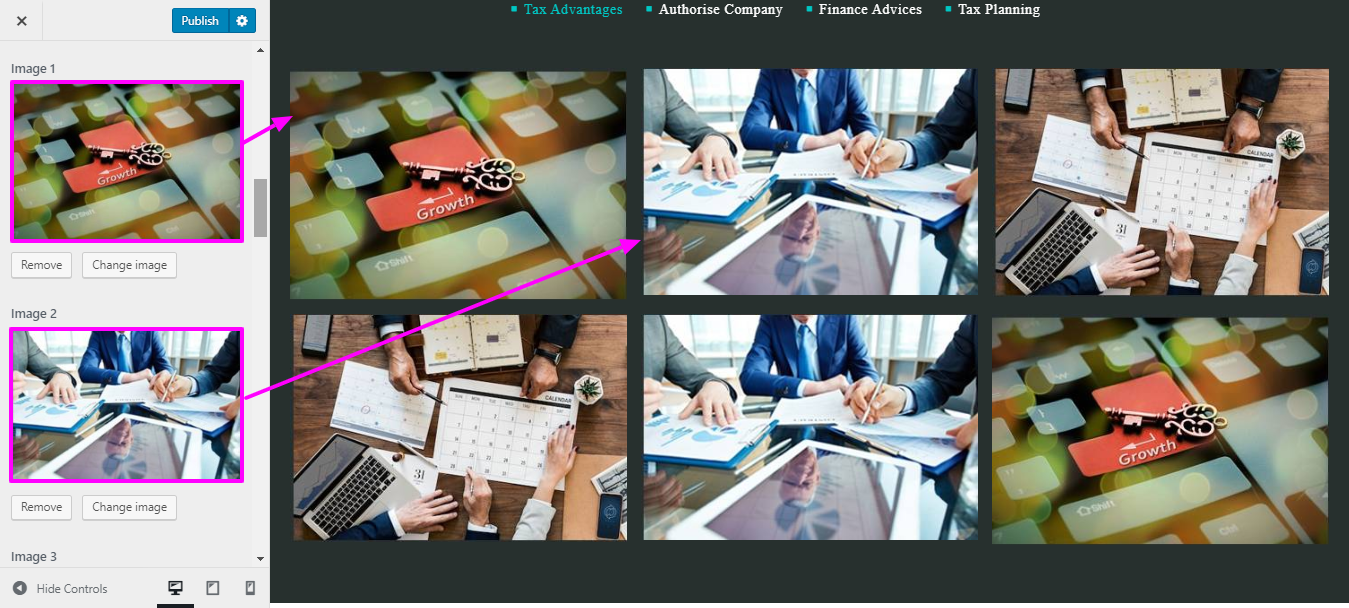
On your website's front end, you will see the changes made by the new theme you have installed.
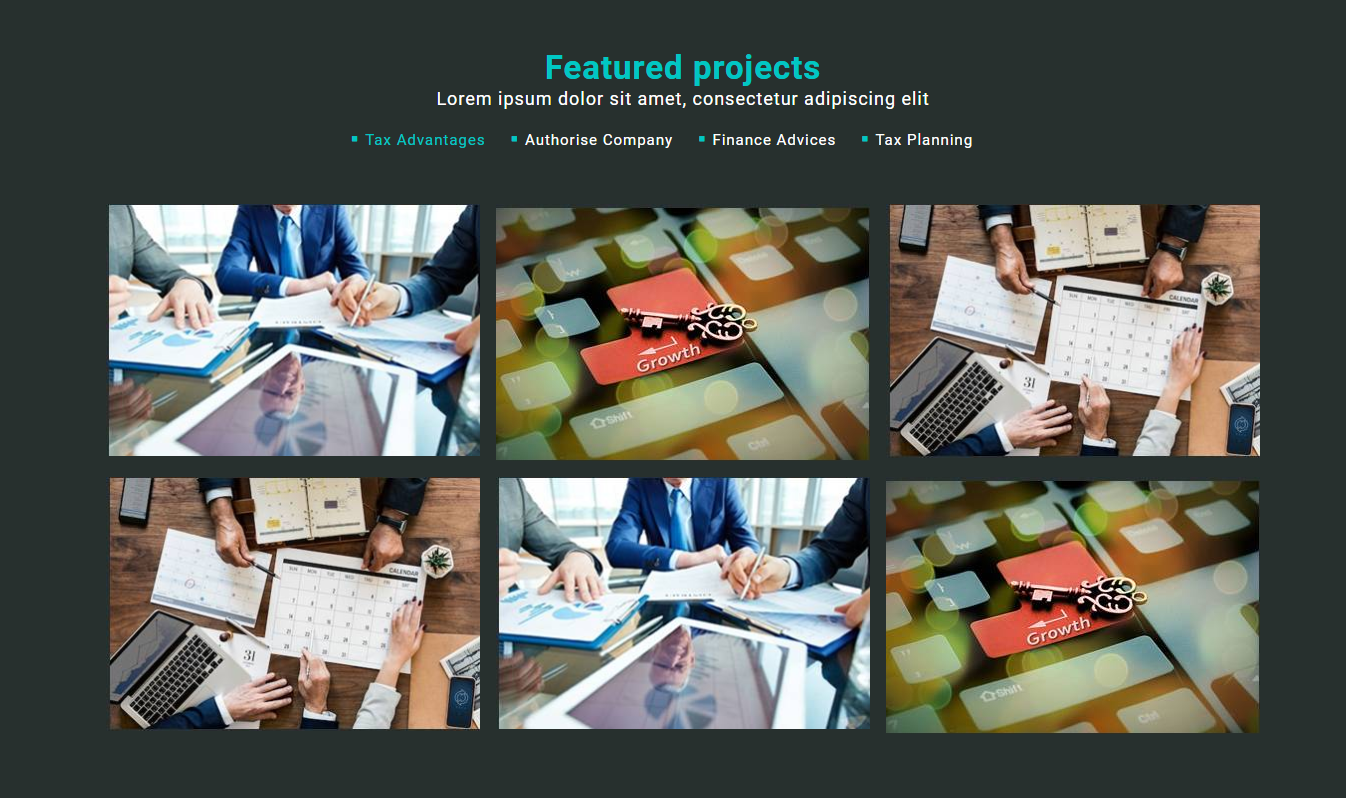
To be able to begin with Why Choose Us Section.
Select Appearance → Select Customize → Then Theme Settings → Why Choose Us

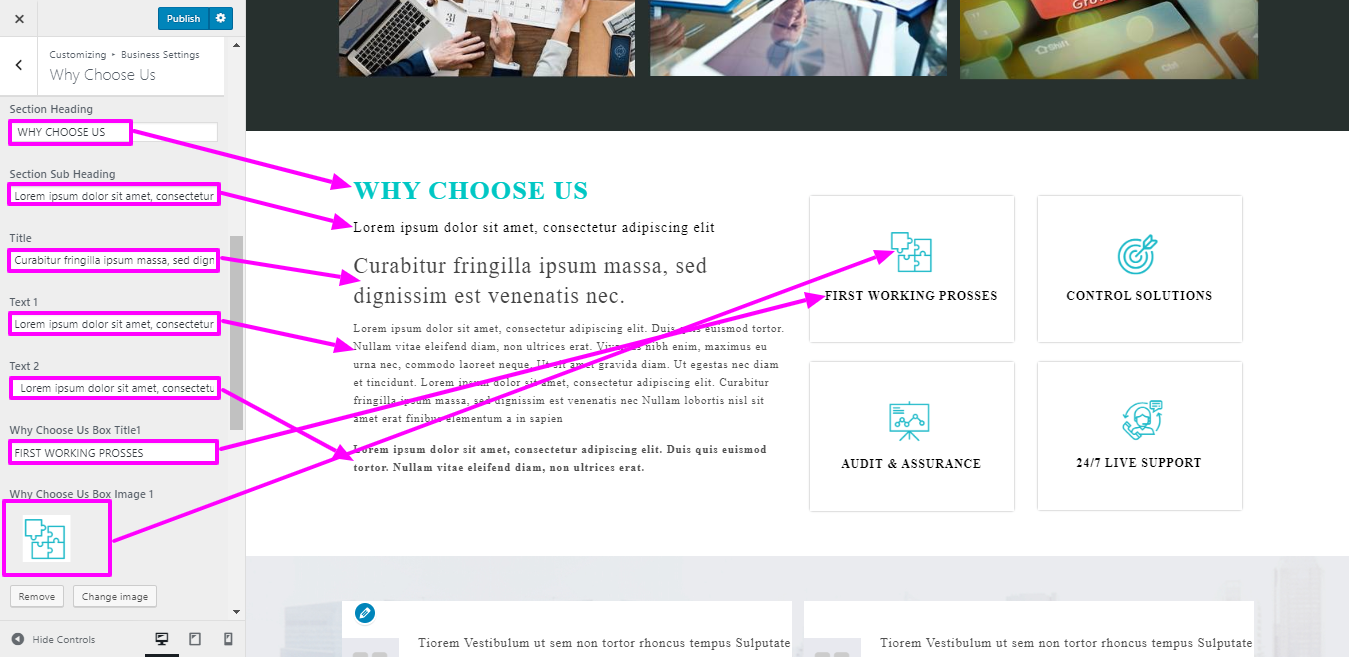
On your website's front end, you will see the changes made by the new theme you have installed.
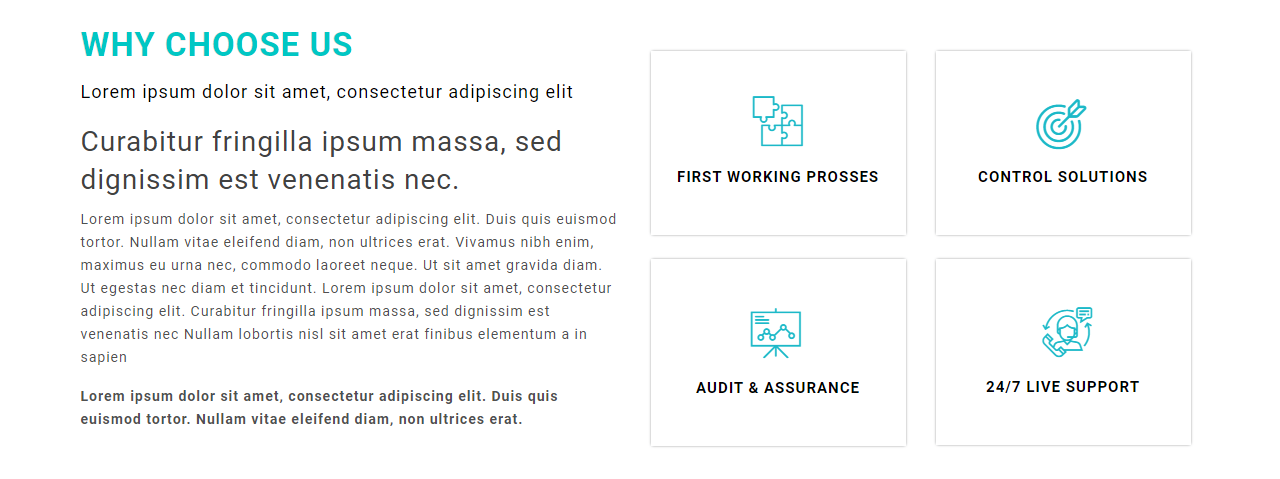
Select Appearance → Select Customize → Then Theme Settings → Testimonial
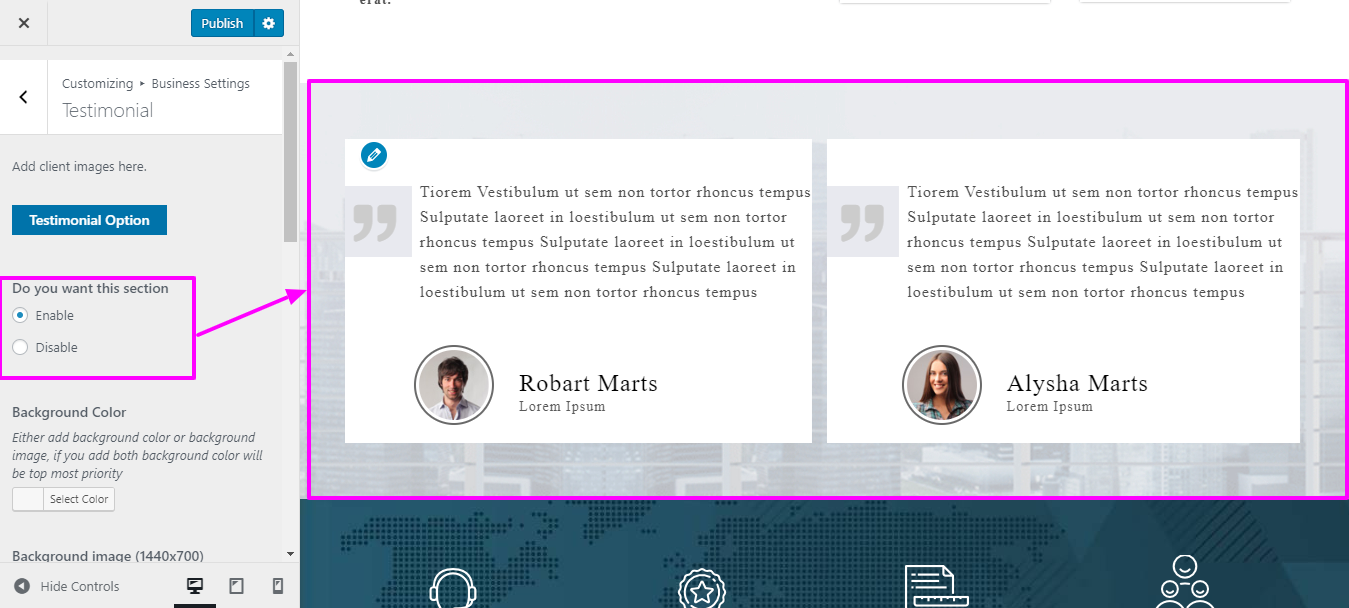
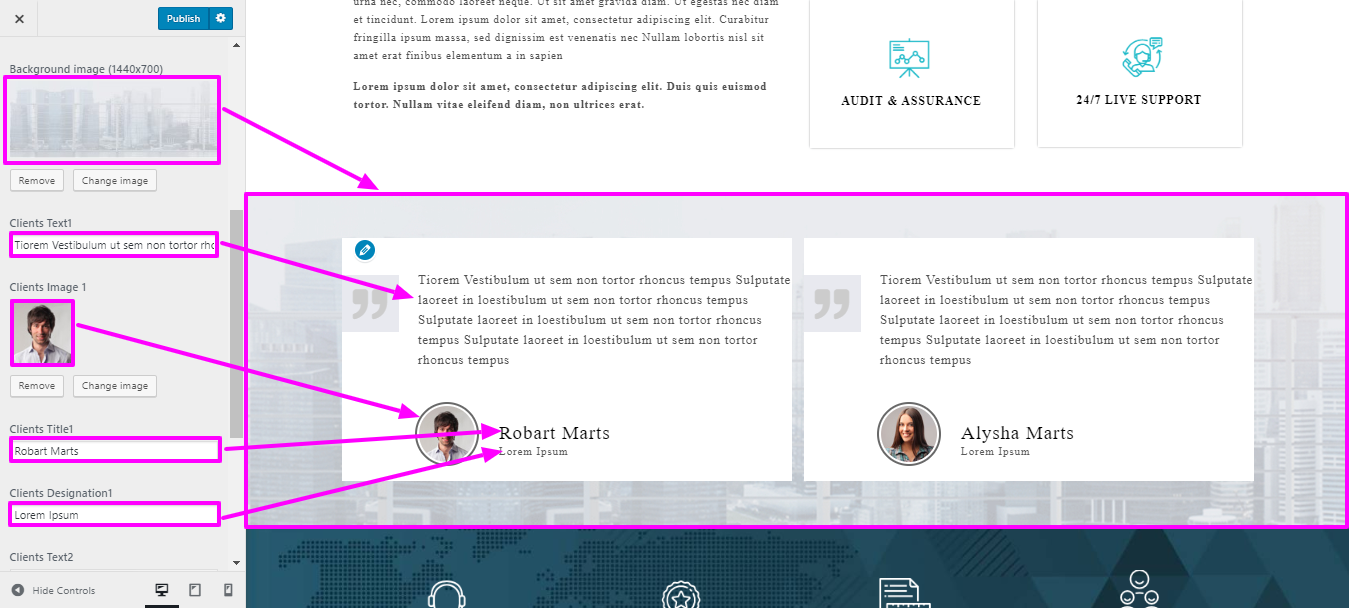
On your website's front end, you will see the changes made by the new theme you have installed.
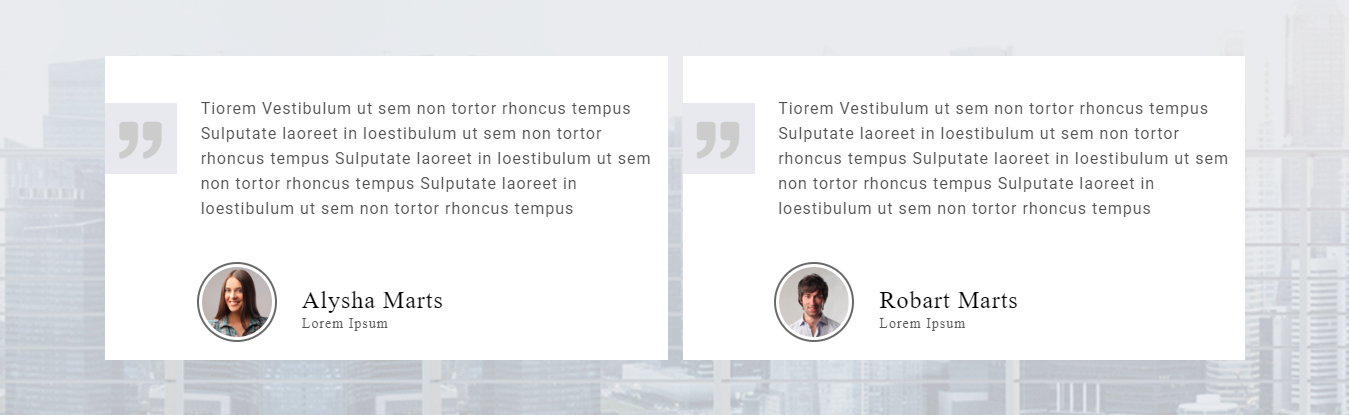
To be able to begin with Records Section
Select Appearance → Select Customize→ Then Theme Settings → Records


On your website's front end, you will see the changes made by the new theme you have installed.

To be able to begin with Profit Section
Select Appearance → Select Customize → Then Theme Settings → Profit Us
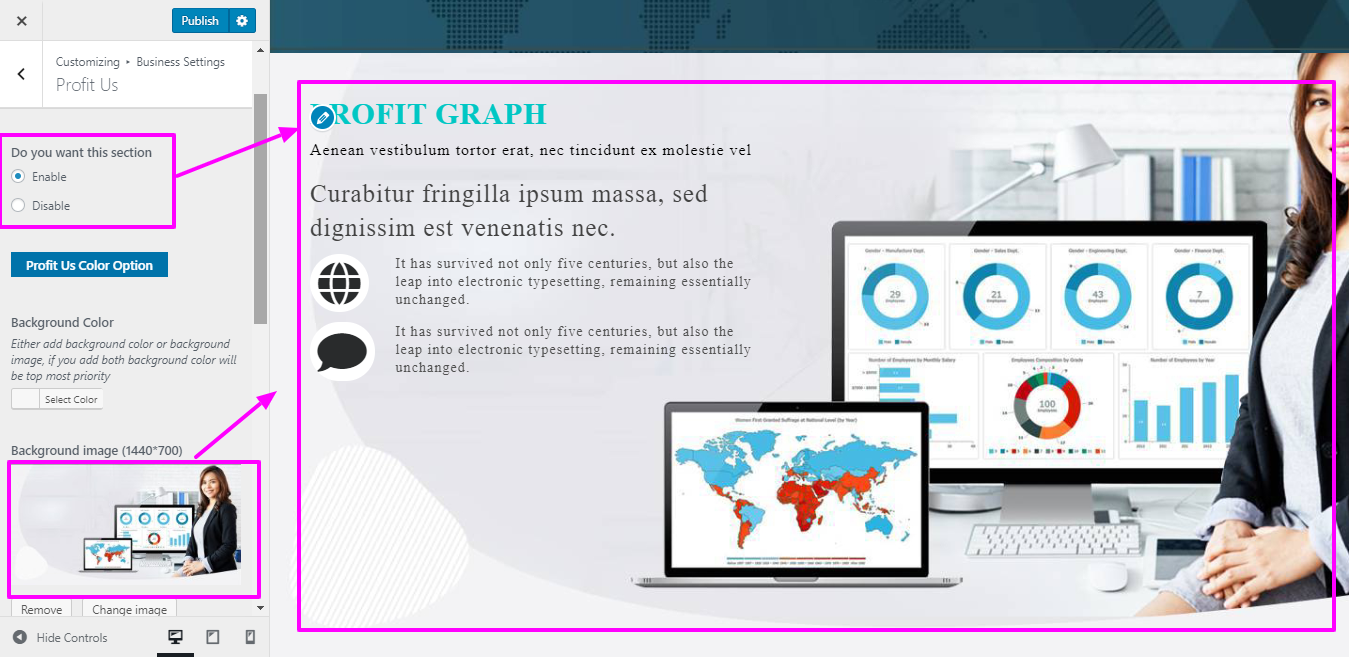
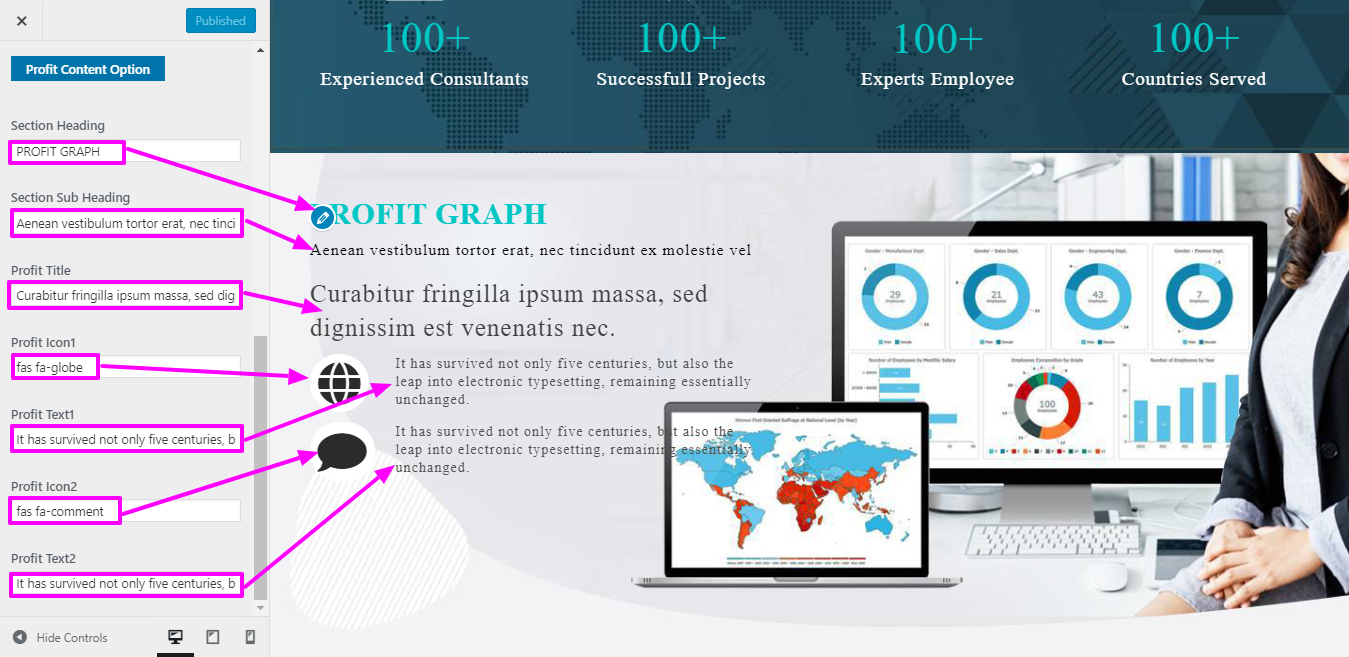
On your website's front end, you will see the changes made by the new theme you have installed.
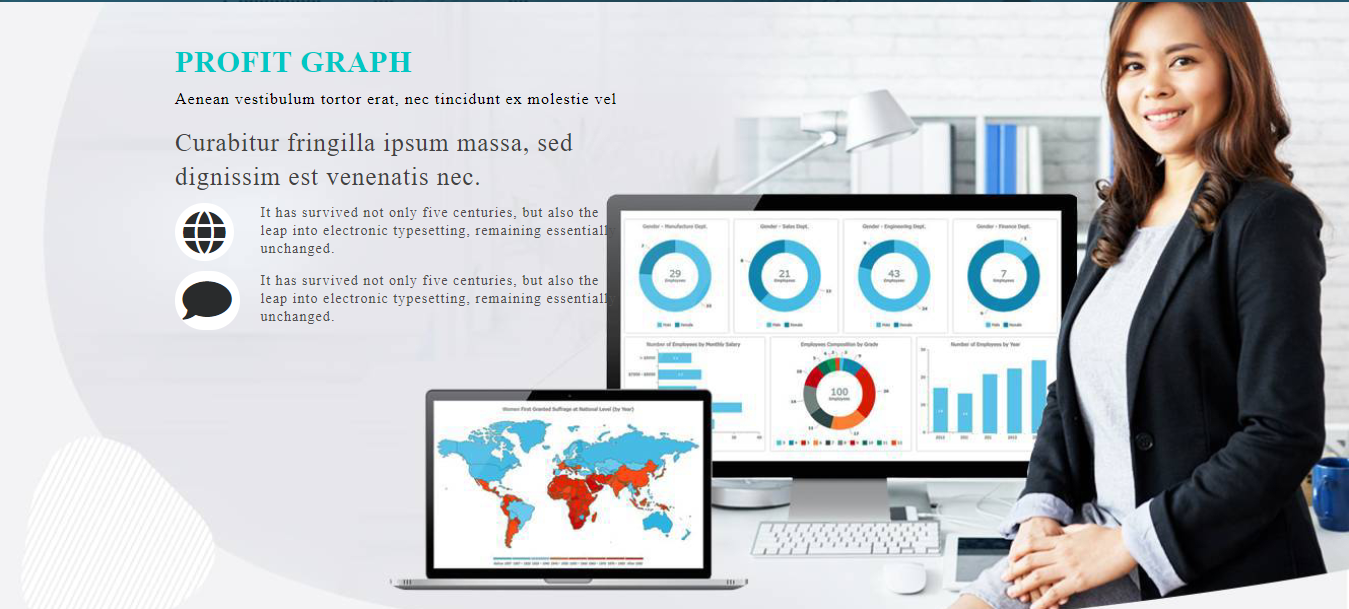
To be able to begin with Skills Section.
Select Appearance → Select Customize → Then Theme Settings → Skills
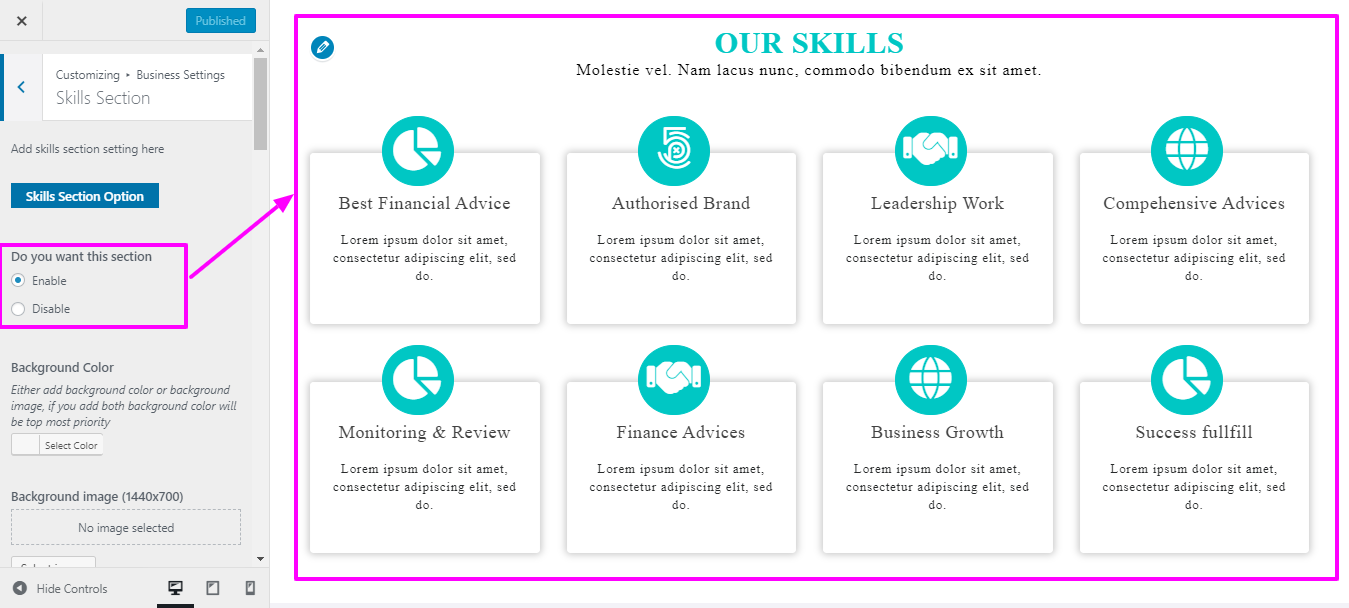
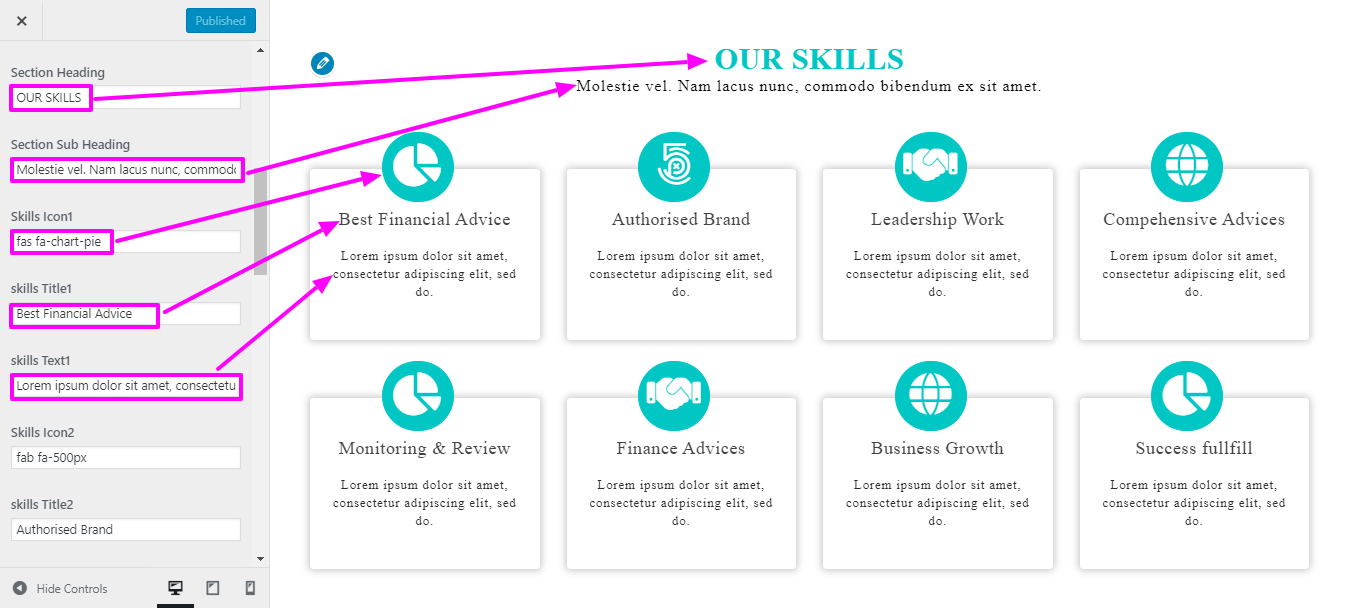
On your website's front end, you will see the changes made by the new theme you have installed.

To be able to begin with Team Section
For Team section, it is necessary to install and activate business-consulting-pro-posttype Plugin. Then activation, Team section will show in dashboard.
To be able to Set-up the following section Select Dashboard → Team → Add New
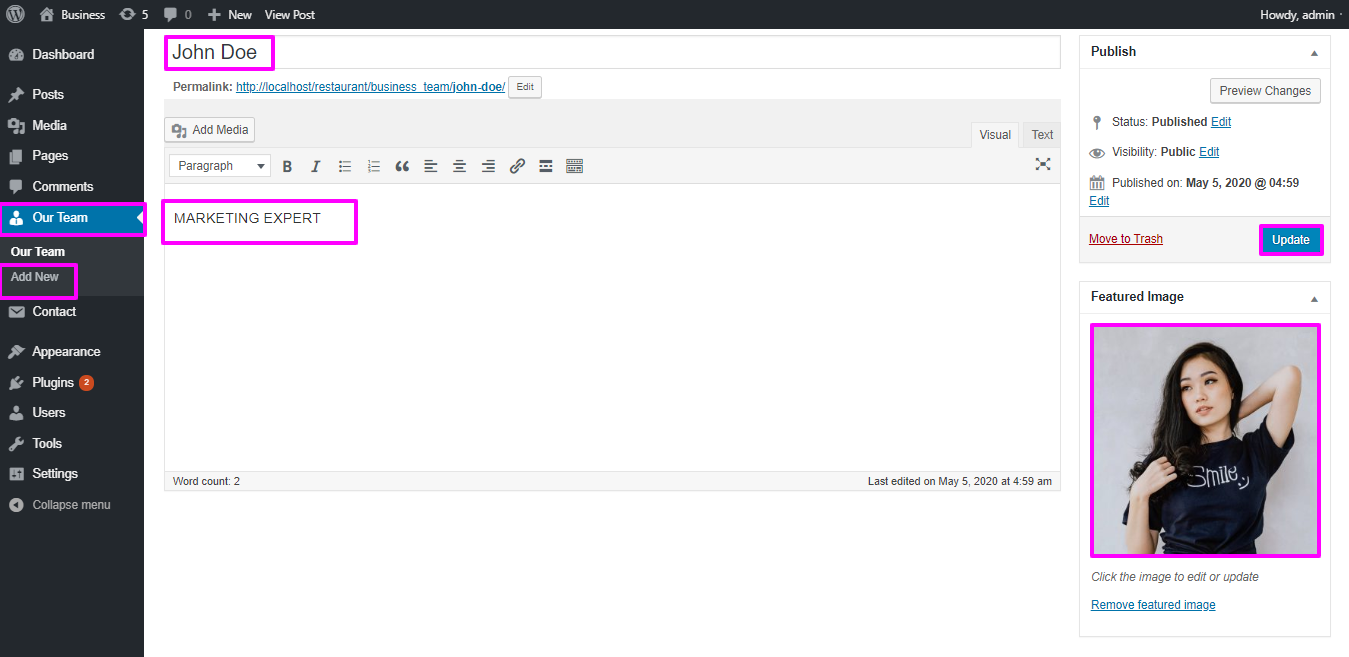
Select Appearance → Select Customize→ Then Theme Settings → Staff
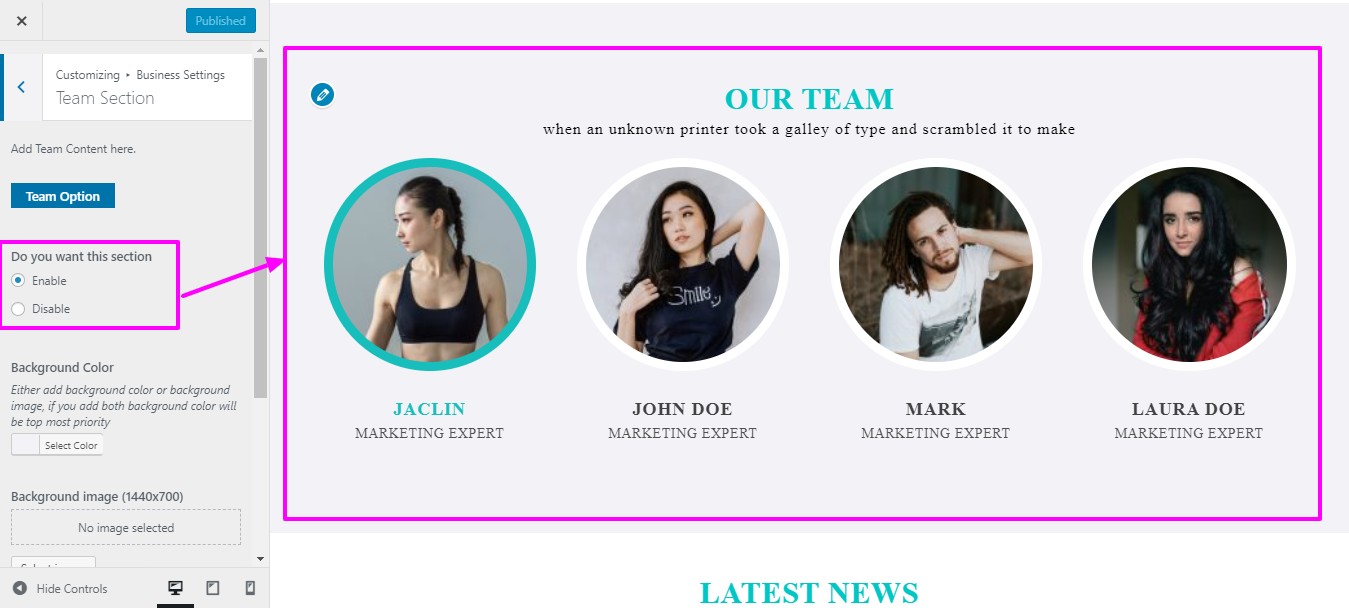
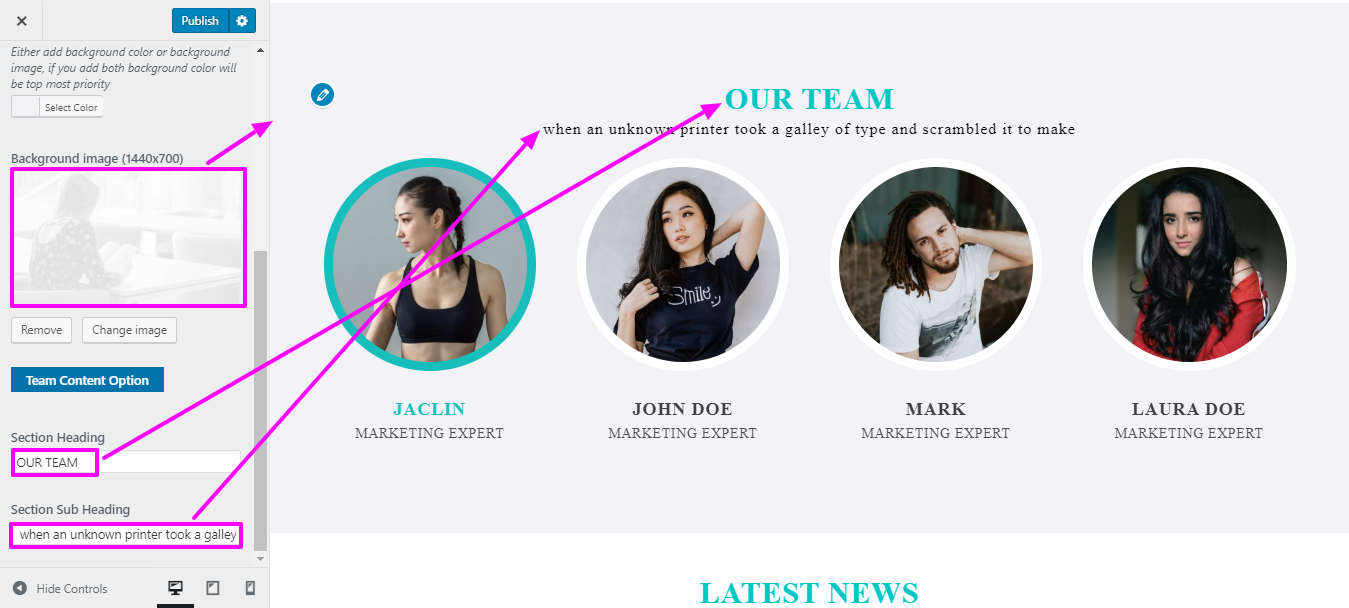
On your website's front end, you will see the changes made by the new theme you have installed.
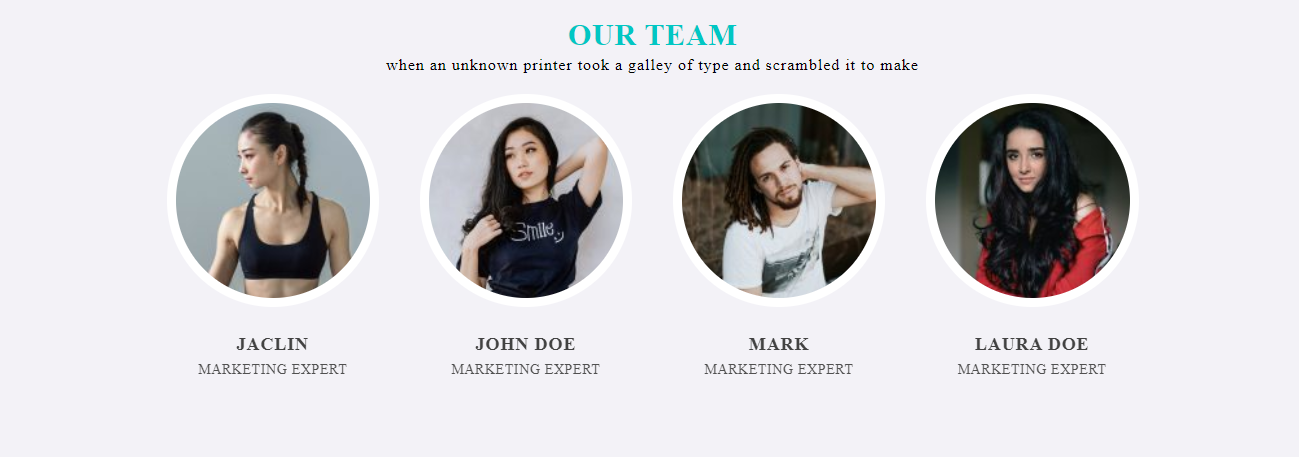
To be able to begin with Latest News Section,
To set up the "Latest News" section, please follow the instructions below: Select Dashboard → Then post → Tap Add New
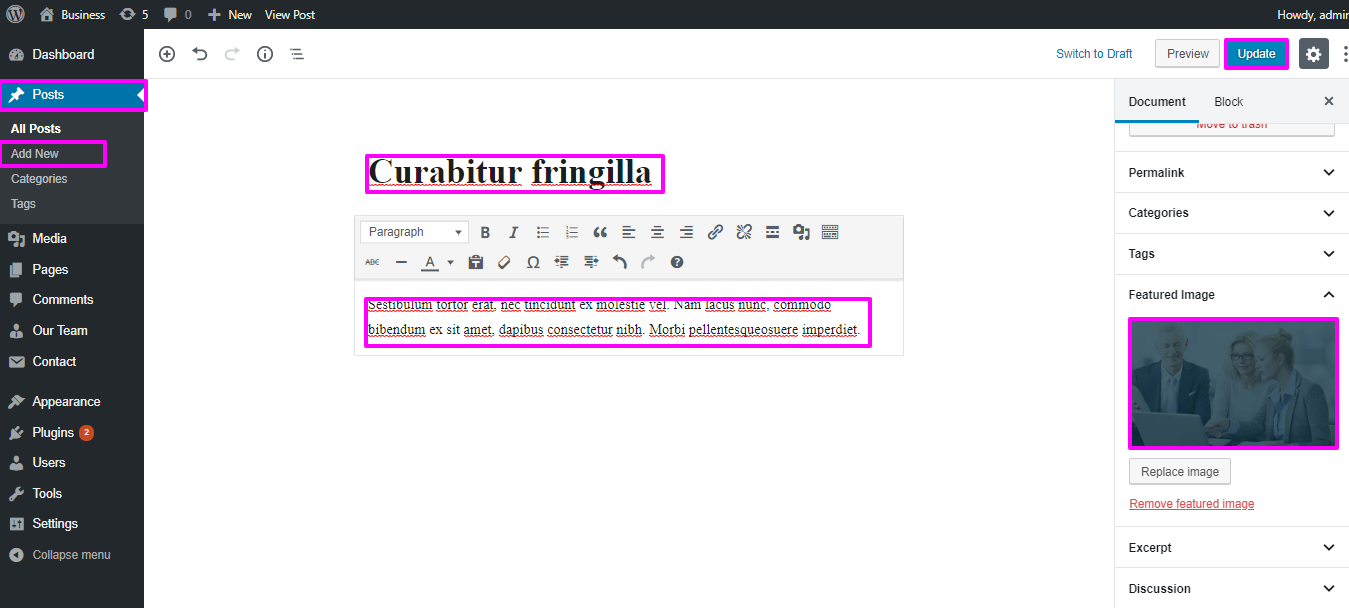
Select Appearance → Select Customize → Then Theme Settings → Select Latest News.
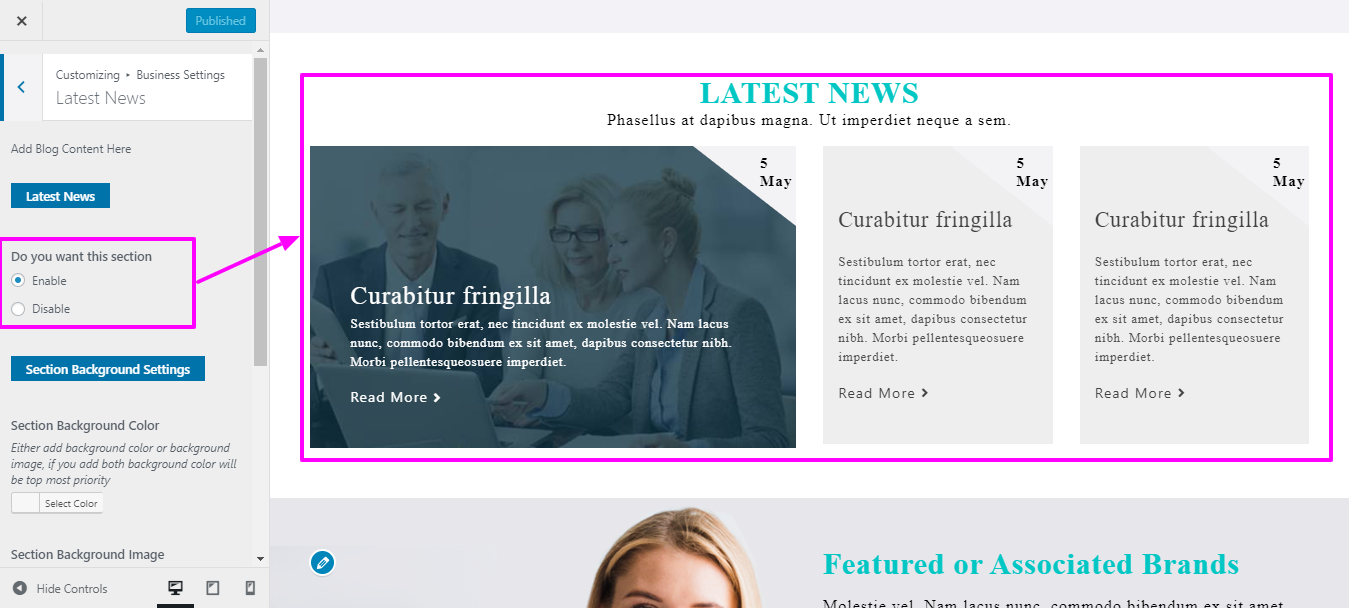

On your website's front end, you will see the changes made by the new theme you have installed.
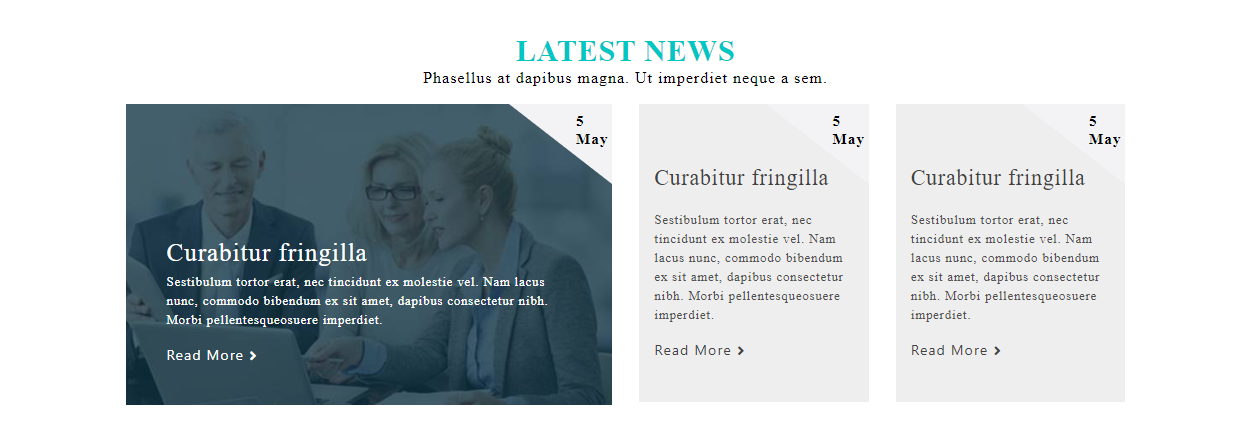
To be able to begin with Feature Section
Select Appearance → Select Customize → Then Theme Settings → Feature
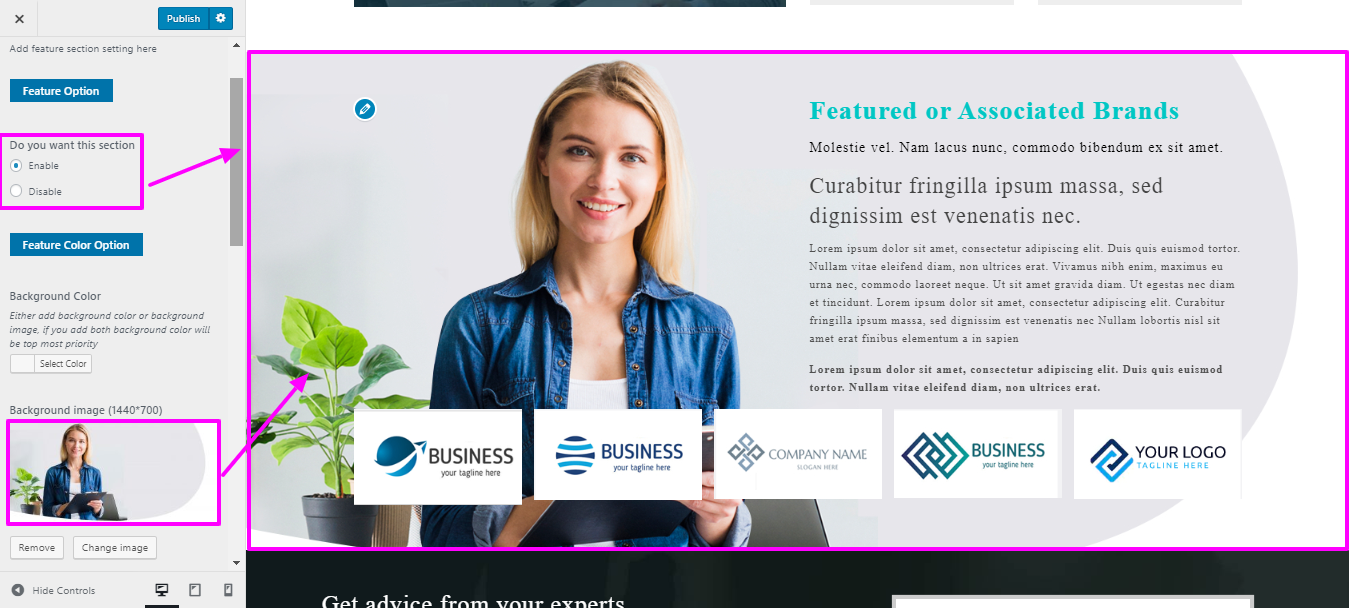


On your website's front end, you will see the changes made by the new theme you have installed.
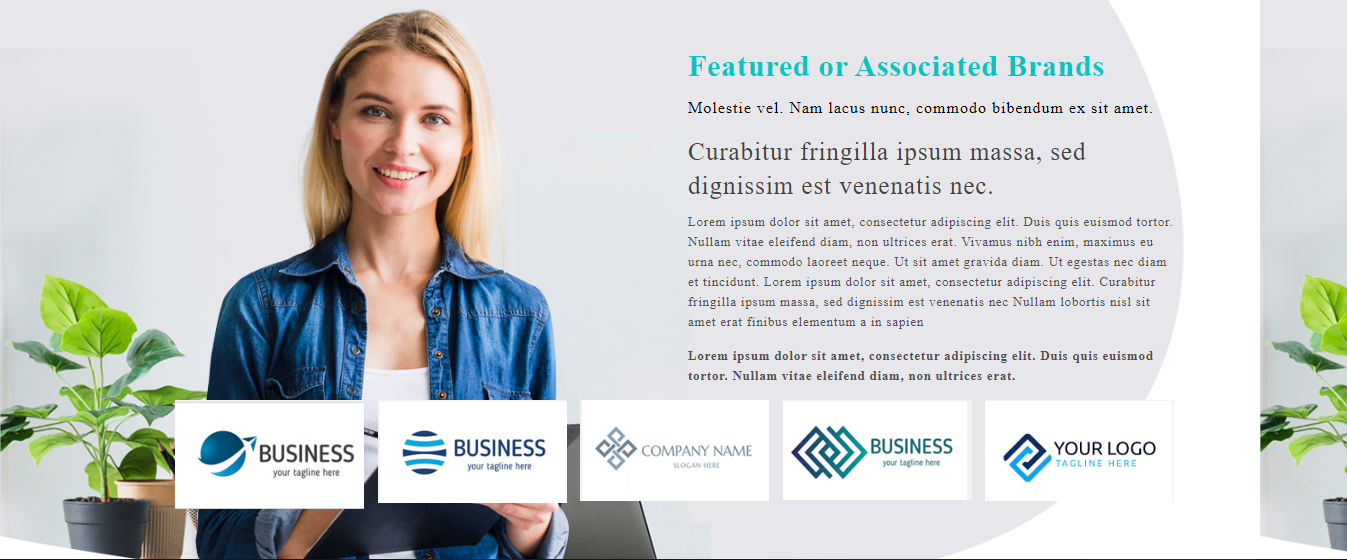
To continue with the next steps the Newsletter, it is imperative to install a powerful plugin known as Contact Form 7. Once this exceptional plugin is successfully installed, a plethora of contact options will conveniently appear on your Dashboard.
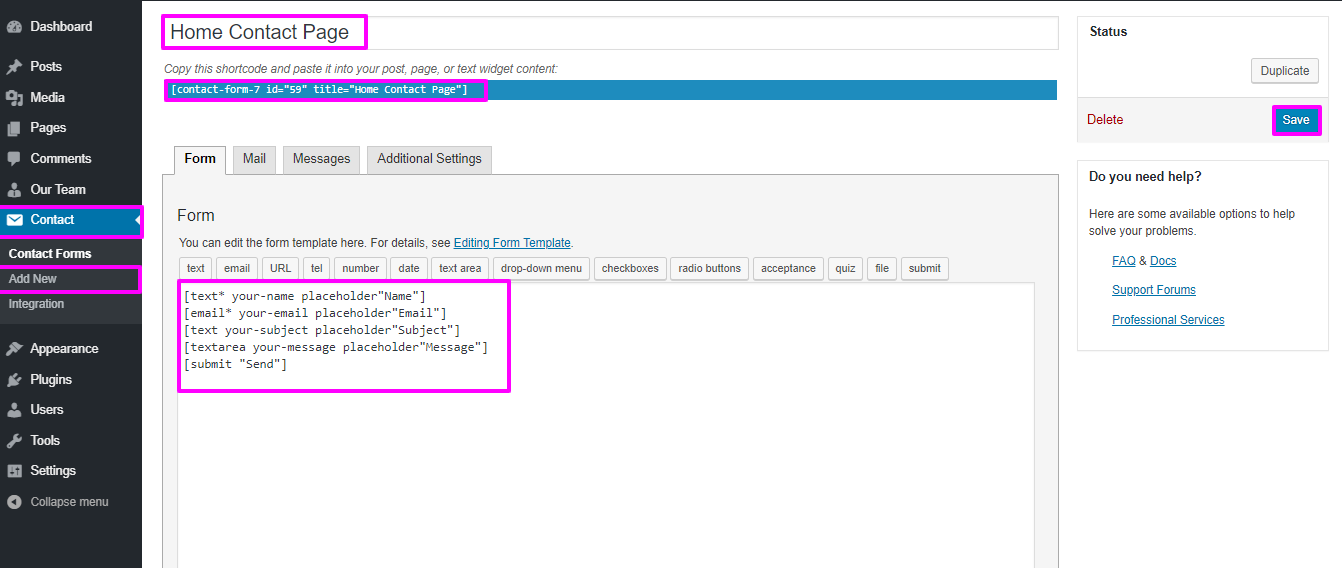
To be able to begin with Home Contact Section
Select Appearance → Select Customize → Then Theme Settings → Home Contact Section
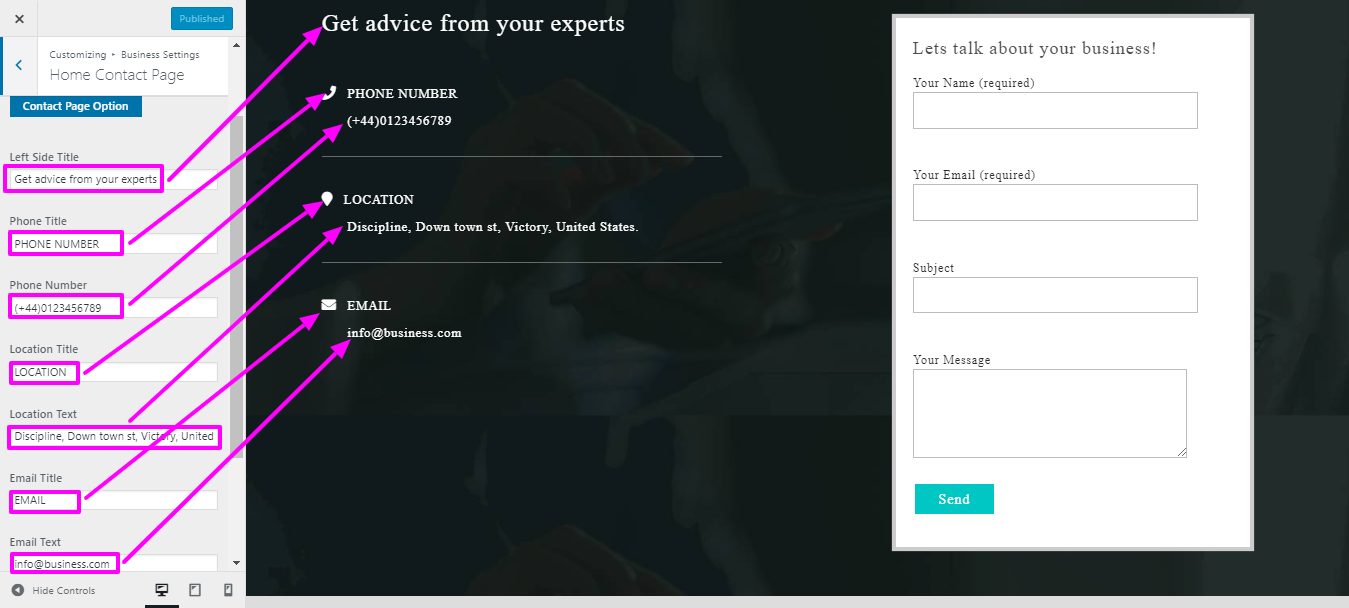
On your website's front end, you will see the changes made by the new theme you have installed.
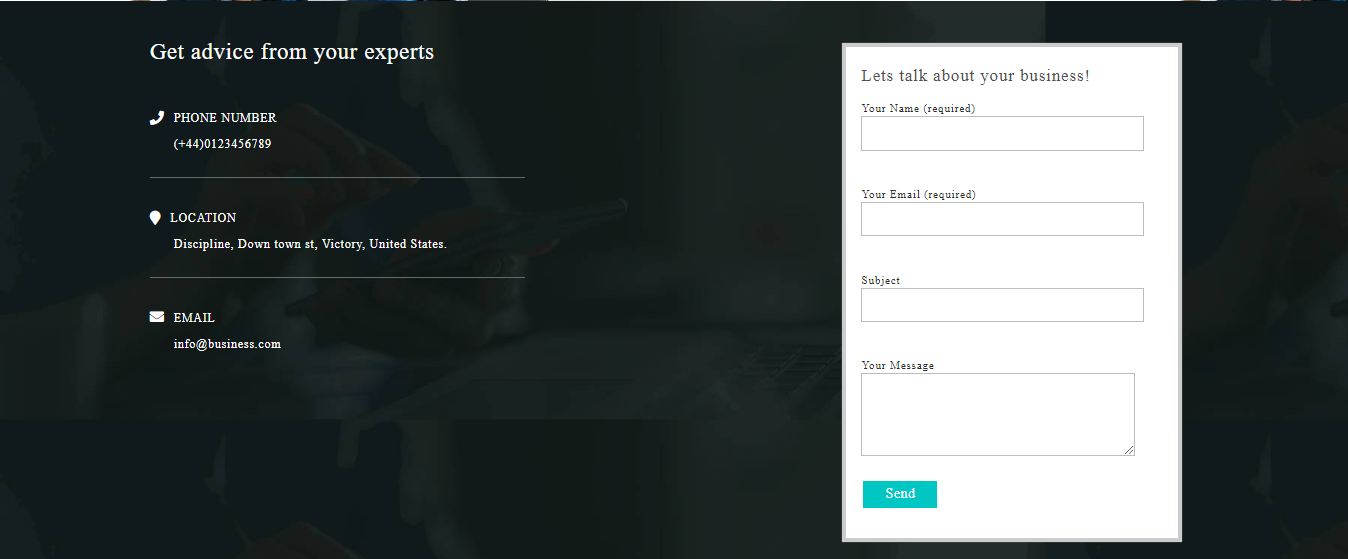
To continue with the next steps the Newsletter, it is imperative to install a powerful plugin known as Contact Form 7. Once this exceptional plugin is successfully installed, a plethora of contact options will conveniently appear on your Dashboard.
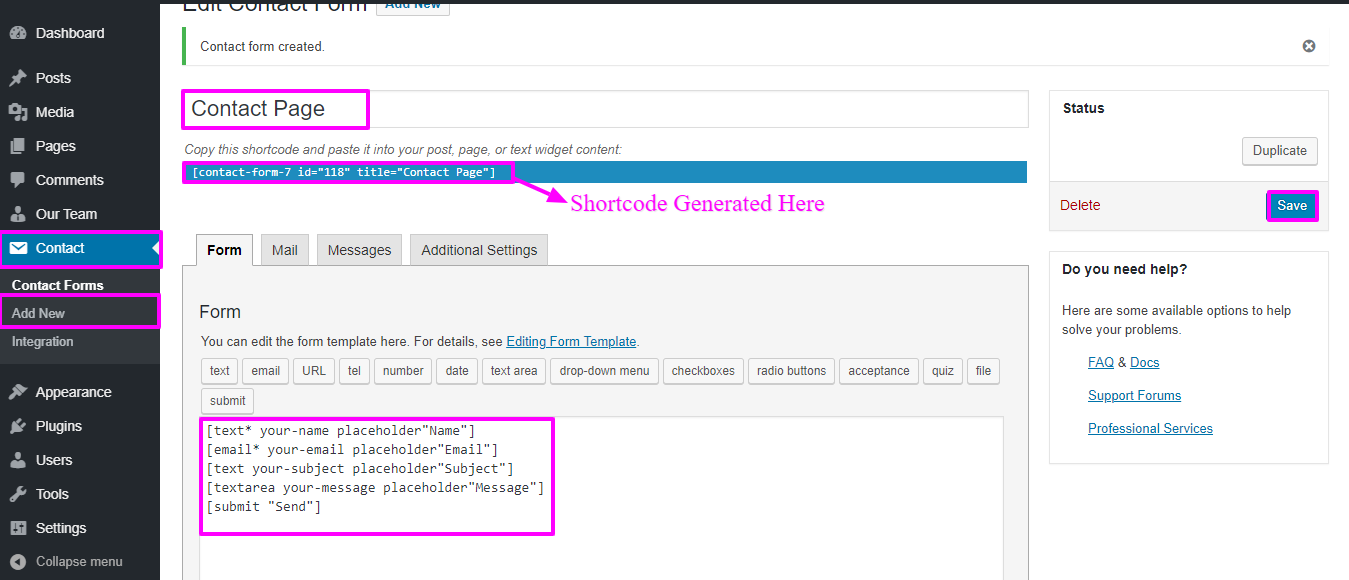
Select Appearance → Then Theme setting → Select Contact
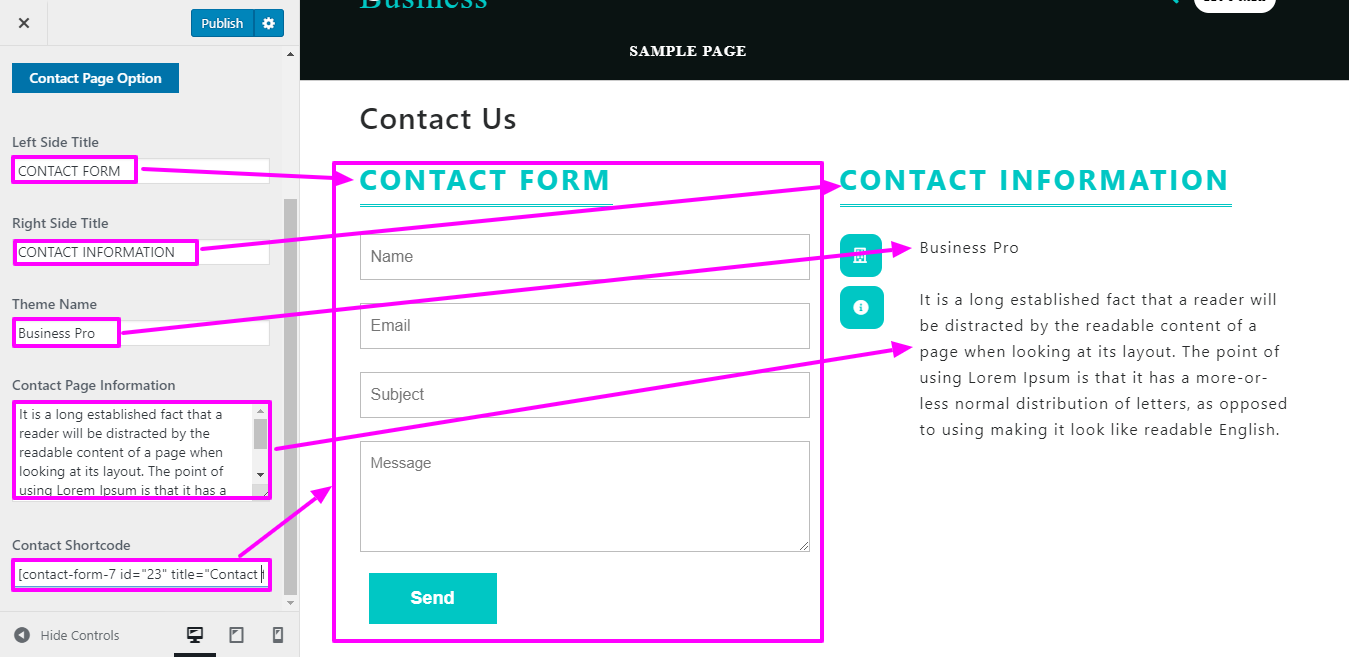
On your website's front end, you will see the changes made by the new theme you have installed.