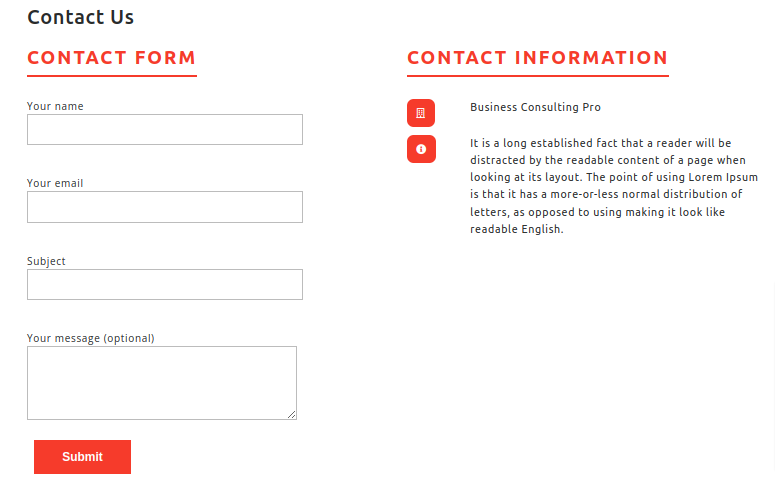Widgets
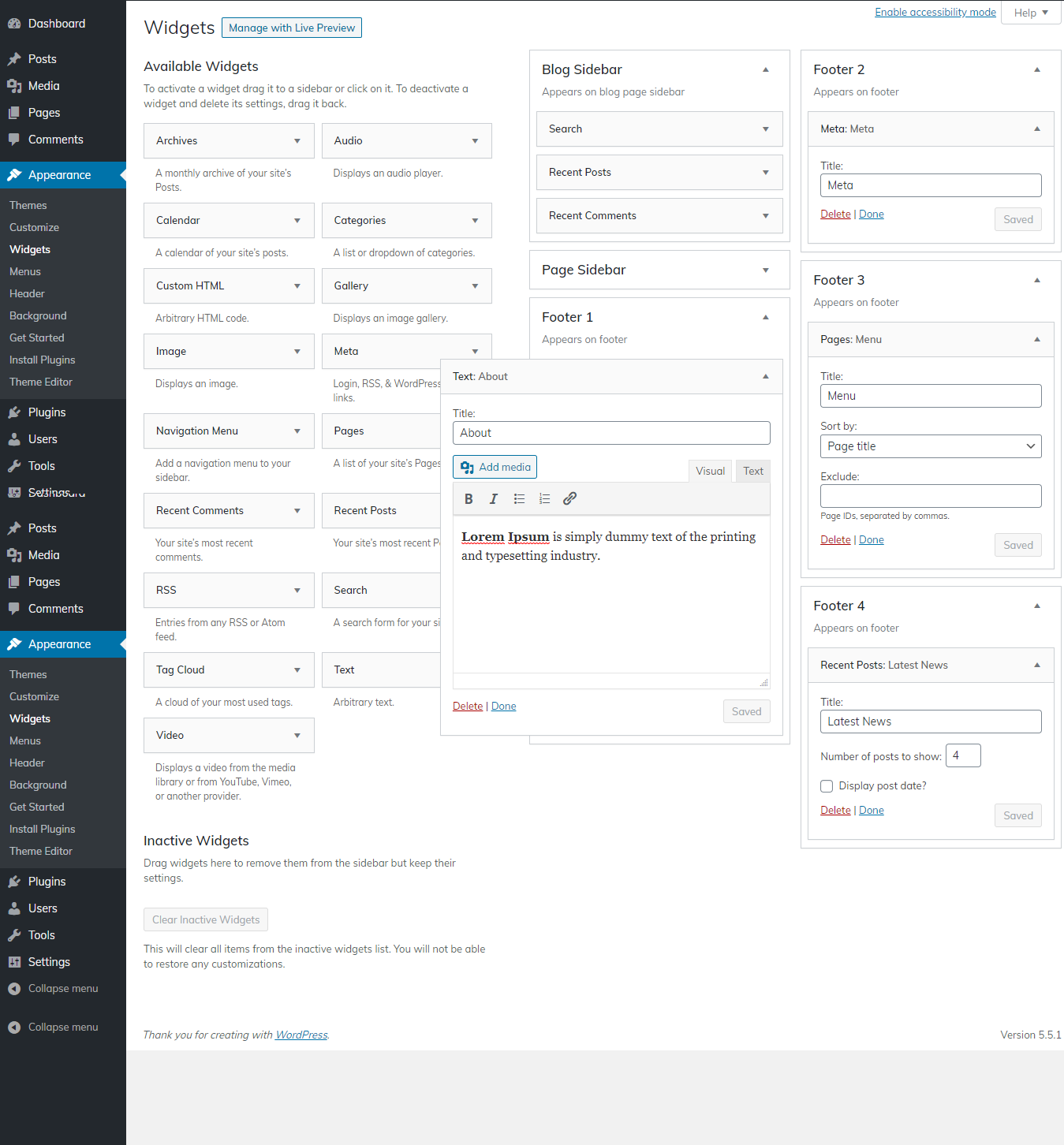
The downloaded template package comprises multiple folders. Now, let's take a look at the contents of each folder
Screenshots - displays template screenshots. Do not use these for creating templates
Theme - carries Files for a WordPress theme
"business-consulting-pro" -This Theme folder has The important files for theme regarding the theme.
The file "license.txt" consists of important information regarding the license
The installation process can be executed in two methods.
To begin the process of installing a new theme on WordPress website, the first step is to login your Dashbord area
1. Select Appearance → Then Themes

2. Tap Add New
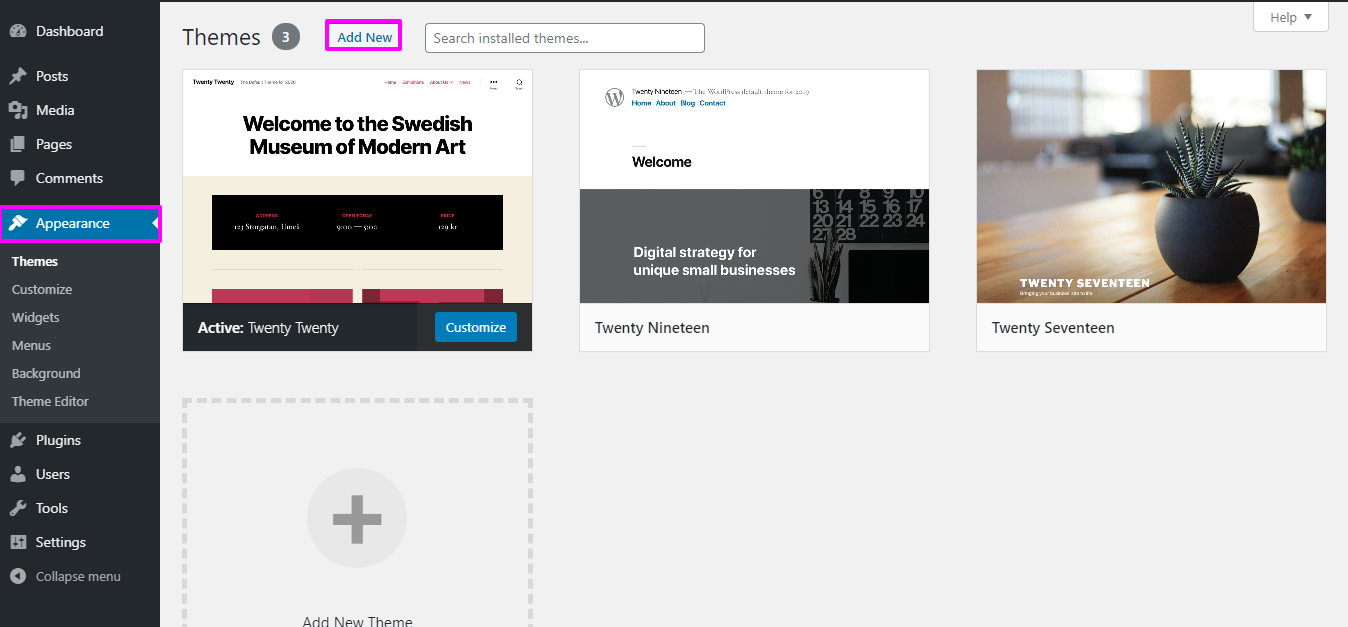
3. Tap the button labeled 'Upload Theme.
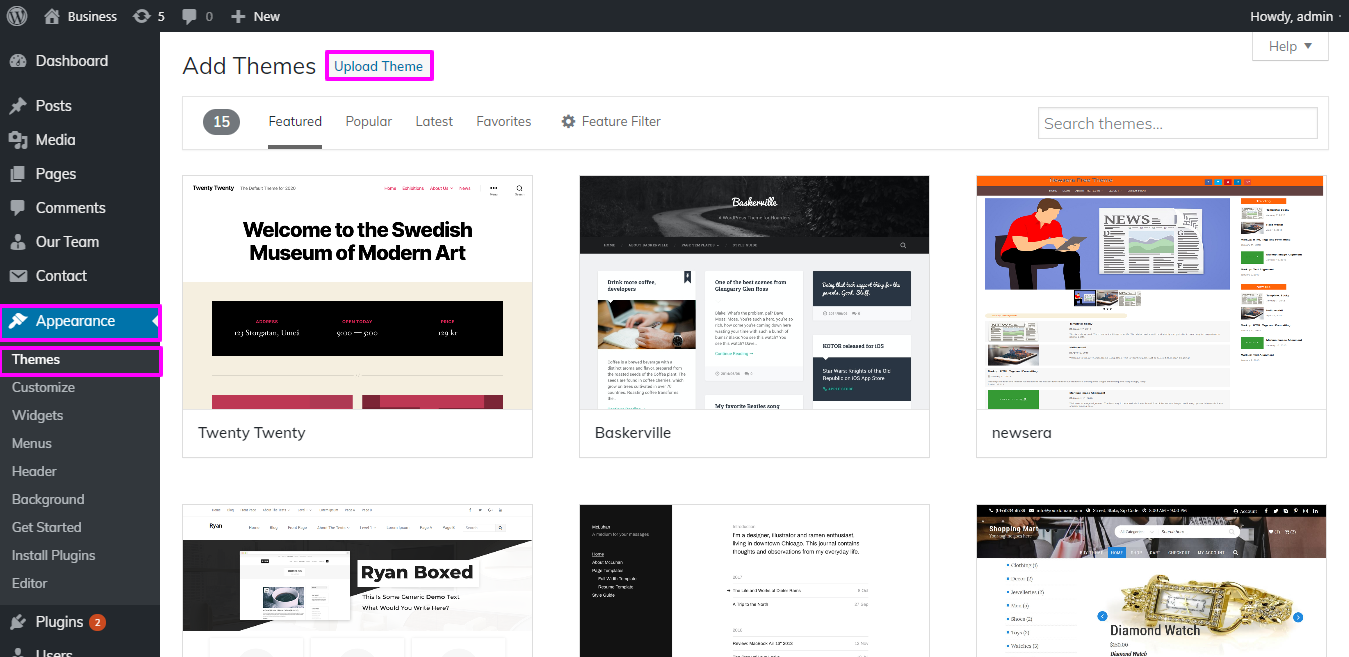
4.To install the business-consulting-pro theme on WordPress website, you need to Tap on "Browse" and select the theme file from your device. Once you have selected the file, Tap on "Install Now" to begin the installation process.
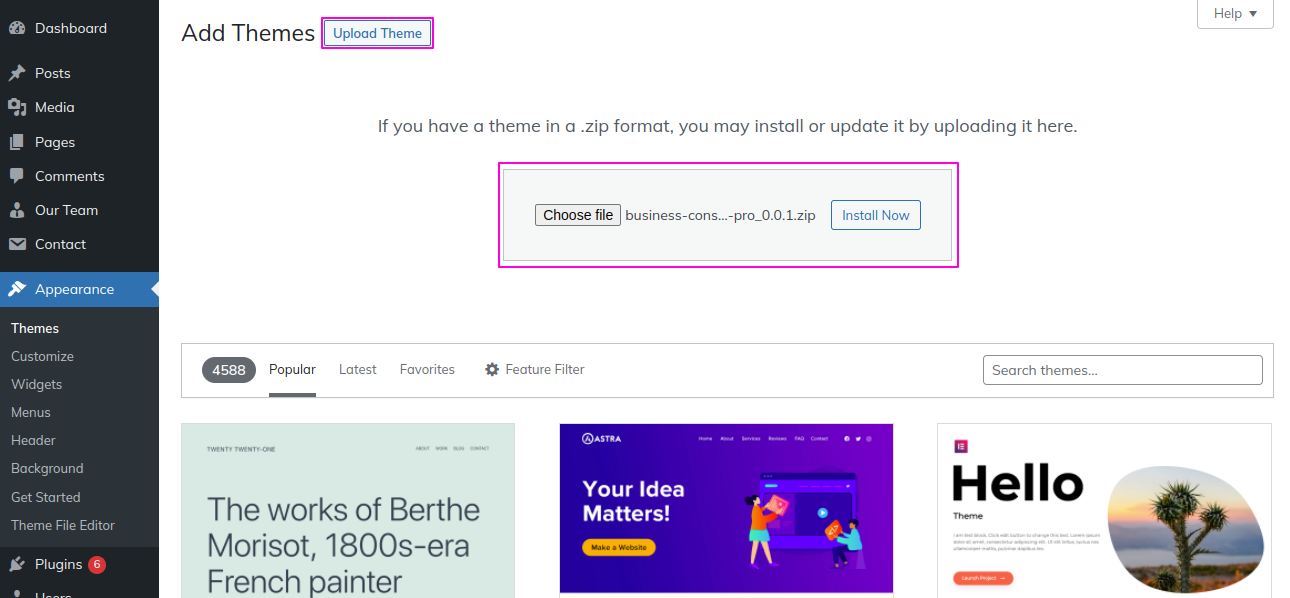
Congratulations on successfully installing a theme on WordPress website!
Another option for installing a theme is to upload it via FTP (File Transfer Protocol).you first need to log in your website via FTP and Select to the themes folder inside wp-content folder. From there, you can upload the theme you downloaded by unzipping it and uploading it to server.
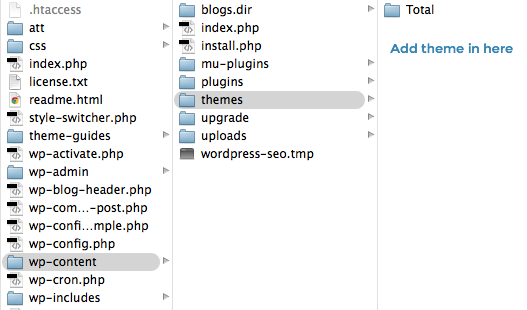
Afterward, log in your WordPress site and Select to Appearance -- Select Themes And activate .
To Add a WordPress Plugin manually by .zip archive follow steps below for Uploading plugin
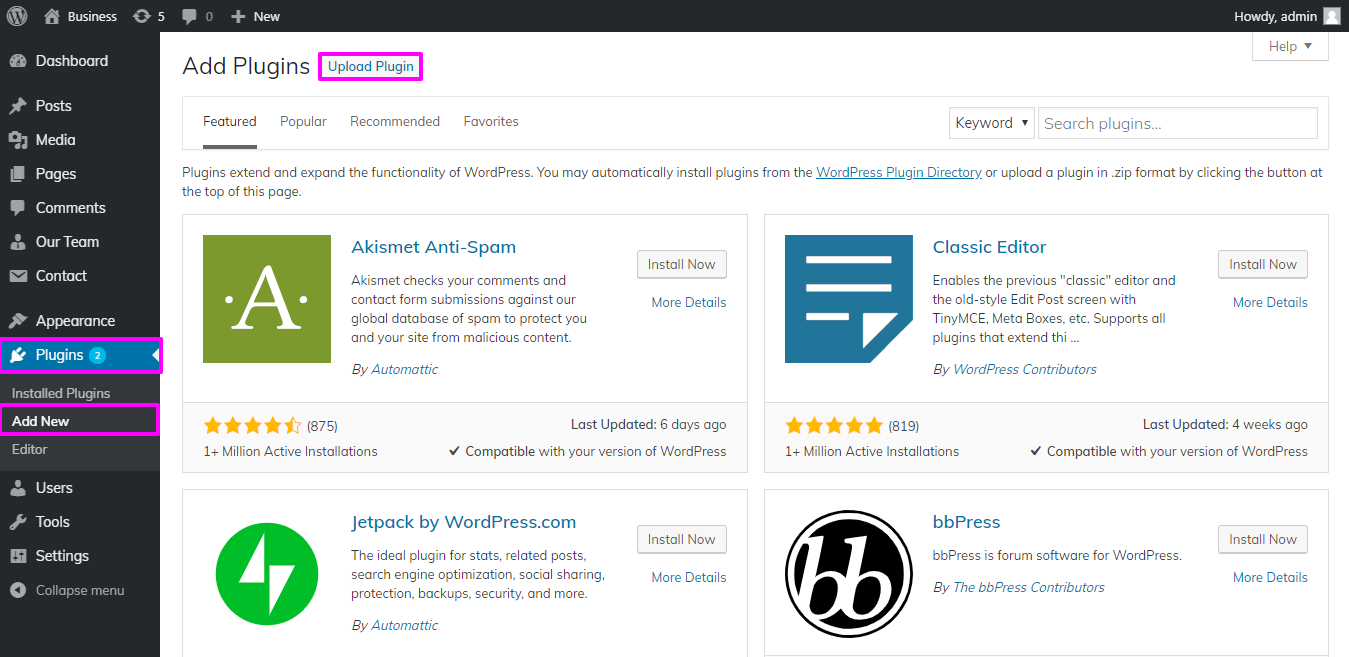
"Install Now" should be selected.
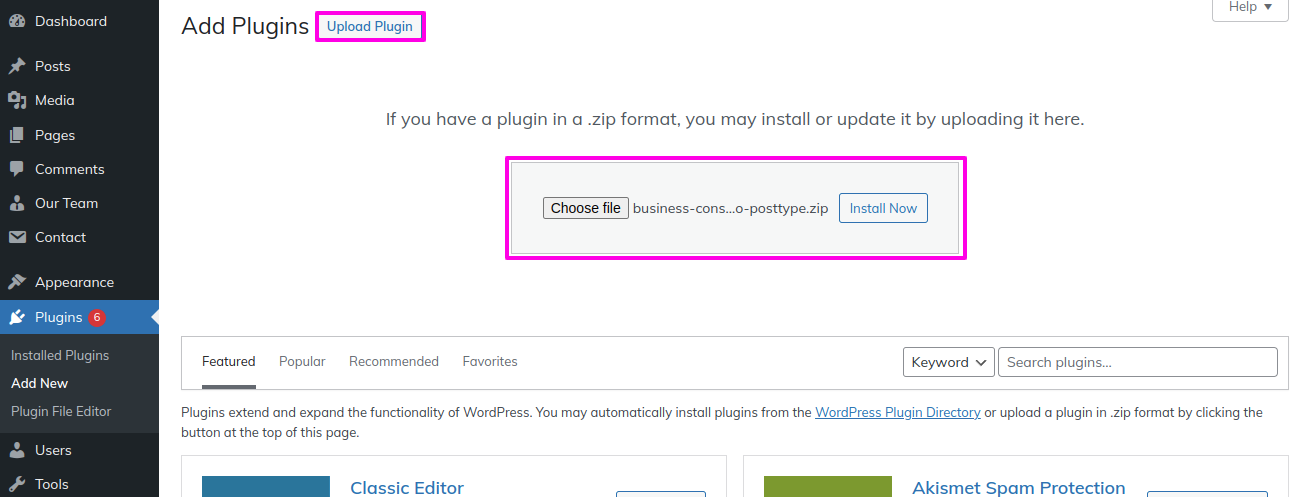
One Tap will setup your theme by importing demonstration material. This content will lead you through creating your website.
SelectDashboard → Go To Appearance → Tap On Get started
Before started Run Importer initially you need to install "business-consulting-pro-posttype" plugin.
Tap on"Run Importer".

1) Now To set up home Page First Create a Page From Admin Area
Lable your Page with your parent site name you may also label it home page also. Then select settings then Reading and change the template from static to home page.
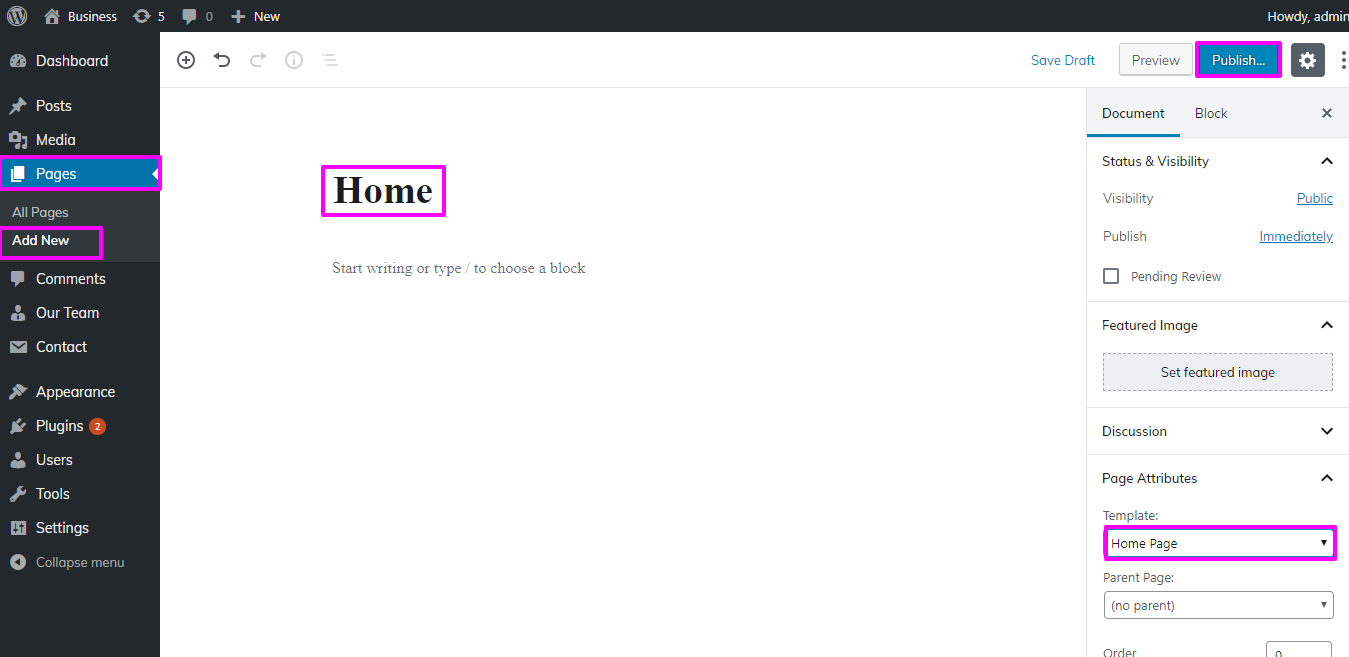
2) Set the page: Select Setting → Reading → Set the post page display static page to home page

You will notice the Home Page looks same as scrrenshot
How to Reorder and Organize Section
Section reordering means to arranage the section as per our requirement. first you need to choose section and drag section on top or bottom where you need it. when you will drap any section your front view will change according to your choice.
In order to begin with Section Ordering.
Select Appearance → Theme Settings → Section Ordering
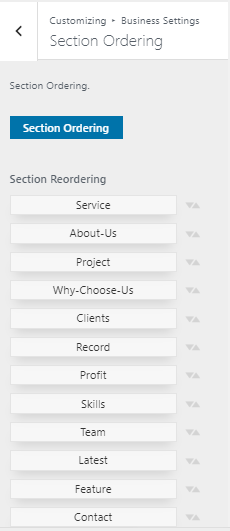
To be able to begin with Topbar,
Select Appearance → Tap On Customize Themes → Settings → Topbar
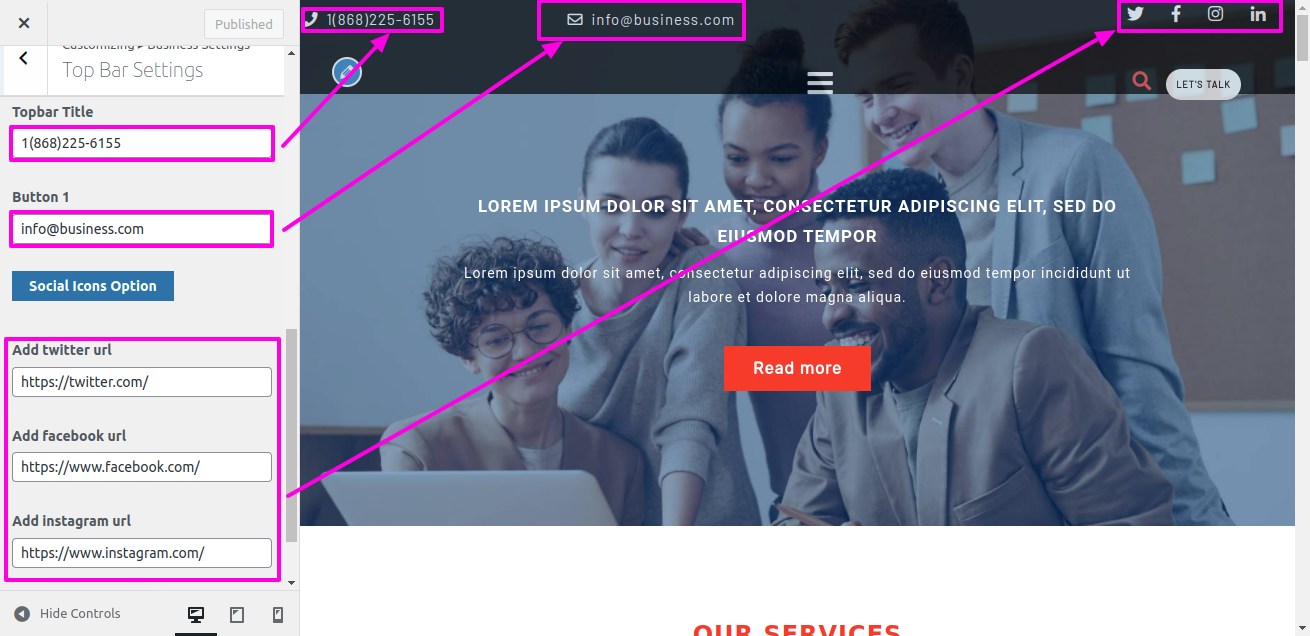
Topbar Section will appear like this.

To be able to begin with Site Identity,
Select Appearance → Tap On Customize → Site Identity

To be able to begin with header,
Select Pages → Create New
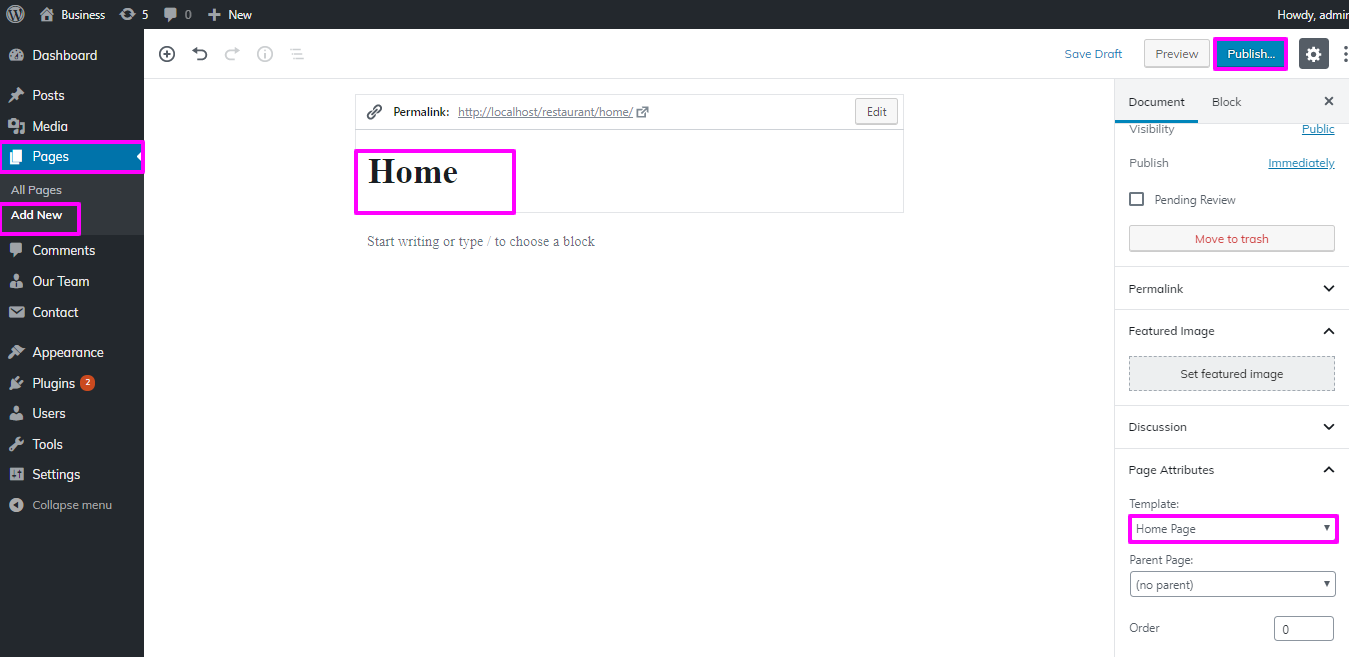
Pages from must be added to the menu.
Select Go To Appearance → Go To menu → Then Create New
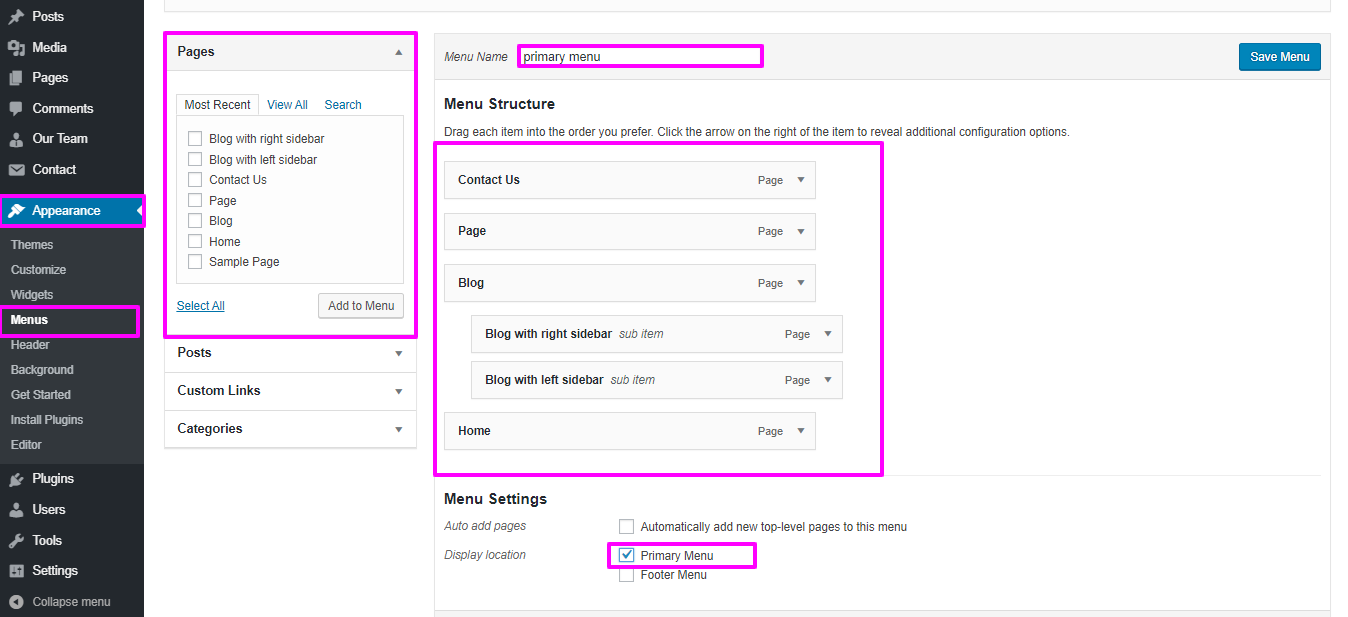
Select Go To Appearance → Tap On Customize → Then Theme Settings → Header
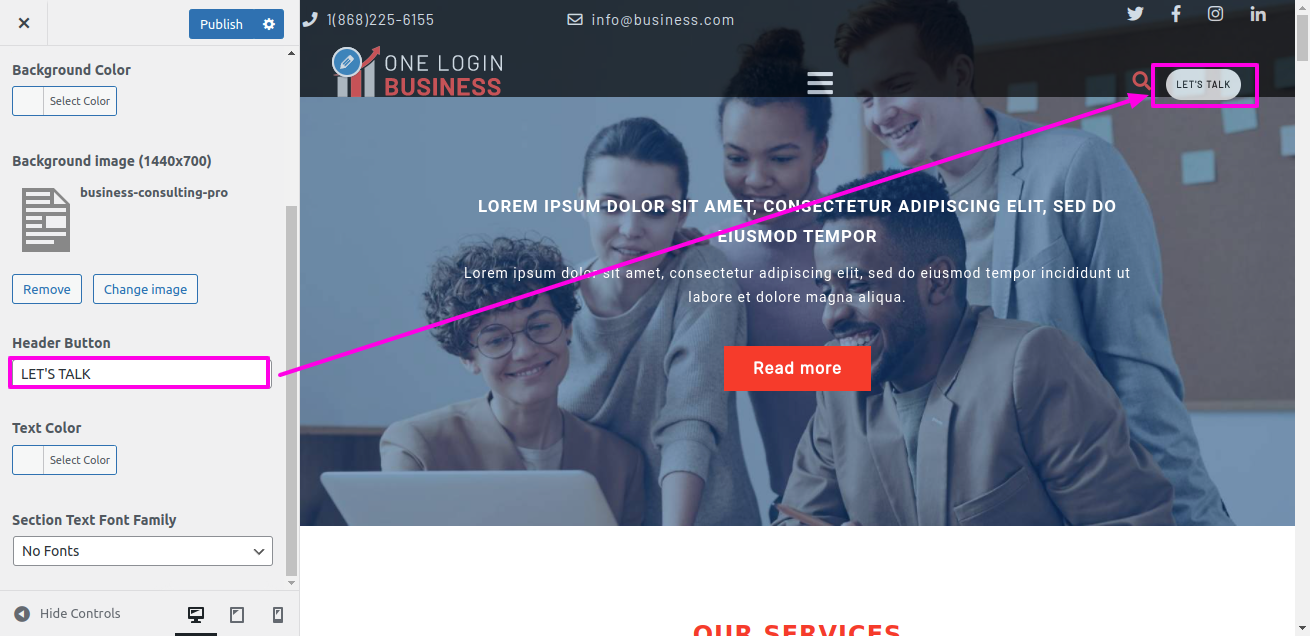
If you wish to add more pages, follow the same procedures again.
You can include the menu section in this manner.

To be able to begin with slider
Select Appearance → Tap On Customize → Go To Theme Settings → Then Slider Settings
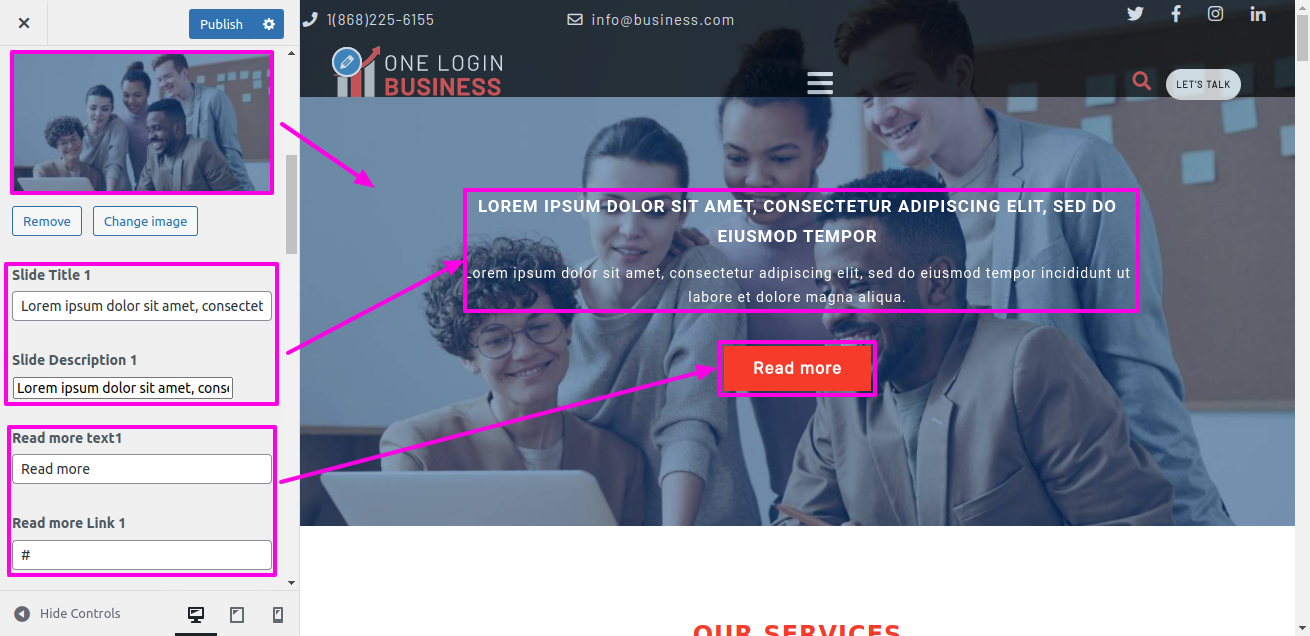
On the front end, it will appear as shown.
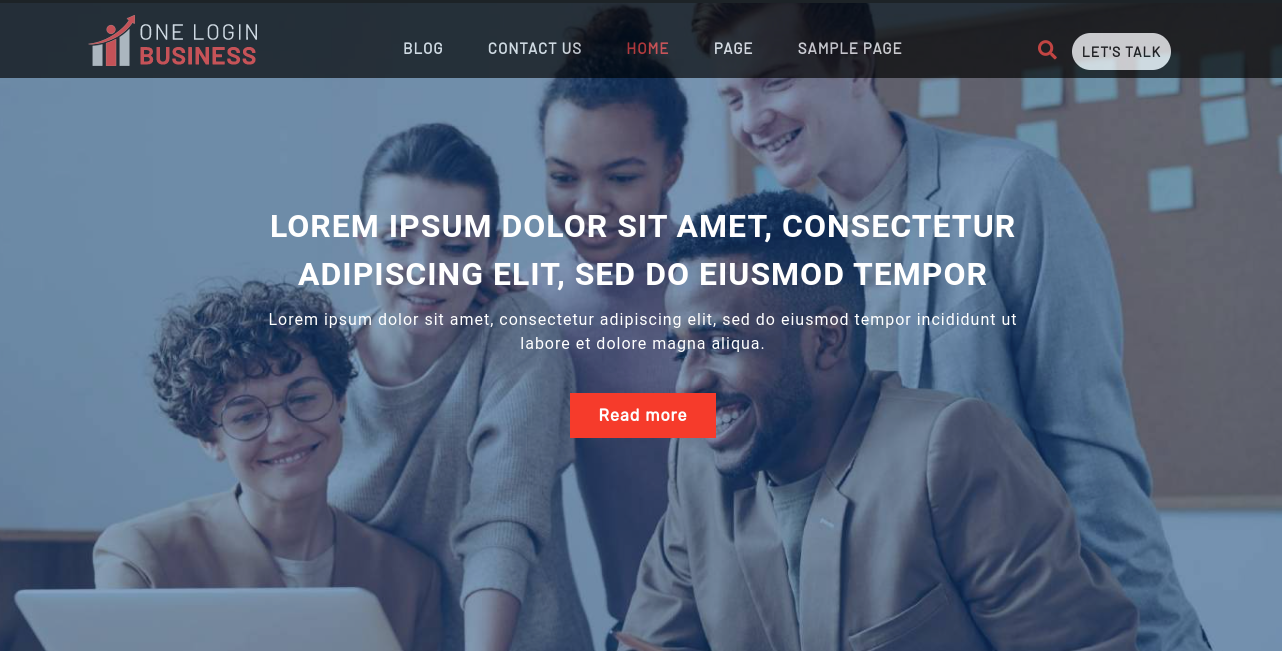
To be able to begin with Service Section.
Select Appearance → Tap On Customize → Theme Settings → Services


On the front end, it will appear as shown.

To be able to begin with About us Section
Select Appearance → Tap On Customize → Theme Settings → About
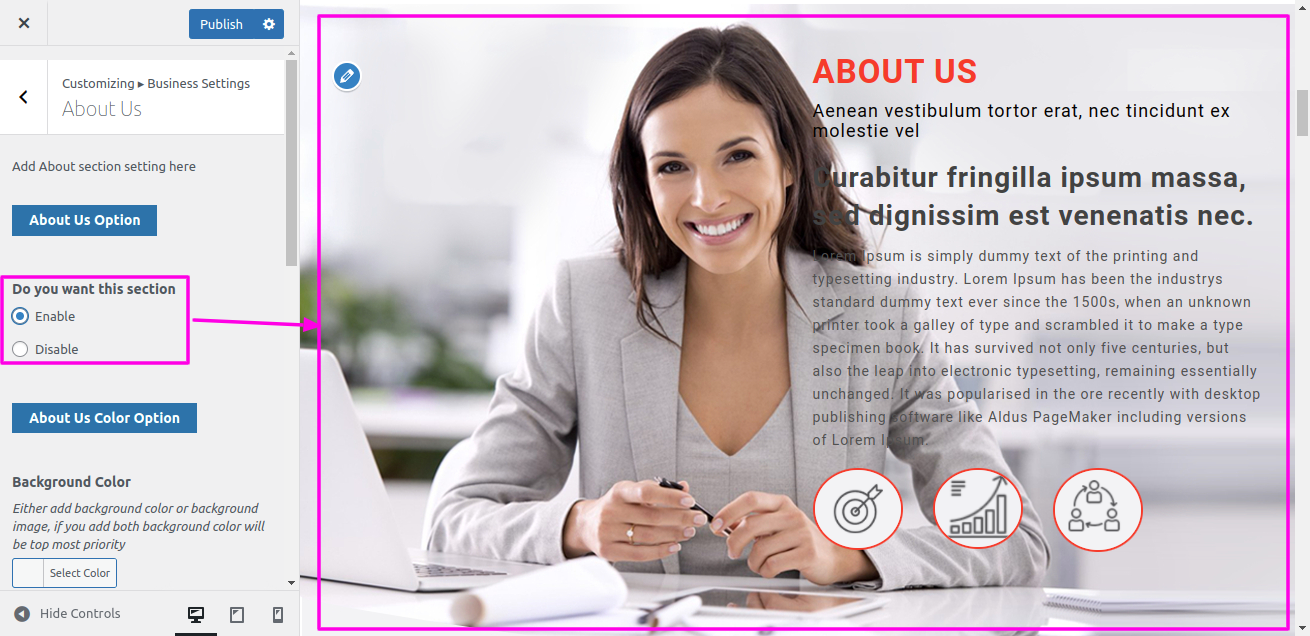
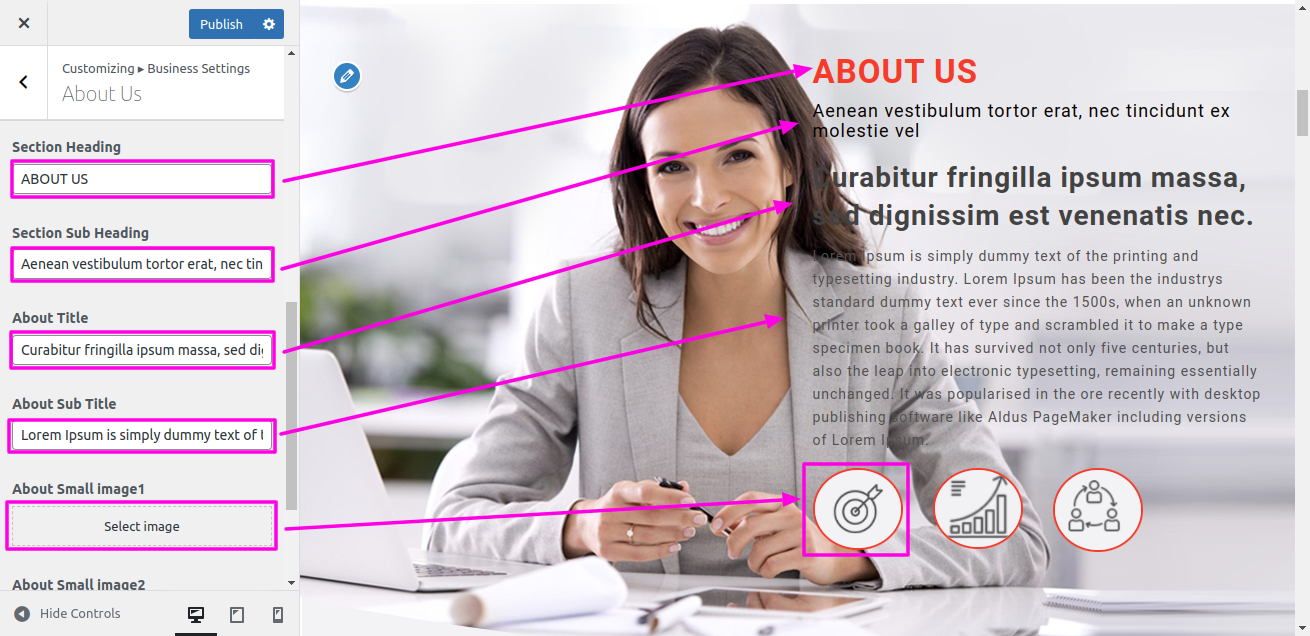
On the front end, it will appear as shown.
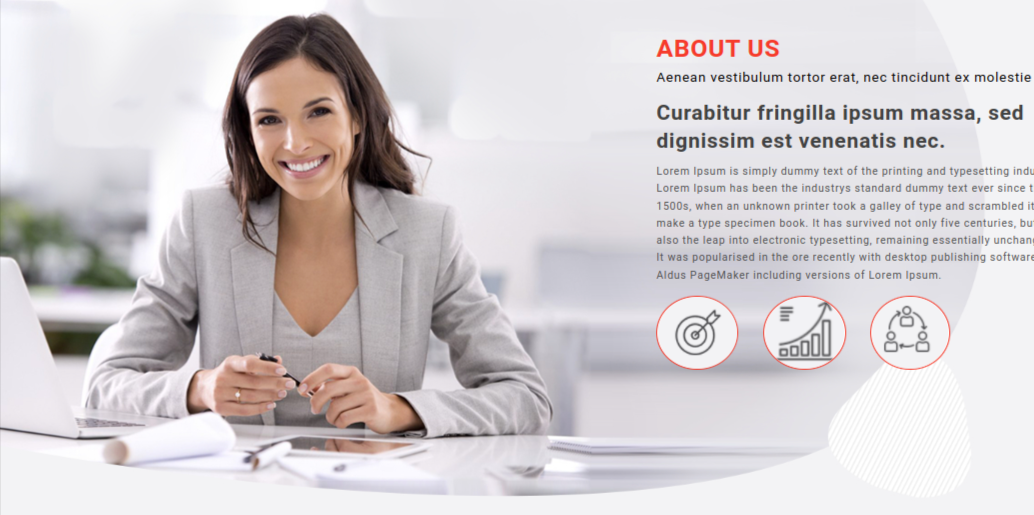
To be able to begin with Project Section
Select Appearance → Tap On Customize → Theme Settings → Project Section
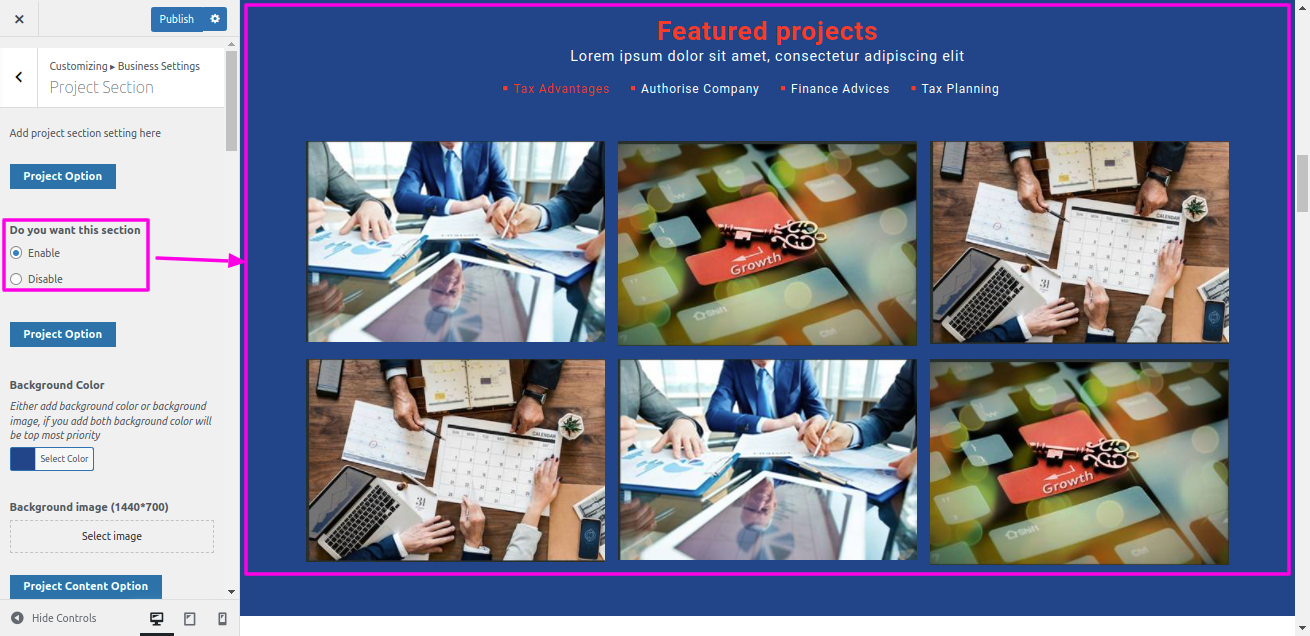


On the front end, it will appear as shown.
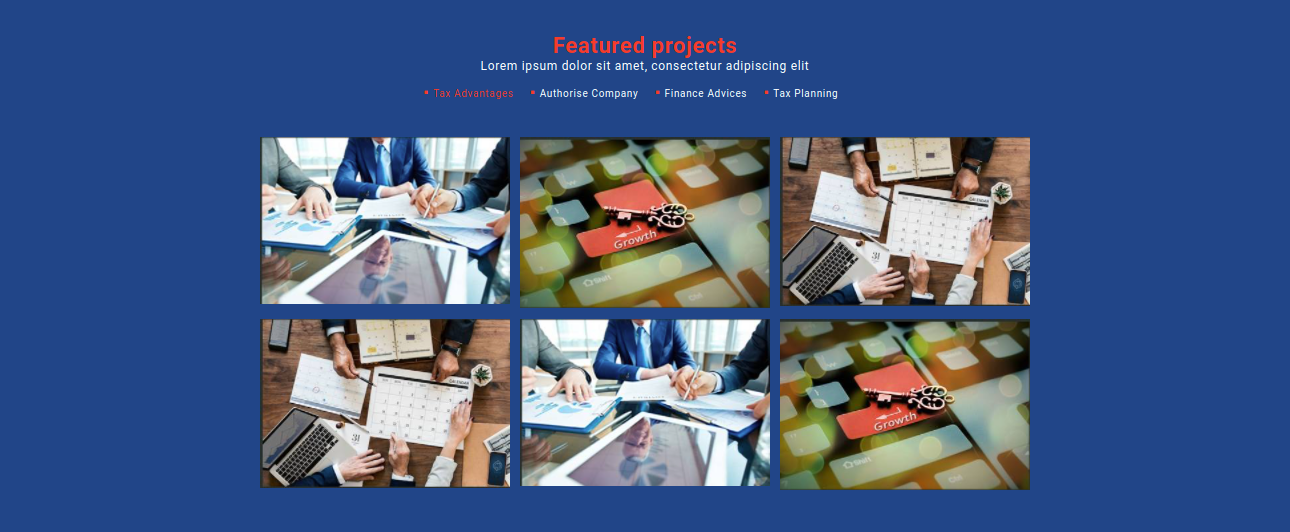
To be able to begin with Why Choose Us Section.
Select Appearance → Tap On Customize → Theme Settings → Why Choose Us
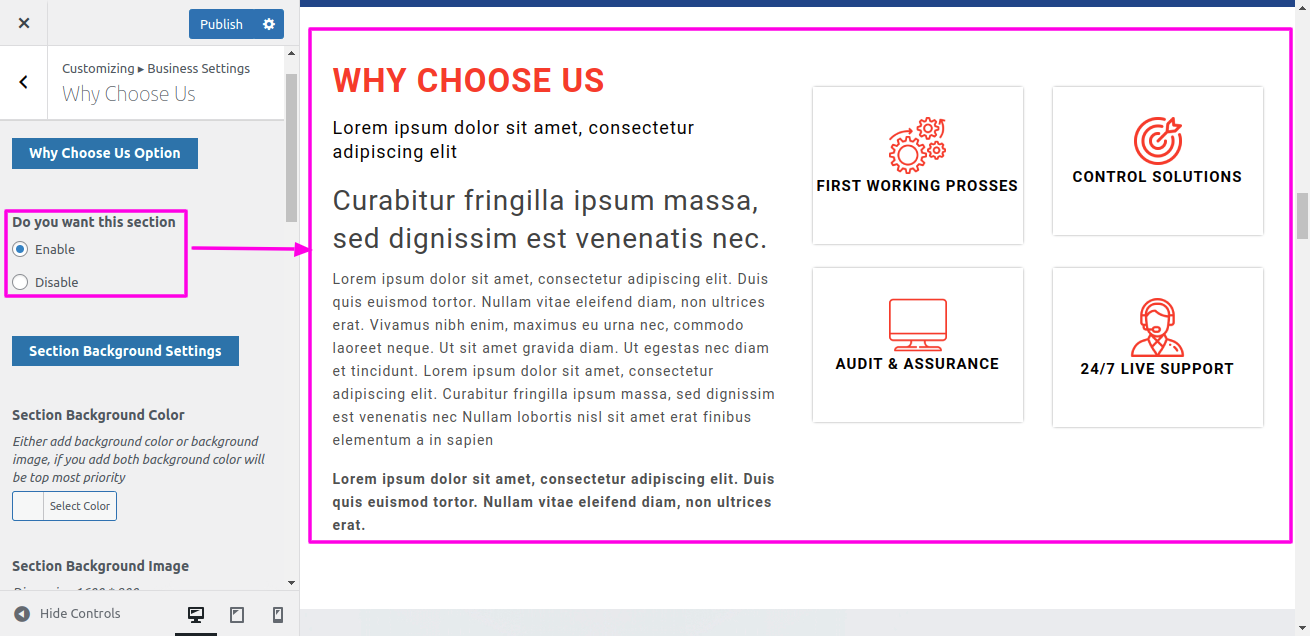
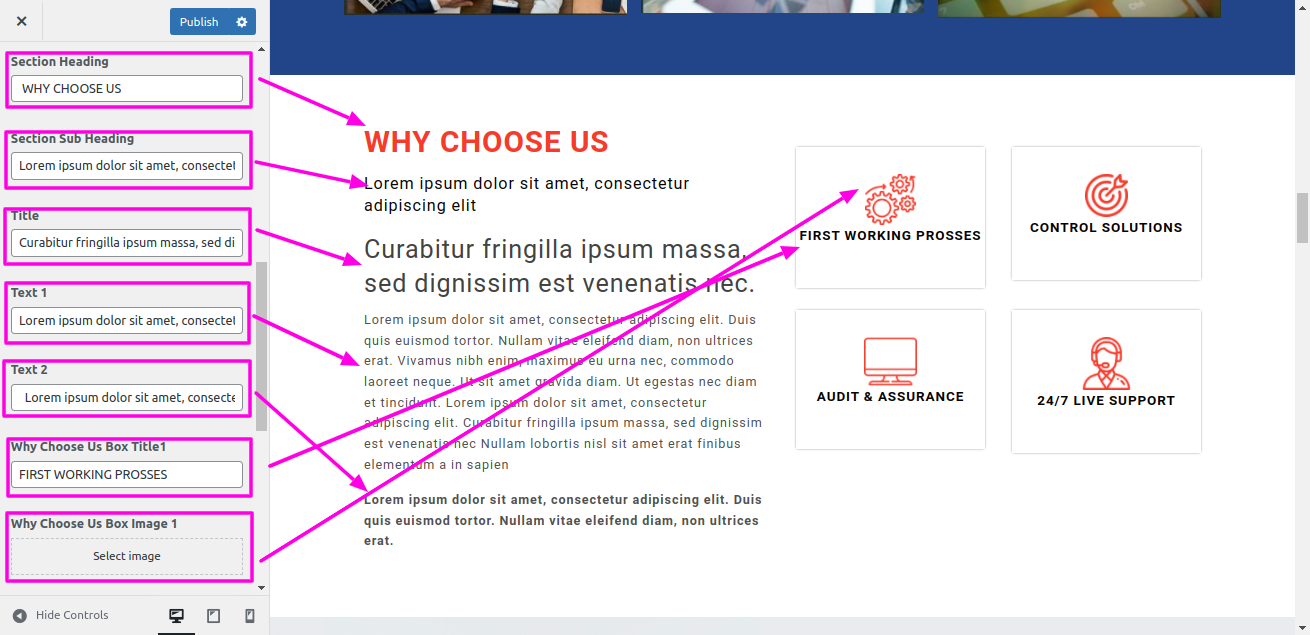
On the front end, it will appear as shown.

Select Appearance → Tap On Customize → Theme Settings → Testimonial
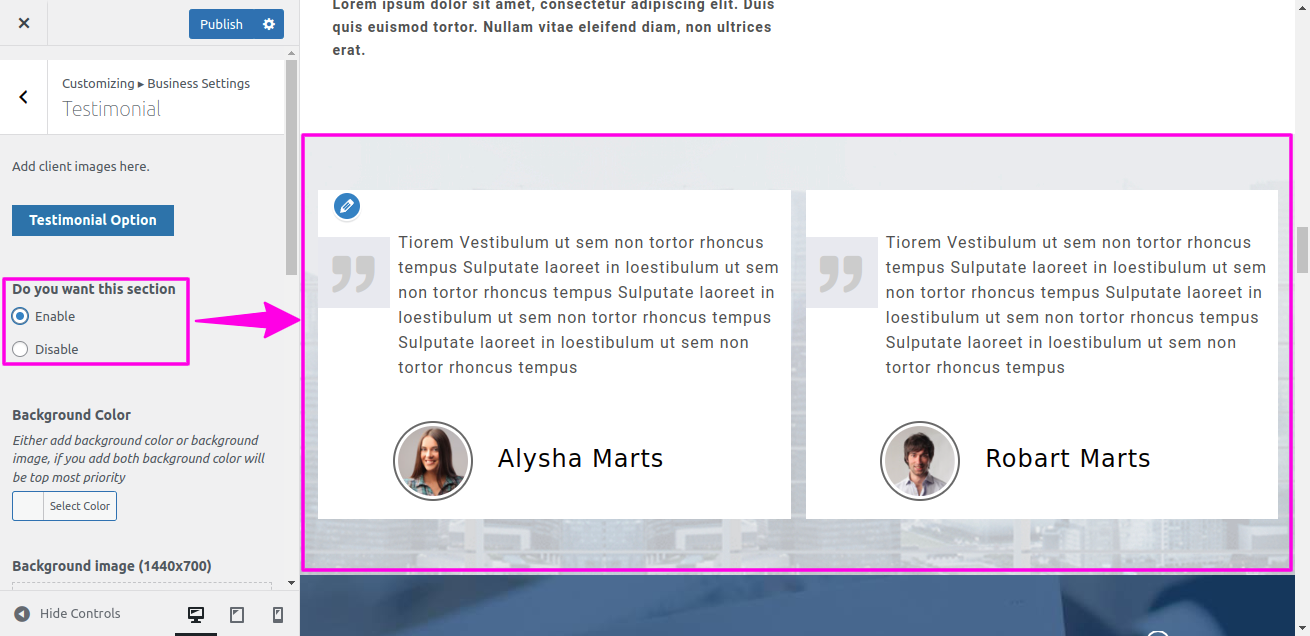
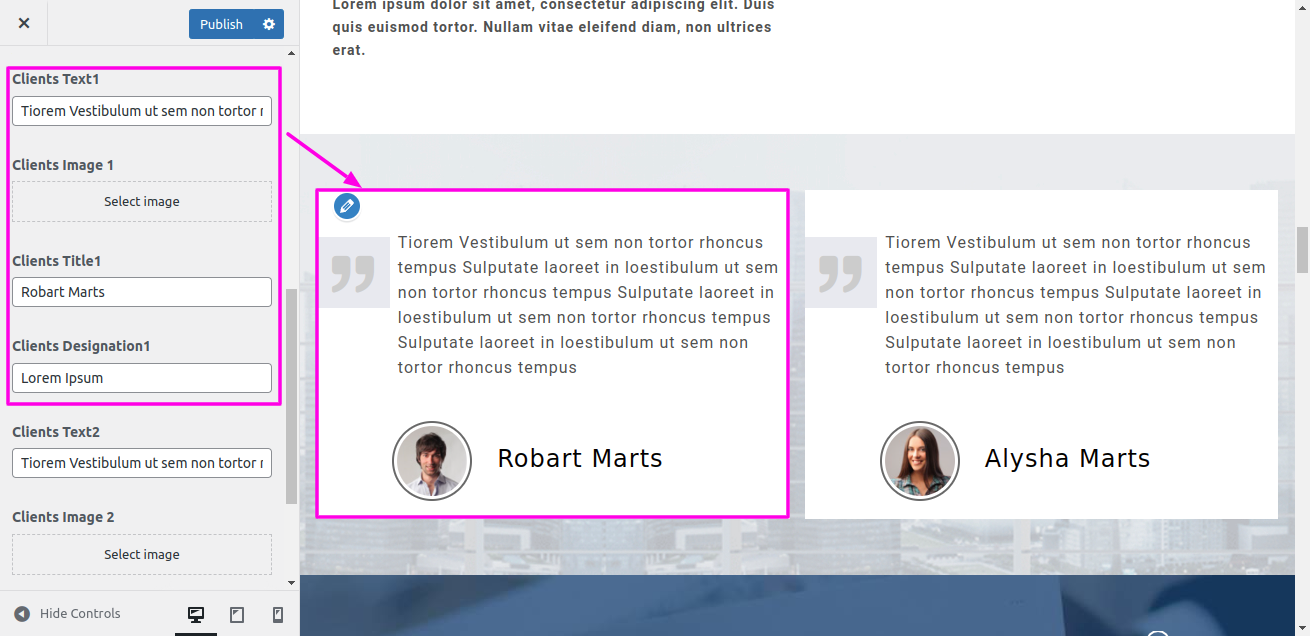
On the front end, it will appear as shown.
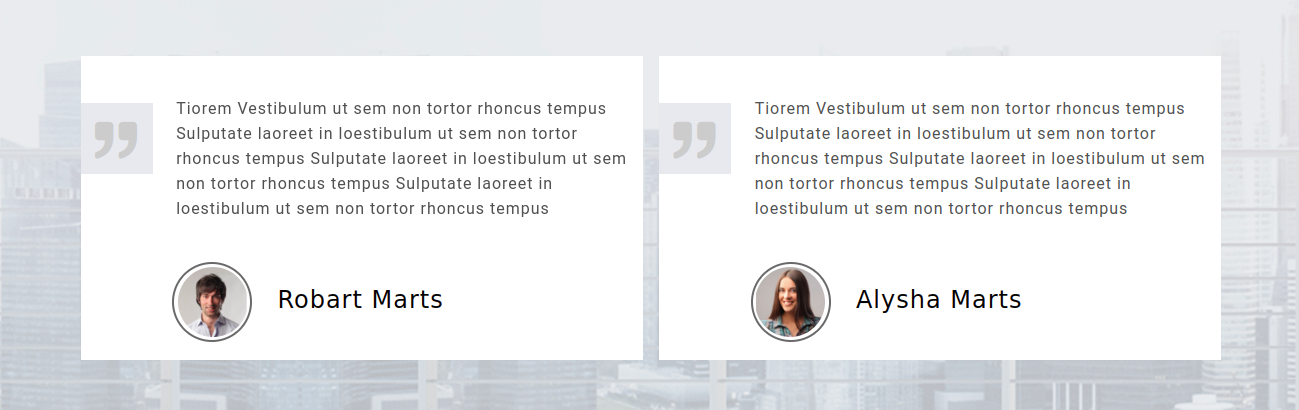
To be able to begin with Records Section
Select Appearance → Tap On Customize→ Theme Settings → Records
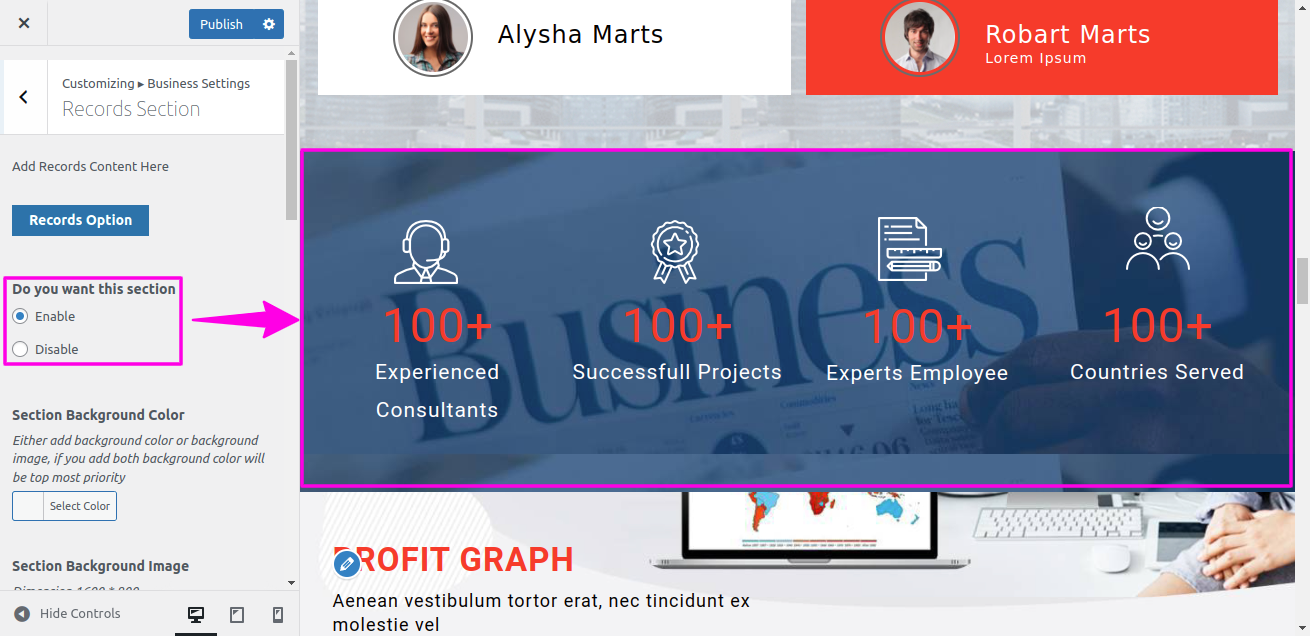
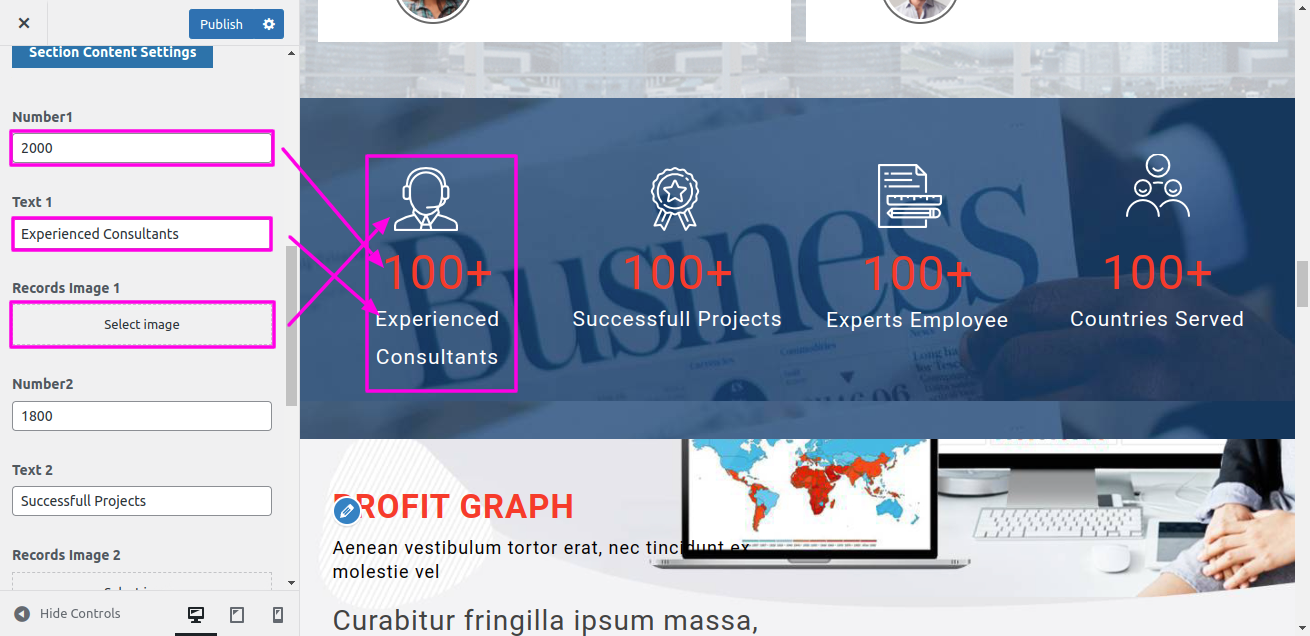
On the front end, it will appear as shown.
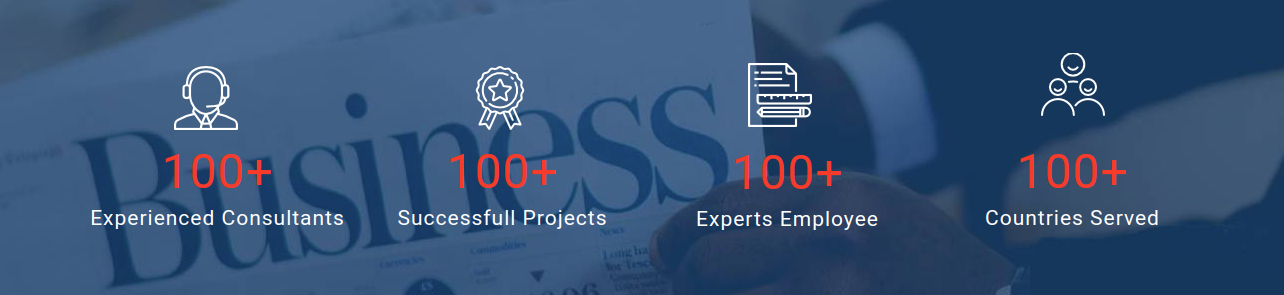
To be able to begin with Profit Section
Select Appearance → Tap On Customize → Theme Settings → Profit Us

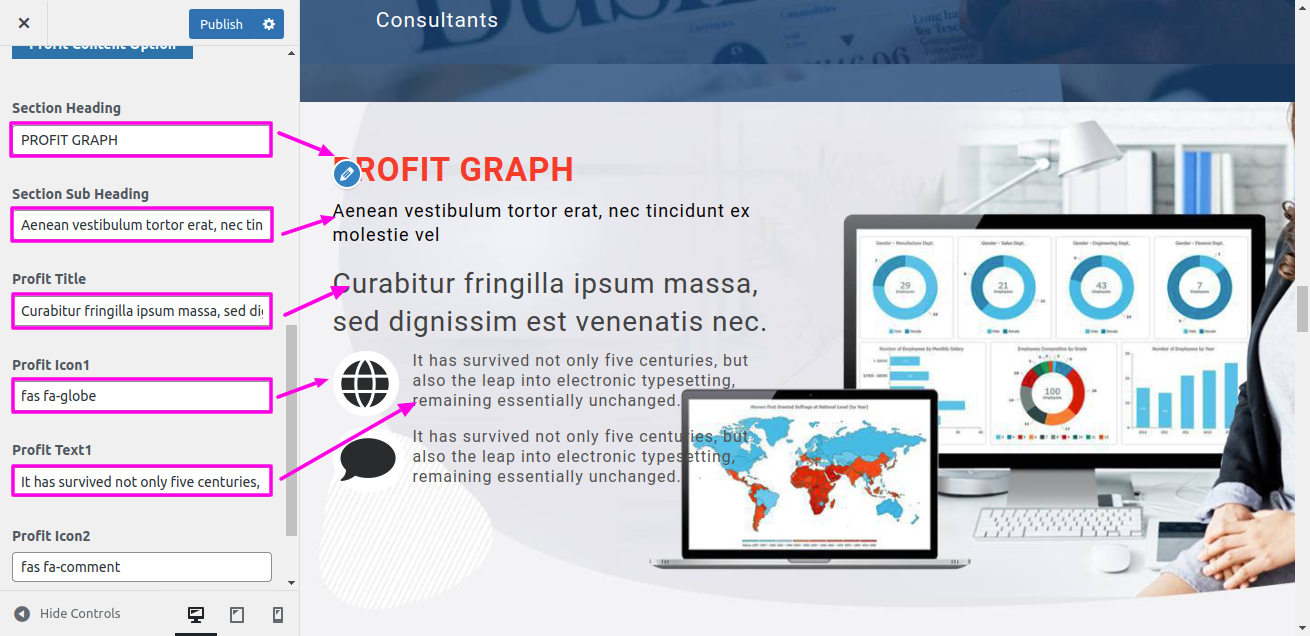
On the front end, it will appear as shown.
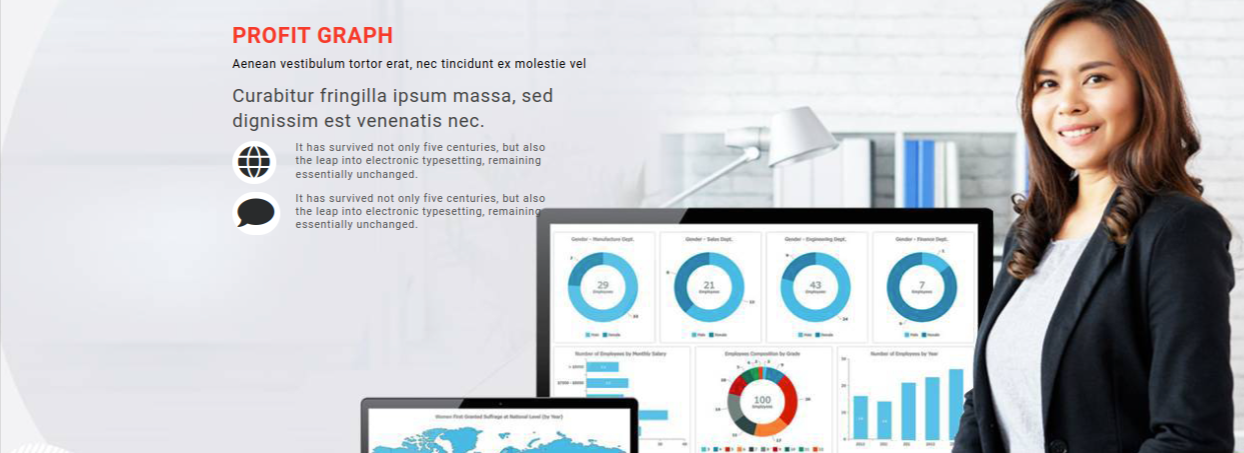
To be able to begin with Skills Section.
Select Appearance → Tap On Customize → Theme Settings → Skills
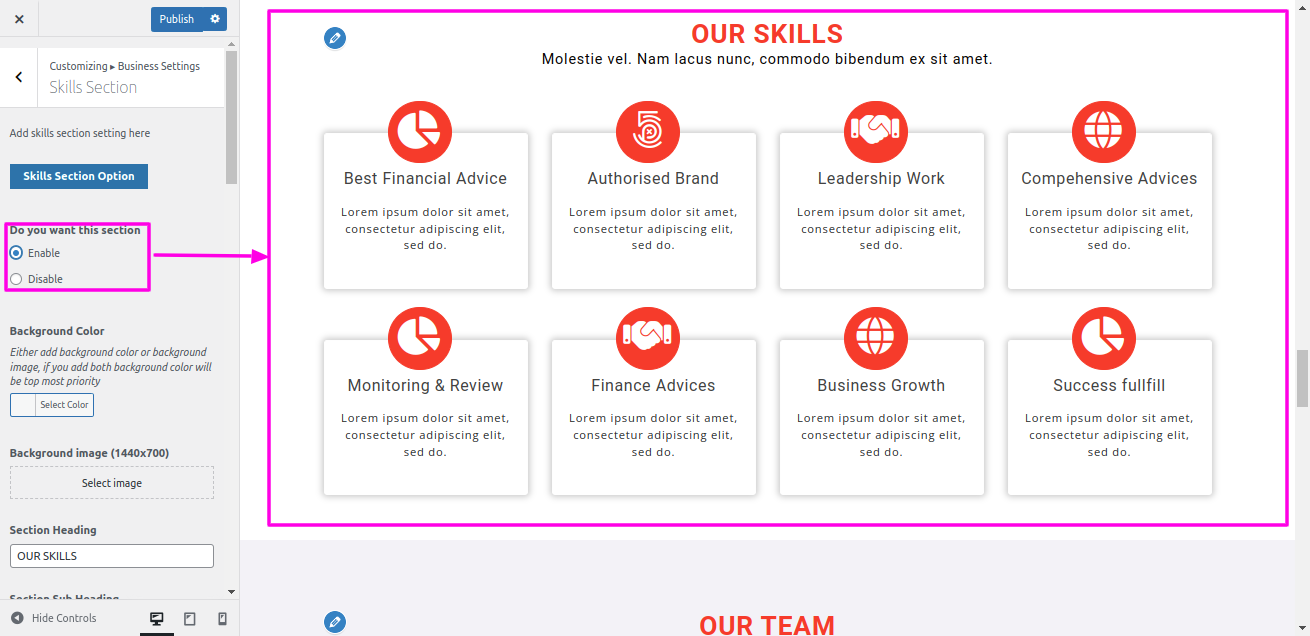
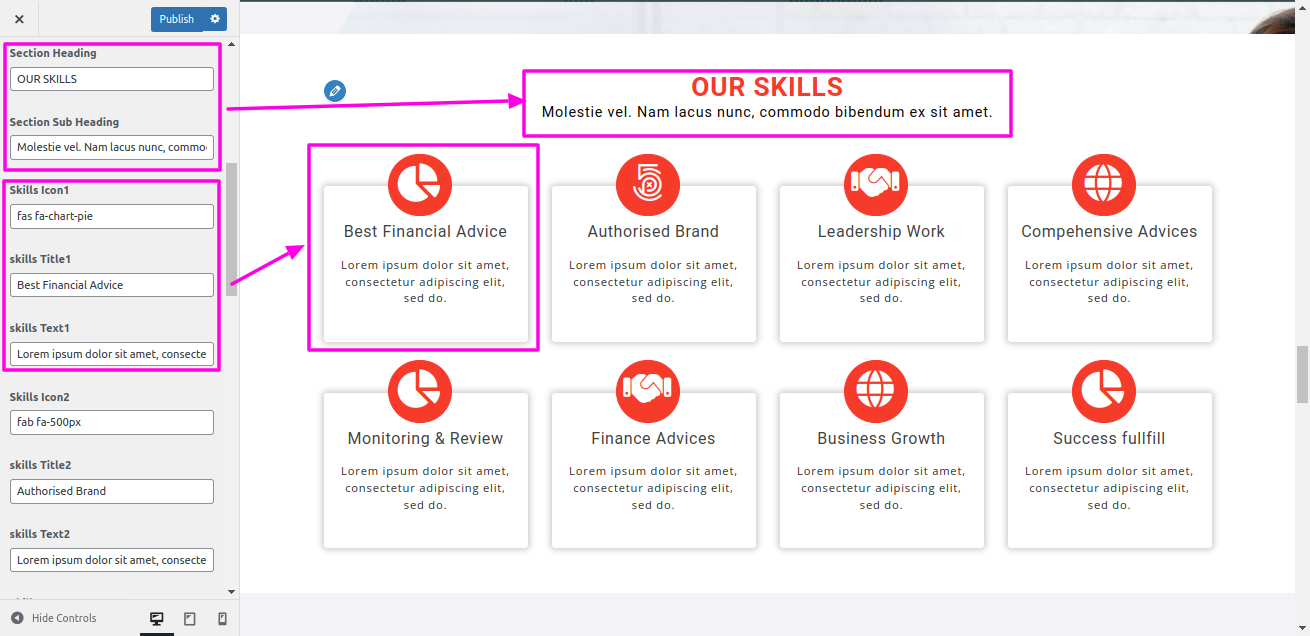
On the front end, it will appear as shown.

To be able to begin with Team Section
For Team section, we need to install and activate business-consulting-pro-posttype Plugin. After activation, Team section will appear in dashboard.
To be able to Set-up the following section Select Dashboard → Team → Create New
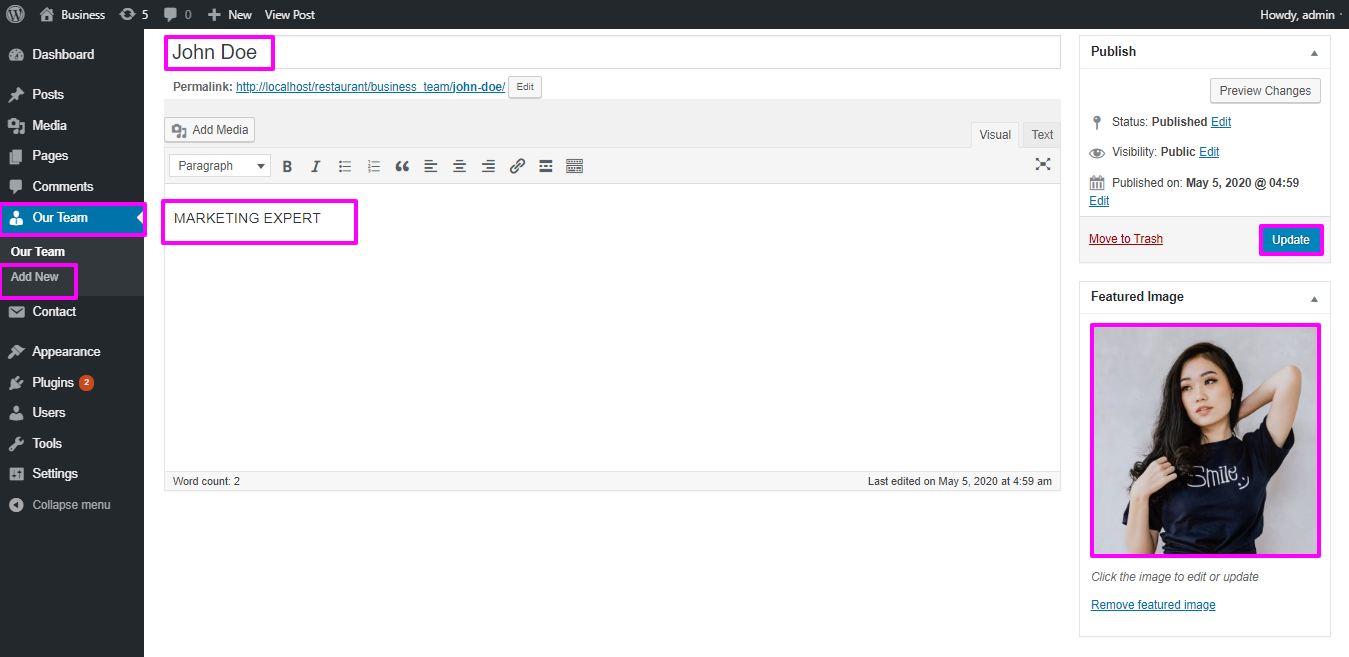
Select Appearance → Tap On Customize→ Theme Settings → Staff
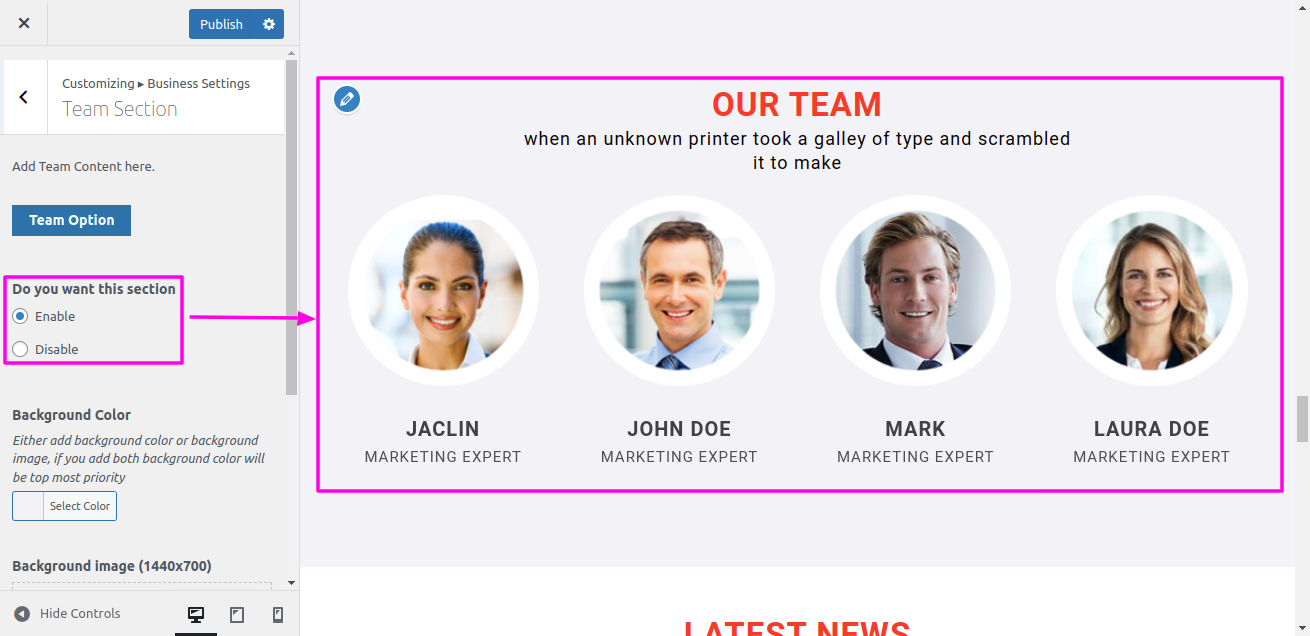

On the front end, it will appear as shown.
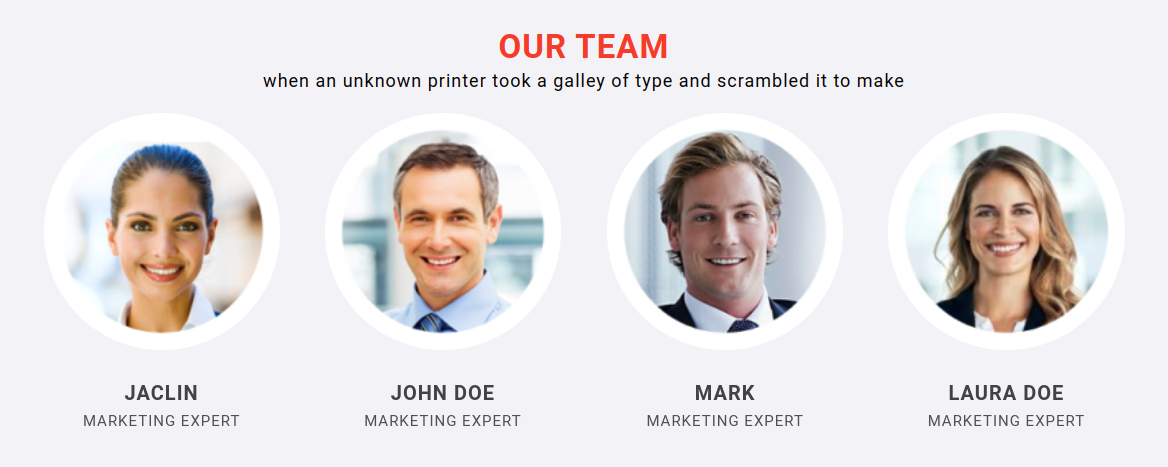
To be able to begin with Latest News Section,
To be able to Set-up the upcoming Latest News section is necessary. Select Dashboard → go to post → Then Create New
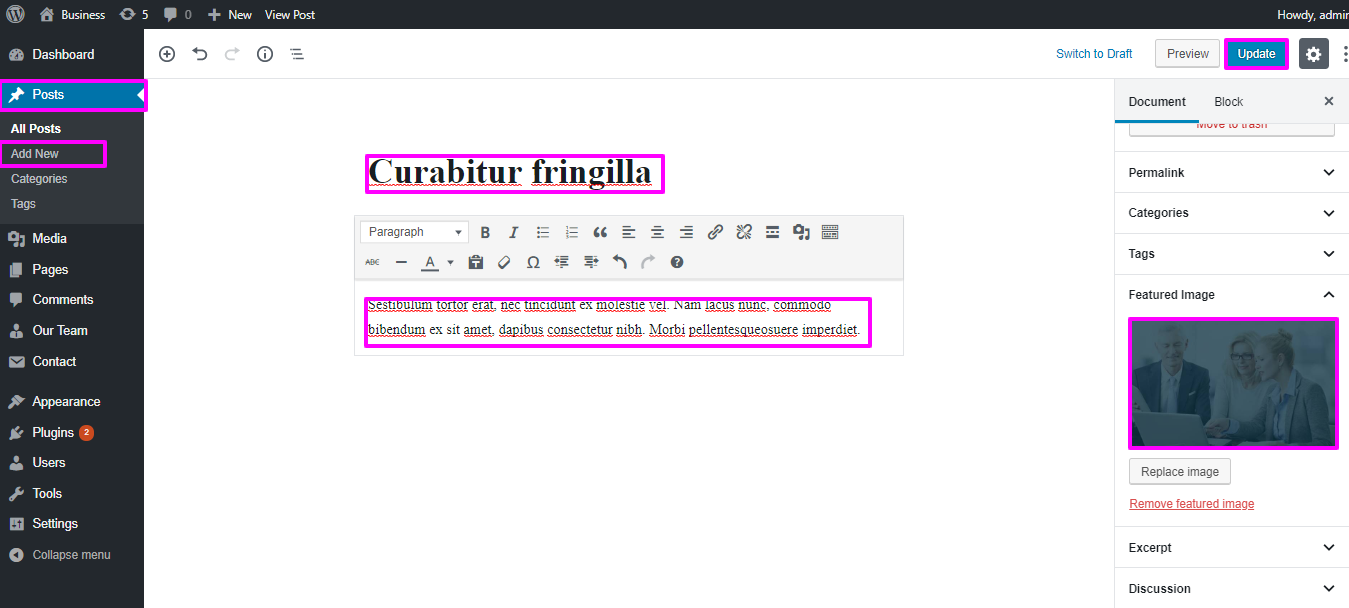
Select Appearance → Tap On Customize → Theme Settings → Latest News Section.
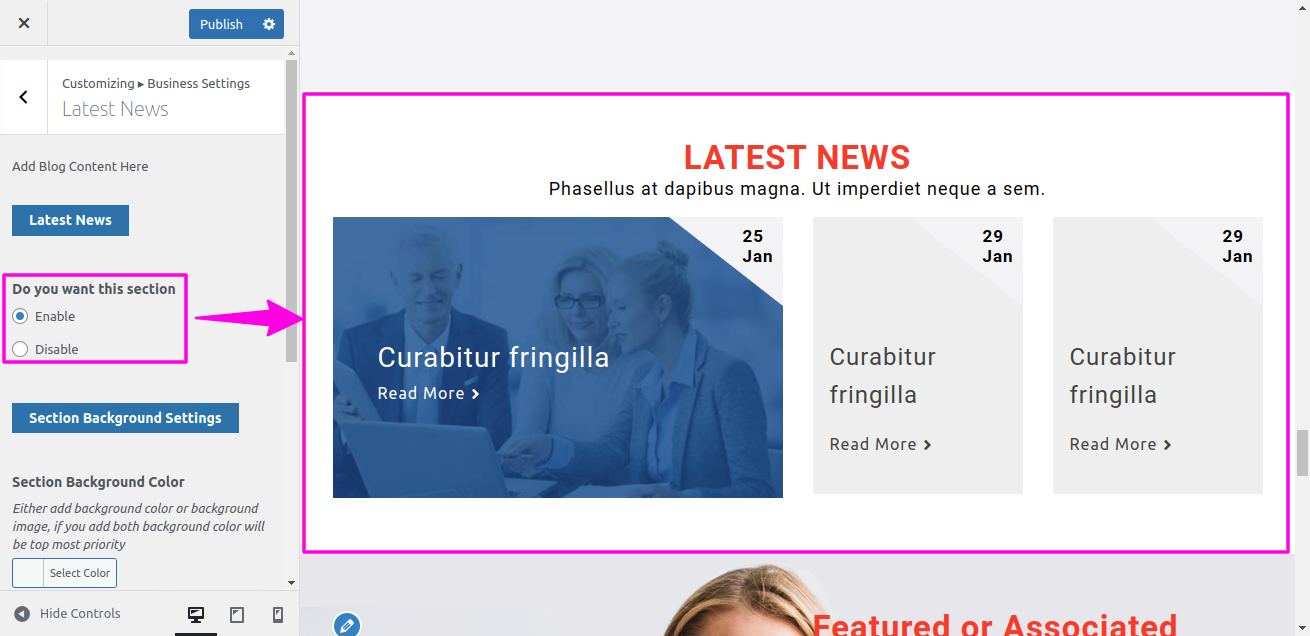
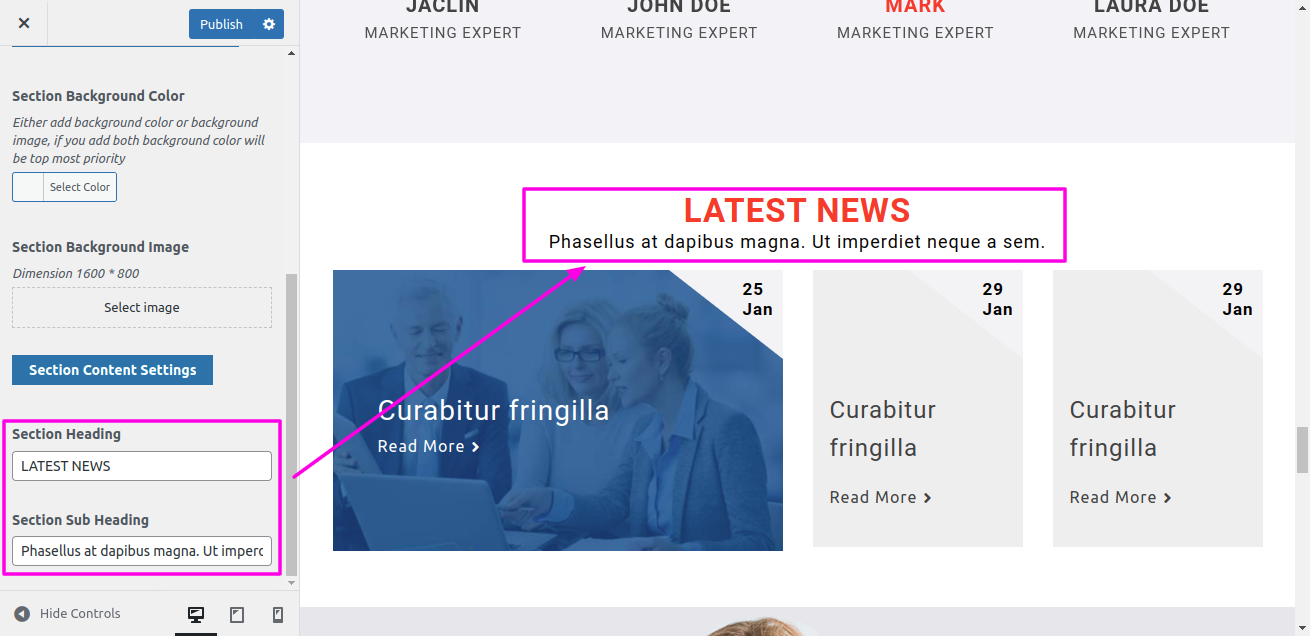
On the front end, it will appear as shown.
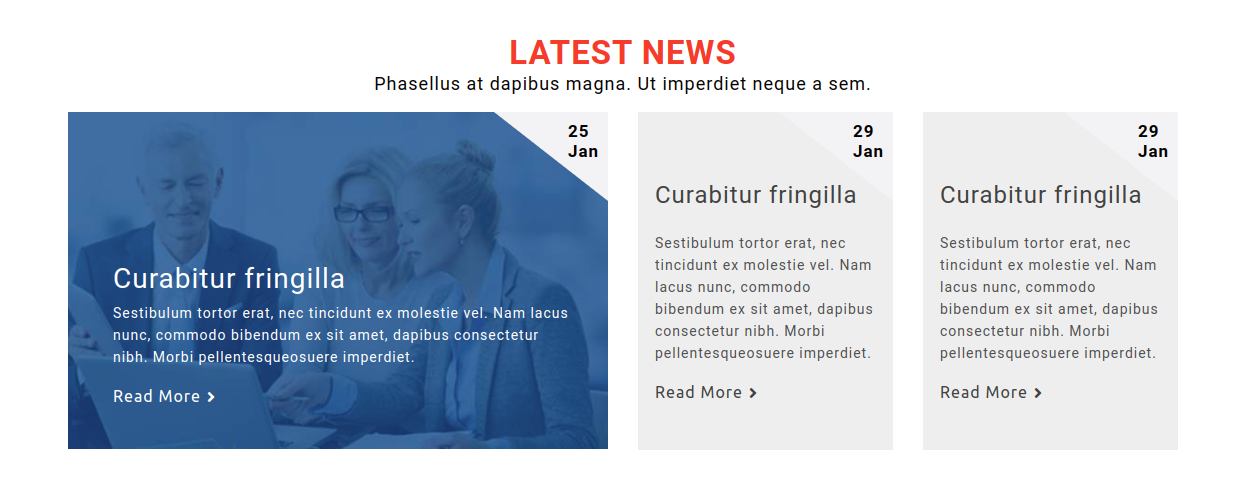
To be able to begin with Feature Section
Select Appearance → Tap On Customize → Theme Settings → Feature
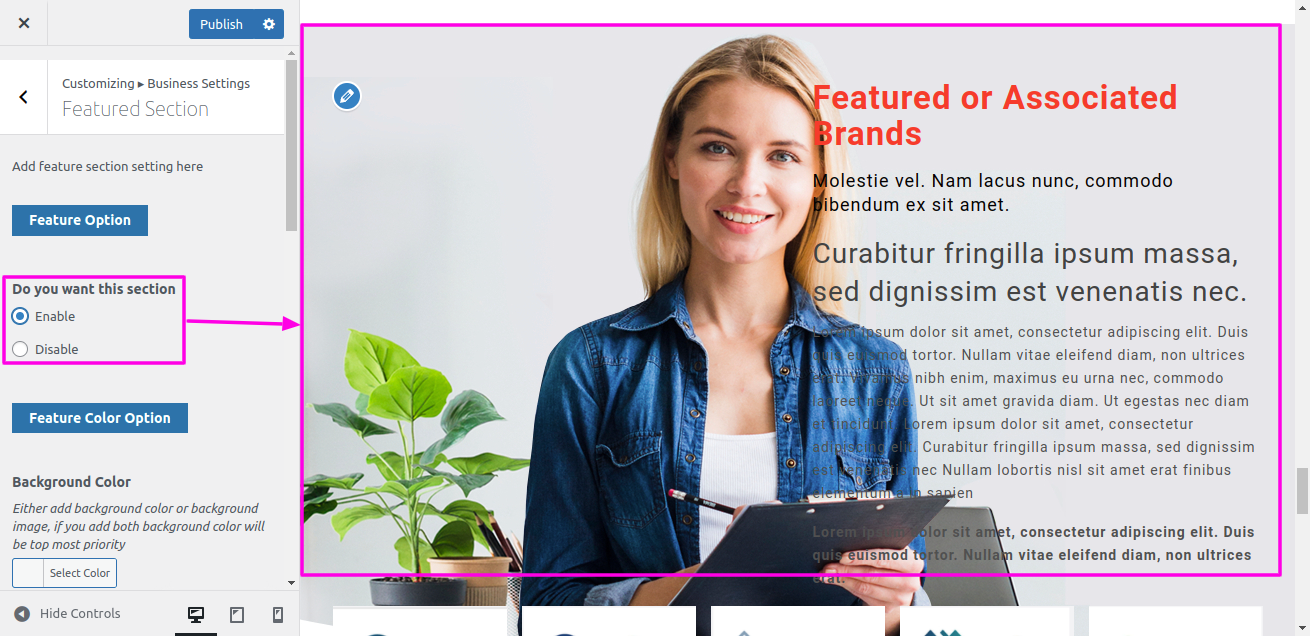

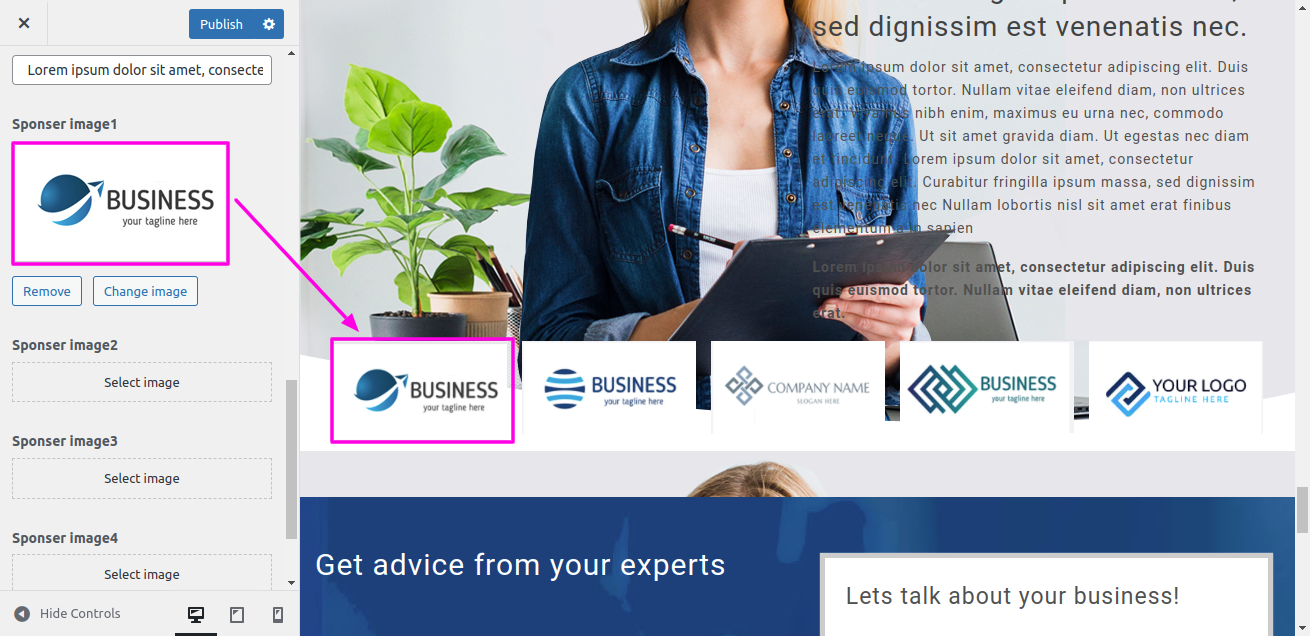
On the front end, it will appear as shown.
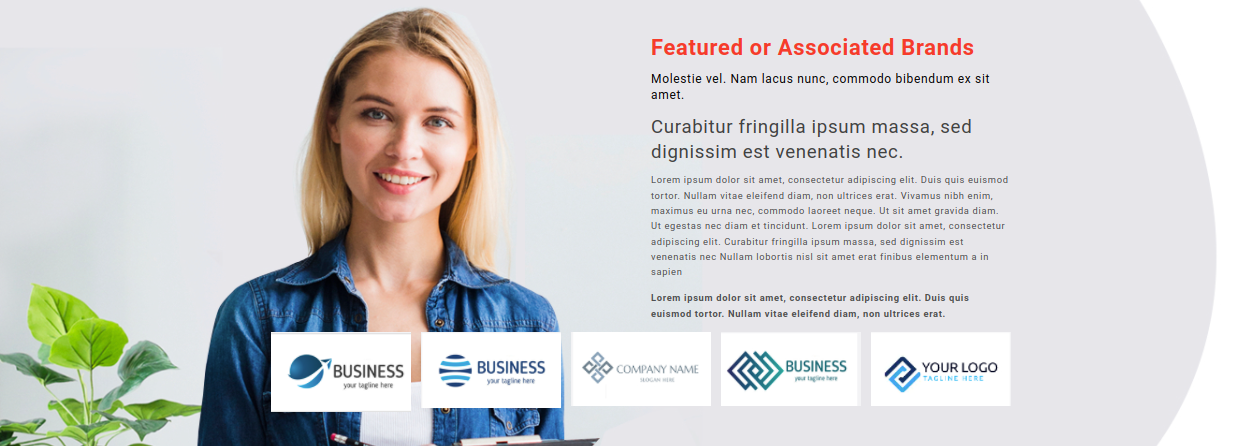
Before Proceeding Installing the Contact Form 7 plugin is necessary. following the Contact Form 7 plugin installation. The Dashboard will display contact choices.
Select Dashboard → Home Contact Page → Create New
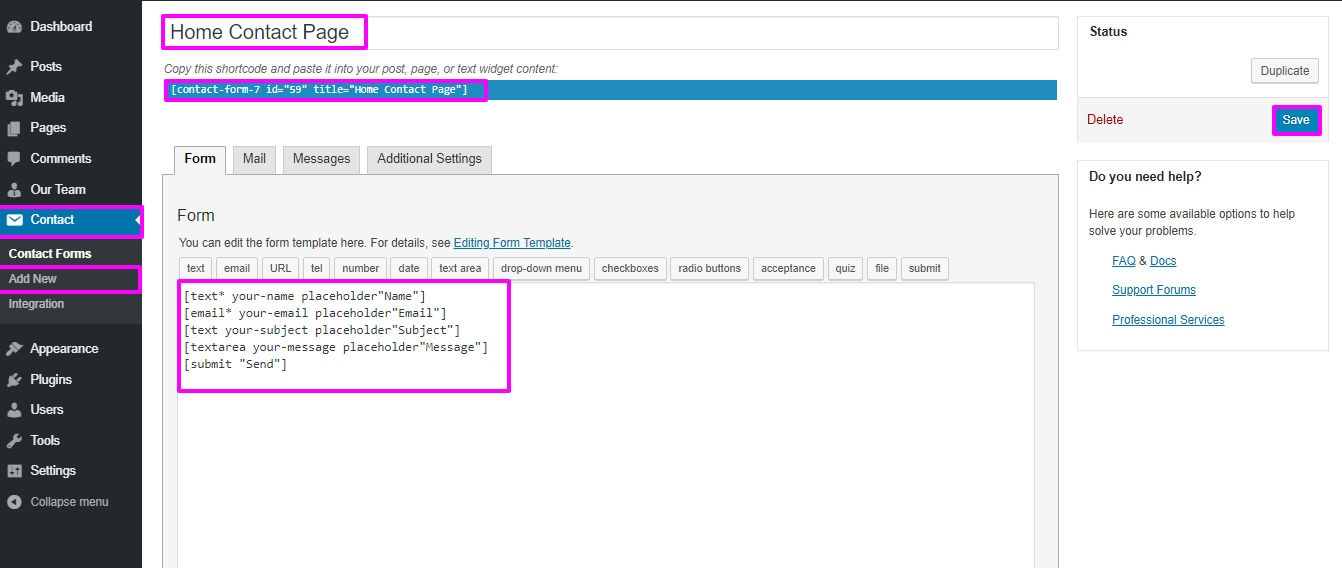
To be able to begin with Home Contact Section
Select Appearance → Tap On Customize → Theme Settings → Home Contact Section
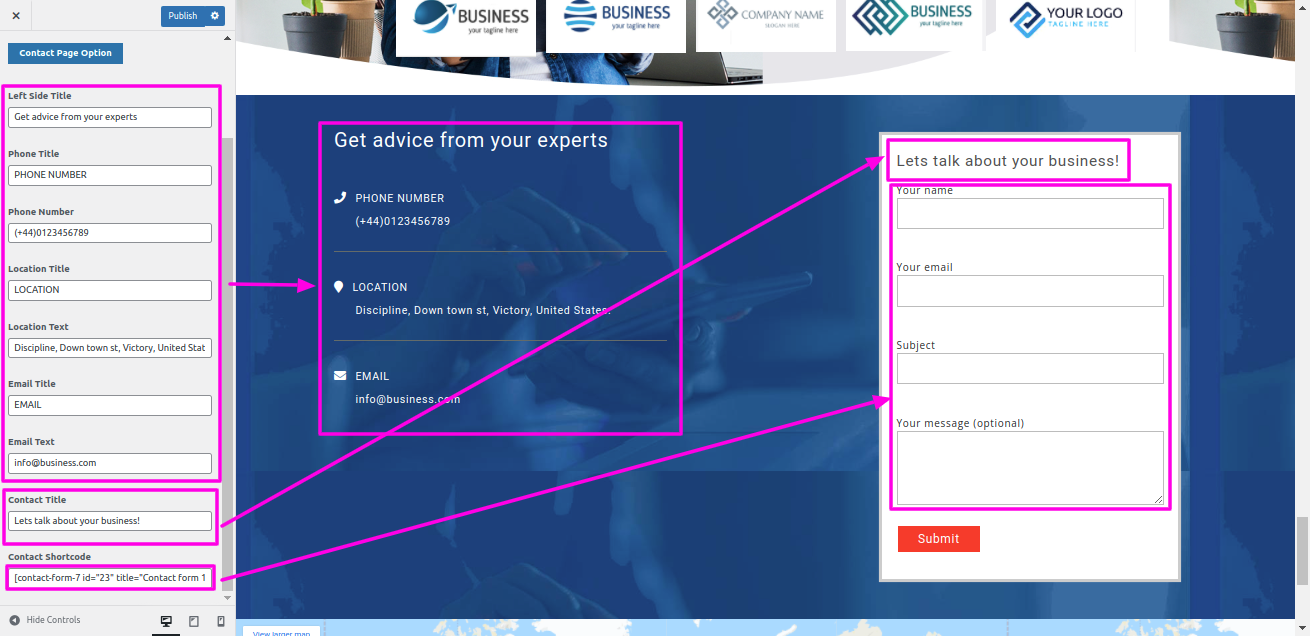
On the front end, it will appear as shown.
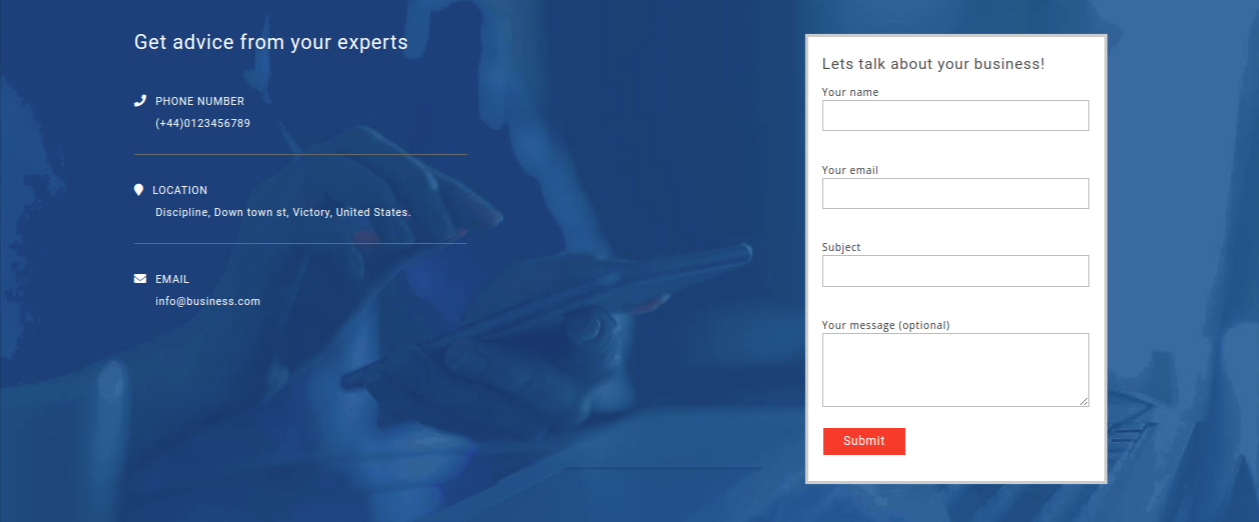
Before proceeding with the Contact Us section, we need to install contact form 7 plugin. Following the installation of contact form 7 plugin. Contact options become visible on the Dashboard.
Select Dashboard → Contact → Create New Page
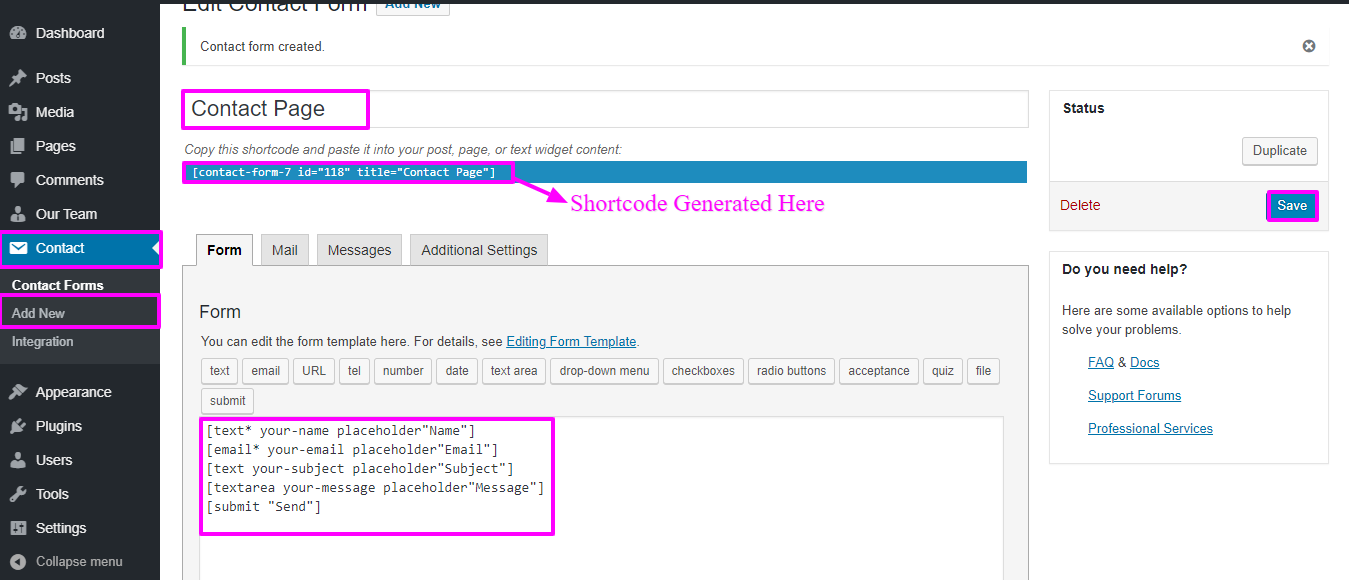
Select Appearance → Theme setting → Contact
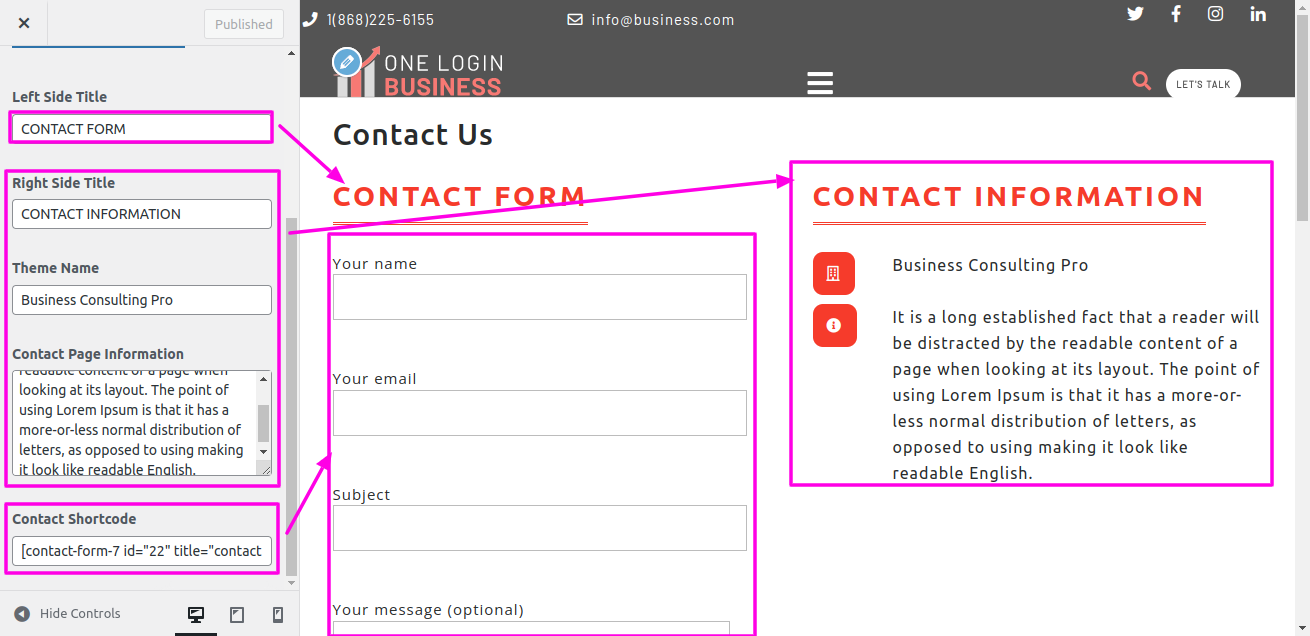
On the front end, it will appear as shown.