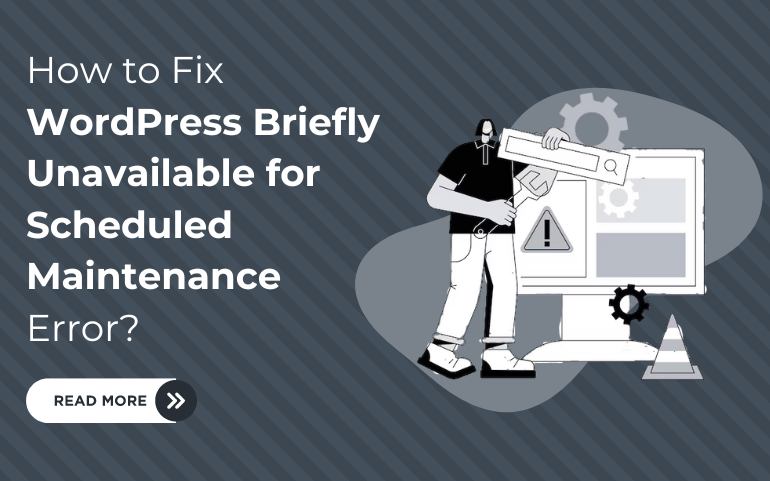Introduction
Getting the 'WordPress Briefly Unavailable for Scheduled Maintenance Error' can be very frustrating and annoying, especially when you're about to update or manage your WordPress site. It's primarily an error message that turns up during a core or plugin update when WordPress briefly holds the website in maintenance mode. The feature is to ensure that the update goes through without disrupting the user experience, but sometimes things don't go according to plan, and an unsightly message faces the visitor. Fortunately, fixing this tends to be relatively painless with just a few steps. In this article, we will help you through the maintenance error: describe the probable causes, give step-by-step instructions that will help fast-track getting your site back online, and offer some tips on how to prevent it from happening again. Mastering this fix will let you ensure a seamless website experience for your audience, whether you are a novice or a seasoned WordPress user.
What Causes the WordPress Briefly Unavailable for Scheduled Maintenance Error?
The "Briefly unavailable for scheduled maintenance" error in WordPress typically occurs when the platform is undergoing updates, such as core updates or plugin installations. It is one of the most common Wordpress error that can be encountered. During these processes, WordPress puts your site into maintenance mode temporarily to ensure that the updates are applied correctly and without interruption. This mode displays a message to visitors indicating that the site is undergoing maintenance and will be back shortly.
The error can occur for several reasons:
- Interrupted Updates: If an update process is interrupted or not completed properly due to a server timeout, network issues, or other technical reasons, WordPress may fail to exit maintenance mode correctly, leading to the error message lingering longer than expected.
- Inadequate Server Resources: Sometimes, servers with limited resources may struggle to complete update processes efficiently, causing delays or triggering maintenance mode for longer periods.
- Manual Triggering: Occasionally, the error can be triggered manually if someone accesses the site during an update, disrupting the process and forcing WordPress to display the maintenance message.
Understanding these causes can help in diagnosing and resolving the error promptly to minimize disruption to your website visitors.
How to Fix WordPress Briefly Unavailable for Scheduled Maintenance Error?
To fix the "Briefly unavailable for scheduled maintenance" error on WordPress, follow these steps:
1. Access Your WordPress Site Files:
- Use an FTP client like FileZilla or access your site's files through cPanel or your hosting provider's file manager.
2. Locate the .maintenance File:
- In your WordPress root directory (where wp-config.php is located), look for a file named .maintenance.
- This file is automatically created by WordPress when it enters maintenance mode.

3. Delete the .maintenance File:
- Delete the .maintenance file from your WordPress directory. This action tells WordPress to exit maintenance mode.
4. Refresh Your Website:
- After deleting the file, refresh your website in your browser.
- Your site should now be accessible to visitors without the maintenance message.
5. Verify Site Functionality:
- Check various pages and functionalities of your site to ensure everything is working as expected after exiting maintenance mode.
6. Prevent Future Issues:
- Ensure that future updates are managed during times of low traffic to minimize the impact on visitors.
- Monitor updates closely and consider using staging environments for testing updates before applying them to your live site.
By following these steps, you can quickly resolve the "WordPress Briefly unavailable for scheduled maintenance" error and ensure your WordPress site is back online smoothly. Give your site a makeover with our professional WordPress themes. We have themes for all niches. These themes are versatile that have sleek designs and layout. Do check them out.
How to Avoid the Briefly Unavailable for Scheduled Maintenance Error
To avoid encountering the "Wordpress Briefly unavailable for scheduled maintenance" error on WordPress, consider implementing these preventive measures:
- Schedule Updates During Off-Peak Hours:
- Plan WordPress core updates, theme updates, and plugin installations during times when your website receives minimal traffic. This reduces the chances of visitors encountering the maintenance message.
- Use Maintenance Mode Plugins:
- Utilize maintenance mode plugins that manage updates more efficiently. These plugins can display a custom maintenance page to visitors while updates are being applied in the background.
- Enable Auto-Updates:
- Enable automatic updates for WordPress core, themes, and plugins where possible. Automatic updates help keep your site secure and reduce the need for manual updates during peak hours.
- Backup Your Site Regularly:
- Perform regular backups of your WordPress site before initiating updates. This precaution ensures that you can restore your site quickly in case an update causes unexpected issues.
- Monitor Update Progress:
- Stay informed about the progress of updates. If you initiate an update manually, monitor it closely to ensure it completes successfully without interruptions.
- Use a Staging Environment:
- Test updates and changes in a staging environment before applying them to your live site. This practice allows you to identify and resolve potential issues before they affect your visitors.
- Communicate with Visitors:
- If updates or maintenance are unavoidable during peak hours, inform your visitors in advance through notifications or a temporary maintenance page with estimated downtime.
Implementing these strategies can help minimize the likelihood of encountering the "WordPress Briefly unavailable for scheduled maintenance" error on your site, ensuring a smoother experience for both you and your visitors.
Conclusion
In conclusion, mastering the resolution of the "WordPress Briefly Unavailable for Scheduled Maintenance Error" empowers you to maintain a seamless website experience for your audience. By understanding the causes often related to interrupted updates or server resource limitations you can swiftly navigate the solution. Deleting the .maintenance file from your WordPress directory effectively removes the maintenance mode and restores full site functionality. However, prevention is equally crucial; scheduling updates during off-peak hours, using maintenance mode plugins, and enabling auto-updates can significantly reduce the risk of encountering this error in the future.
Additionally, maintaining regular backups and testing updates in a staging environment ensures that your site remains secure and operational. By implementing these proactive measures and staying vigilant during update processes, you can effectively manage and mitigate any disruptions caused by maintenance mode, ensuring a reliable and uninterrupted online presence for your WordPress site visitors.
If you're looking to enhance your website's performance and appearance without the complexities of troubleshooting, consider exploring the WordPress Bundle. This collection of premium WordPress themes offers a wide range of customizable options to elevate your online presence.