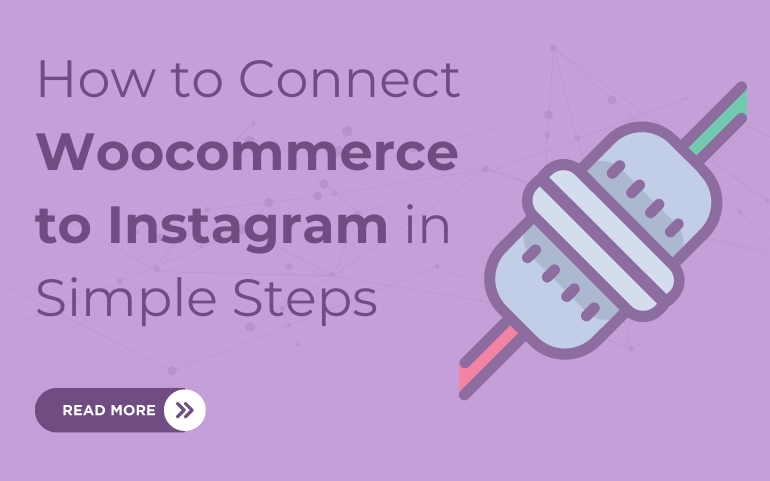Introduction
Instagram has solidified its position as the top social media platform for encouraging connections between consumers and businesses. Surprisingly 35% of Instagram users in 2023 anticipated making purchases while perusing the app, indicating its significant potential for driving sales. Projections suggested that Instagram's advertising revenue would soar to $50.58 billion in the same year, underscoring its progress as an advertising medium for eCommerce ventures.
However, navigating Instagram's landscape to effectively showcase and promote products demands a strategic approach. In this guide, we'll delve into the realm of Instagram shopping, exploring how to craft an Instagram product feed to seamlessly list WooCommerce products on this dynamic marketing platform.
Let's dive in and unlock the potential of Instagram as a powerful tool for eCommerce promotion.
What is it Like Shopping On Instagram?
Instagram shopping can simply be defined as a feature that empowered brands to showcase their products on Instagram feeds enabling the potential clients to make direct purchases from the app itself.
Instagram shopping facilitated brands to tag up to five products in an image and twenty products in a carousel, promoting enhanced shopping experience for the client. The functionality allows the user to shop by tapping the image which redirects them to the online store of a particular brand.
Influencers play a crucial role when it comes to boosting the sales of a certain product. According to research it was revealed that a significant 87% of users get influenced by these influencers to make a purchase , while a staggering 72% makes purchases based on the images they encounter while scrolling.
Businesses that are venturing into sales on Instagram must understand the complexities of shopping on Instagram and familiarize themselves with associated terms.
Let's explore these aspects further to optimize your Instagram shopping strategy.
What is Instagram Shop?
Instagram Shop is an integrated feature within the Instagram app that allows businesses to establish virtual storefronts and showcase their merchandise to the massive user base of the platform. It extends shoppable Instagram feed as a platform where businesses can display and sell their products effortlessly on Instagram.
Instagram Shop is based on personalized shopping experience that fits in with users’ preferences and interactions they had before with business entities operating on the platform. Through leveraging algorithms, Instagram shop suggests items that resonate well with consumer interests thereby providing for a more immersive shopping experience characterized by focused targeting. Furthermore, it enables users to browse carefully selected product collections and purchase them directly from within the application, thus offering convenience and speeding up the shopping process.
1. Detailed pages for Product
The Product Detail Pages on Instagram are specific locations for displaying products found on the site. They include vital information such as product name, pricing and description that give a buyer a comprehensive view of the product.
Product detail pages provide users with an array of photos and videos that display products in different settings. They merge seamlessly into the Instagram app making it easier for users to shop online.
From a company’s Instagram feed or story, these pages can be accessed by tapping on shoppable tags or product stickers enabling one to follow through without wasting any time.
The use of WooCommerce among companies gives them the opportunity to capture customer attention by showing their products using pictures which will also allow buying via Instagram.. High quality visuals, detailed product descriptions, and revealed price tags can definitely help businesses have influence over buyers’ choices resulting in more sales online.
2. Collections
Instagram's Collections feature empowers users to curate and organize posts they find compelling or noteworthy. For WooCommerce enterprises, Collections serve as a valuable asset for presenting products in themed groups, enticing users to save and interact with their content in a meaningful way.
3. Tags
To channel traffic from your Instagram Reels, Stories, or posts to your WooCommerce store effectively, integrating Shopping Tags is imperative. Using Instagram's Checkout feature, product tagging within post descriptions and bios is an added advantage. Furthermore, deploying Shopping Tags within ads amplifies your reach and enhances the visibility of your products across the platform.
4. Shop discovery tab
Instagram's Shop discovery tab is a dedicated space within the app where users can explore and uncover new products and brands for potential purchase. Tailored to provide a personalized shopping journey, it presents product recommendations based on user interests, past interactions with businesses, and shopping behaviors.
Conveniently situated on the bottom navigation bar of the Instagram app, the Shop tab showcases an array of product categories spanning from clothing to beauty and home goods. Users have the option to delve into specific categories or conduct searches for particular products or brands within this section.
For businesses, the Shop discovery tab presents a valuable avenue to enhance visibility and expand their audience reach on the platform. Through strategic optimization of Instagram profiles, product listings, and engagement efforts, businesses can increase the likelihood of being featured in this curated space. Consequently, attracting new followers and customers becomes more achievable, fostering business growth and success.
Getting Approval For Instagram Shopping:
To participate in Instagram's shopping features, you must fulfill the following criteria:
- Offer physical and eligible products for sale.
- Maintain a Business account on Instagram. At first you need to convert your personal instagram account into a business account and set it to public.
- Next step would be to operate your woocommerce website where you want to sell your products.
- Synchronize your instagram and facebook account by setting up an instagram shopping product feed.
- Adhere strictly to Instagram's commercial guidelines to ensure compliance and maintain eligibility for shopping features.
If you are looking for more professional WordPress themes then explore Ovation Themes, where you get multiple themes of varied niche to cater your requirement.Our theme is equipped with all the necessary features required for a particular business niche.SEO practices ensure the your website is ranked on google search engine and enhances the visibility. Responsive design ensures seamless loading of websites on any type of device.
Setting Up Instagram Shopping:
Integration of Instagram Shopping is an important task as it enables boosting your business’s online presence .
Here's a few steps on How to set up Instagram Shopping for your business.
Step 1: Convert Instagram Personal Account Into Business Account
Transforming your particular Instagram profile into a business account is a straightforward process.
- Navigate to your profile in your instagram app
- Look for three vertical lines in the top right corner.
- Scroll down and select" Settings" at the bottom of the menu.
- Choose" Account" from the settings menu.
- Tap on" Switch to Professional Account."
- conclude for the" Business" option and indicate the order that stylish aligns with your business. Connect your Instagram account to your business's Facebook Page by logging in and opting the correct runner.
- Review and modernize your contact information as demanded.
- Tap" Done" to finalize the process.
Upon finishing these steps, your personal account undergoes transformation into a business account. Once you are done with converting into a business account you will have access to alot of features like instagram insights which reflects analysis of your accounts performance. Additionally,you can even run instagram ads which enables the user to reach out to a large targeted audience.
Step 2: Connect to a Facebook Page
Now let's Connect your Instagram account to a Facebook Page:
- If you don't have a facebook page , you need to create one for your business from your facebook profile by clicking on “Create” and select “Page”.
- Once your Facebook Page is set up, open the Instagram app and go to your profile.
- Go to three line at top right corner
- Click "Settings" at the bottom .
- Tap on "Account."
- Choose "Linked Accounts."
- Select "Facebook."
- Select the facebook page you want to link to your instagram account.
- After performing all the above processes , you should review Review the permissions and tap "OK".
Once linked, your Instagram account will be connected to your Facebook Page, enabling seamless integration between the two platforms for business purposes.
Step 3: Creating a Product Catalog
- Facebook Business Manager > Catalog Manager > Create catalog > Ecommerce.
- Under Configure Setting > Upload Product Info, for uploading Product instagram Feed.
- Click create to Finish the process.
When you first open your freshly created catalog, you might notice an absence of products. This is because the catalog needs to be populated with your product information.
Step 4: Adding Products to your Catalog
To upload products to your catalog, you have several options:
- Add Manually: This method involves inputting product details individually via a simple form.
- Use Bulk Upload: You can upload product information in bulk using an Instagram product feed file, typically in CSV, TSV, or XML format. This option is ideal for efficiently uploading a large number of products. You can choose to upload the feed file immediately or schedule the upload for a later time.
- Use a Pixel: Utilize the Facebook pixel to import and update content directly from your website.
For uploading a WooCommerce Instagram feed and automatically listing products from your WooCommerce store on Instagram, we'll opt for the bulk upload option.
Step 5: Account submission for review
Follow this steps for account submission for review:
Login into your instagram account and click on three lines in the top right corner.
- Click on "Settings" in the menu.
- Tap on "Business."
- Choose "Instagram Shopping."
- Follow the instructions to submit your account for review.
Instagram usually takes from a few days to a week for the review process. During this time make sure not to violate instagram policies.
Step 6: Enabling Instagram Shopping
Tap Business > Instagram Shopping > Continue > Select Catalog to be used For Instagram Shopping > Click Complete.
Congratulations! Your shopping features are now activated.
Define an Instagram Product Feed for WooCommerce:
Basically, an Instagram Product Feed for WooCommerce is a file that contains structured data on all the products being sold at a WooCommerce store. This feed includes the likes of product names, descriptions, prices, images and other attributes which may be relevant to it.
The main aim of an Instagram Product Feed is to supply Instagram with required information for displaying WooCommerce store’s products using its Shopping feature. By developing and maintaining an Instagram Product Feed, owners of WooCommerce stores can link up their inventory with Instagram thereby allowing users to have access to products and also shop them while still on instagram.
In simple terms, this feed acts as a connection between WooCommerce store and Instagram allowing companies to take advantage of the platform’s wide coverage as well as shopping features in order to boost sales hence improving customers’ overall experience while shopping.
Advantages of Instagram Shopping Product Feed for a WooCommerce Store:
Creating an Instagram Shopping Product Feed offers several benefits for a WooCommerce store:
- Increased Visibility: By syncing your WooCommerce product catalog with Instagram, you expand your reach to a broader audience on the platform. Your products become discoverable to Instagram users who may not have been aware of your brand or website otherwise.
- Enhanced Shopping Experience: Instagram Shopping allows users to seamlessly browse and purchase products directly from the app. By tagging your products in posts and stories, you provide an intuitive and frictionless shopping experience for your audience, leading to higher conversion rates.
- Improved Engagement: Instagram users are highly engaged, and incorporating shoppable posts and stories can increase user interaction with your content. Shopping tags encourage users to explore your products further and engage with your brand, fostering a deeper connection and potential for repeat purchases.
- Drive Traffic to Your Website: While users can purchase products directly from Instagram, having a product feed also drives traffic to your WooCommerce store. This not only boosts sales but also exposes users to your entire product range and encourages them to explore more of your offerings.
- Access to Insights and Analytics: Instagram provides valuable insights into the performance of your shoppable posts and stories through Instagram Insights. By analyzing metrics such as engagement, reach, and conversion rates, you gain valuable insights into your audience's preferences and behavior, allowing you to refine your marketing strategy and optimize your product offerings.
Overall, creating an Instagram Shopping Product Feed for a WooCommerce store can significantly enhance brand visibility, engagement, and sales opportunities on the platform.
Key Elements of an Instagram Product Feed
For a successful Instagram product feed tailored to your WooCommerce store, consider these vital elements:
- Product ID: Each product should have a distinct identifier, whether it's a SKU or a custom ID from your store.
- Product Name: Clear and descriptive titles that accurately represent each product's identity.
- Description: Concise yet informative details about the product, offering additional context for potential buyers.
- Product URL: Direct links to the corresponding product pages on your website, facilitating seamless transactions.
- Image URL: High-resolution product images that comply with Instagram's guidelines, captivating users' attention.
- Price: Transparent pricing displayed in the currency utilized on your website, aiding customers in their purchasing decisions.
- Availability: Indications of product availability, ensuring users are informed of stock status.
- Condition: Specify whether the product is new, refurbished, or used, setting accurate expectations for buyers.
- Brand: Clearly attribute each product to its respective brand or manufacturer, enhancing brand recognition and trust.
Incorporating these essential elements into your Instagram Shopping Product Feed can optimize product visibility, engagement, and sales, establishing a robust presence for your WooCommerce store on the platform.
Creating an Instagram Product Feed for a WooCommerce Store with CTX Feed
CTX Feed offers a seamless solution for generating Instagram product feeds and expanding your reach across multiple channels effortlessly. This versatile plugin streamlines the feed generation process, allowing you to effortlessly create product data feeds for over 100 channels with minimal effort.
With CTX Feed, you can effortlessly create Instagram product feeds and other channel-specific feeds, thanks to its built-in templates tailored to each channel's attribute requirements. Whether you opt for a pre-defined template or decide to craft a custom feed from scratch, the plugin automates the process of populating the necessary attributes for each channel.
Gone are the days of manual data collection. CTX Feed automatically retrieves your WooCommerce product data based on the specified attributes, eliminating the need for tedious manual tasks.
Moreover, the plugin offers versatile connection methods, including FTP/SFTP/HTTPS/URL connections, enabling seamless integration with various channels. This allows you to effortlessly list your products across multiple channels and ensure automatic updates to your product data, enhancing efficiency and maximizing your online presence.
How to Create an Instagram Product Feed using CTX Feed
Here's a step-by-step guide to creating an Instagram product feed using CTX Feed:
- Log in to your WordPress WooCommerce admin panel and navigate to Plugins >> Add New.
- Search for the "Instagram Product Feed using CTX Feed" plugin and install it. Once installed, activate the plugin.
- Upon activation, CTX Feed will create its own dedicated menu in your WordPress admin panel.
- Click on the "Make Feed" option in the CTX Feed menu to access the new feed window.
- From the available templates, locate and select the "Facebook Catalog/Instagram" template.
- CTX Feed will automatically populate all the required attributes for the Instagram product feed at the bottom of the window.
- Simply click the "Update And Generate Feed" button to initiate the process. The plugin will collect all your WooCommerce product information according to the specified attributes and generate an Instagram product feed file.
- You can access the list of product feeds by navigating to "Manage Feeds" from the CTX Feed menu.
- Enable the auto-update feature and set the desired interval from the top of the page to ensure automatic updates to your Instagram product feed. Any modifications made to your WooCommerce product pages will be automatically fetched and reflected in the feed file during this interval.
- Additionally, you have the option to edit, regenerate, download, or view the feed file from various settings within the plugin.
By following these steps, you can effortlessly create and manage an Instagram product feed for your WooCommerce store using CTX Feed.
Conclusion
Connecting WooCommerce to Instagram is a powerful way to boost your online store's visibility and drive sales by leveraging Instagram's vast user base and visual marketing prowess. To start, ensure you have both a Facebook Business Page and an Instagram Business Account. Then, download and install the Facebook for WooCommerce plugin from your WordPress dashboard. Follow the setup wizard to link your WooCommerce store with your Facebook Business Page, allowing your products to sync seamlessly between platforms.
Next, connect your Instagram business account to your Facebook product catalog via Facebook Business Manager. Apply for Instagram Shopping from your Instagram app settings, and once approved, you can tag products directly in your Instagram posts and stories. This integration enables a streamlined shopping experience for your followers, making it easy for them to purchase products directly from your posts. By tagging products and using Instagram Insights to monitor performance, you can optimize your strategy and harness Instagram’s potential to elevate your e-commerce business.
Also, do checkout our WordPress Bundle for finding best themes to build your online store with ease. So don't wait, just grab your bundle now!