Introduction
Effective WooCommerce inventory management is crucial for the success of any online store. Keeping track of stock levels, managing product variations, and ensuring timely restocking are essential to meet customer demand and prevent lost sales. Whether you're running a small business or managing a large eCommerce store, maintaining an organized inventory system helps streamline operations, reduces the risk of overselling, and improves overall customer satisfaction. WooCommerce offers a range of tools and features to simplify inventory tracking, automate updates, and notify you when stock is low. In this guide, we’ll walk you through how to perform inventory management efficiently, covering everything from setting stock quantities to managing out-of-stock products. By optimizing your inventory processes, you can focus on growing your business while ensuring that customers always have access to the products they want.
How Does WooCommerce Inventory Management Work?
Woocommerce stock management works by providing store owners with built-in tools to track and control their product stock levels directly from the WordPress dashboard. Here’s how it functions:
- Stock Settings: When adding a product, WooCommerce allows you to define whether the product is “in stock,” “out of stock,” or “on backorder.” You can set stock status and manage inventory at the product level or for product variations.
- Stock Quantity: You can input the number of available units for each product. WooCommerce automatically updates the stock quantity as customers make purchases, so you don’t have to track sales manually.
- Stock Notifications: WooCommerce stock management lets you set up automatic low-stock and out-of-stock notifications. This alerts you when it’s time to restock, ensuring you never miss out on sales due to lack of inventory.
- Backorders: You can allow or disallow backorders. If enabled, customers can purchase products even when they’re out of stock, and you can fulfill them when the stock is replenished.
- Product Variations: WooCommerce allows detailed stock tracking for different variations of a product, like size or color.
These tools streamline the inventory process, making it easier to manage stock and avoid issues like overselling or stockouts.
Advantages & Disadvantages of WooCommerce Inventory Management
Advantages:
- Built-in Functionality: WooCommerce comes with native inventory management tools, eliminating the need for third-party plugins to manage stock, saving time and costs.
- Automation: Automatic stock updates occur with each purchase, minimizing manual tracking and reducing the risk of human error in inventory management system woocommerce .
- Stock Notifications: The platform provides low-stock and out-of-stock alerts, allowing timely restocking and preventing lost sales opportunities.
- Customizability: WooCommerce supports both simple products and variable products, allowing inventory tracking across multiple product variations (like size or color).
- Backorder Management: WooCommerce allows you to enable backorders, so customers can purchase out-of-stock items, ensuring a continuous sales flow.
- Integration with Other Tools: WooCommerce can be integrated with external inventory management systems or warehouse management software to further streamline operations.
Disadvantages:
- Limited Reporting: The default reporting features are relatively basic and may not offer in-depth insights into inventory trends, requiring additional plugins or third-party tools for advanced analytics.
- Scalability Issues: As your store grows, managing a large inventory within WooCommerce may become cumbersome, especially if handling thousands of SKUs or complex variations.
- Manual Setup: Initial setup of stock quantities and product variations can be time-consuming, especially for stores with a wide range of products.
- No Centralized Management: For businesses managing multiple sales channels (like physical stores or third-party marketplaces), WooCommerce inventory management might lack the centralised control provided by more advanced systems.
- Backorder Complexity: While backorders are an option, managing them can be complex, as you need to ensure proper fulfilment when stock becomes available to avoid customer dissatisfaction.
When it comes to managing your WooCommerce inventory effectively, having the right tools in place is crucial. A professional WordPress theme that is fully compatible with WooCommerce can simplify the entire process. Ovation Themes offers a range of premium WordPress themes specifically designed to support WooCommerce functionalities, making woocommerce management seamless. With built-in features and customization options, these themes allow you to track stock levels, manage products, and handle notifications with ease, ensuring your online store runs smoothly without the hassle of manual inventory updates.
Setting Up WooCommerce Inventory
Setting up inventory involves configuring stock settings to ensure smooth management of product availability, sales, and restocking. Here’s a step-by-step guide to getting started with WooCommerce inventory management:
1. Enable Inventory Management
- Go to WooCommerce > Settings > Products > Inventory.
- Check the option “Enable stock management” to allow WooCommerce to automatically track inventory levels.
- You can also set the Hold Stock option, which determines how long to hold stock for unpaid orders before canceling them.
2. Global Stock Settings
- Configure global settings, such as Low Stock Threshold and Out of Stock Threshold, to receive notifications when stock reaches specified levels.
- Set the Out of Stock Visibility option to hide out-of-stock products from your catalog automatically.
3. Add Stock Levels for Products
- Go to Products and either add a new product or edit an existing one.
- Scroll to the Inventory tab under the Product Data section.
- Check the Manage Stock box and set the stock quantity. This allows WooCommerce to automatically track and update stock levels.
- Define the Stock Status (In Stock, Out of Stock, or On Backorder).
- Set Allow Backorders if you want customers to purchase out-of-stock items.
4. Managing Stock for Product Variations
- For variable products (e.g., products with different sizes or colors), you need to manage stock for each variation.
- Under the Variations tab, click on each variation, check Manage Stock, and input the stock quantity for that specific variation.
5. Low Stock & Out-of-Stock Notifications
- Set up notifications to alert you when stock is running low or has run out.
- Go to WooCommerce > Settings > Products > Inventory and configure the notification emails to ensure you're promptly informed.
6. Stock Status in Bulk
- WooCommerce also offers bulk stock management. Go to Products > All Products, select multiple products, and edit their stock status in bulk if needed.
7. Integrate Inventory Management Plugins
- Use Woocommerce inventory management plugins like Stock Sync for WooCommerce or WooCommerce Stock Manager to automate and streamline updates.
- These plugins provide features like bulk editing, product import/export, and inventory synchronization with external systems, making it easier to keep stock up to date.
8. Sync Inventory Across Multiple Channels
- If you sell on multiple platforms (e.g., eBay, Amazon, physical stores), integrate WooCommerce with third-party apps like TradeGecko or Sellbrite. These tools synchronize stock levels across all sales channels, ensuring accurate inventory in WooCommerce after every sale.
9. Use CSV Import/Export for Bulk Updates
- WooCommerce allows you to update stock in bulk via CSV files. Export your current product list, make changes to stock levels, and re-import the updated file.
- This can save time if you have a large inventory to manage.
10. Backorder Monitoring and Fulfillment
- If you allow backorders, regularly review your backorder list. Make sure to fulfill these orders promptly when stock is replenished to avoid customer dissatisfaction.
11. Real-Time Inventory Sync with Suppliers
- For dropshipping or wholesale operations, integrate your WooCommerce store with your suppliers' inventory systems. This ensures real-time stock updates directly from your suppliers and prevents overselling.
12. Regular Restocking Strategy
- Develop a restocking plan based on your sales trends and low-stock alerts. This proactive approach ensures products are always available, reducing stockouts and missed sales opportunities.
Woocommerce Inventory Management Tools
WooCommerce offers several built-in tools to manage inventory, but if your store has more complex needs, you can enhance its functionality with plugins and third-party tools. These tools help streamline stock management, automate processes, and provide better reporting. Here are some top inventory management tools:
1. WooCommerce Built-In Inventory Tools

- Stock Management: WooCommerce’s native inventory management system woocommerce lets you set stock status, track quantities, manage backorders, and receive low stock notifications.
- Product Variations: Easily manage inventory for different variations of a product, such as size or color, with dedicated stock levels.
- Stock Thresholds: Set low and out-of-stock thresholds to get automated notifications when stock needs to be replenished.
2. WooCommerce Stock Manager

- Bulk Stock Management: This free plugin allows you to manage stock for all your products from a single screen. You can update stock status, quantities, and backorders in bulk, saving time.
- CSV Export/Import: You can export and import product stock data as CSV files, making it easy to update stock levels in bulk or transfer inventory data between systems.
- Stock Reporting: The plugin provides an overview of stock status and allows you to quickly identify low-stock or out-of-stock products.
3. ATUM Inventory Management for WooCommerce

- Advanced Inventory Control: ATUM provides detailed inventory control features, allowing you to track stock movement, manage suppliers, and calculate profit margins.
- Inventory Logs: You can create detailed Woocommerce inventory management logs for each product, including stock changes and supplier details.
- Stock Central Dashboard: A centralized dashboard gives you a complete overview of your stock levels, orders, and product status.
- Purchase Orders: Manage supplier orders directly from WooCommerce with the purchase order management system.
4. QuickBooks

- Multi-Channel Inventory: QuickBooks synchronizes inventory across multiple sales channels, including WooCommerce, Amazon, and eBay.
- Real-Time Updates: Ensure stock levels are updated in real-time across all platforms, preventing overselling and stockouts.
- Advanced Reporting: The tool offers robust reporting on inventory movement, stock forecasts, and sales trends, making it ideal for scaling businesses.
- Supplier Management: You can manage supplier relationships and automate the reordering process.
5. Veeqo

- Centralized Inventory Control: Veeqo allows you to perform Woocommerce inventory management across multiple WooCommerce stores, as well as other platforms like Amazon, eBay, and Shopify.
- Real-Time Sync: Your inventory syncs in real-time across all platforms, ensuring you always have up-to-date stock levels.
- Order Fulfillment: Integrates with popular shipping carriers for faster order fulfillment, and you can print shipping labels directly from Veeqo.
- Demand Forecasting: Advanced reporting features help you predict future stock needs based on past sales performance.
6. Katana Manufacturing ERP

- Manufacturing Management: Katana is an ideal woocommerce management tool for WooCommerce stores that produce their own products. It allows you to track raw materials, production stages, and finished goods inventory.
- Real-Time Updates: Track inventory in real-time across the entire production process, ensuring you have accurate stock levels of both raw materials and finished goods.
- Automated Workflows: Automate tasks like purchase orders, raw material tracking, and product assembly.
7. Sellbrite

- Multi-Channel Inventory Sync: Sellbrite syncs your WooCommerce inventory with other platforms, such as Amazon, Etsy, and Walmart, ensuring real-time updates across all sales channels.
- Order Management: Manage orders from multiple platforms within Sellbrite, streamlining the fulfillment process.
- Inventory Reports: Get detailed reports on stock levels, order status, and sales trends, helping you optimize Woocommerce inventory management.
8. Zoho Inventory

- Multi-Channel Selling: Zoho Inventory integrates with WooCommerce, as well as other online platforms like eBay and Amazon, to provide real-time inventory sync.
- Warehouse Management: Track stock across multiple warehouses and set up reorder points to ensure you never run out of stock.
- Inventory Tracking: Zoho Inventory offers barcode scanning and batch tracking features to help you manage large inventories with ease.
9. Linnworks

- Inventory Automation: Linnworks automates WooCommerce inventory management across multiple sales channels, helping you streamline operations.
- Inventory Forecasting: Predict future inventory needs with the built-in forecasting feature, helping you plan ahead for demand.
- Warehouse Management: Manage stock across multiple warehouses and track inventory at each location.
10. Orderhive
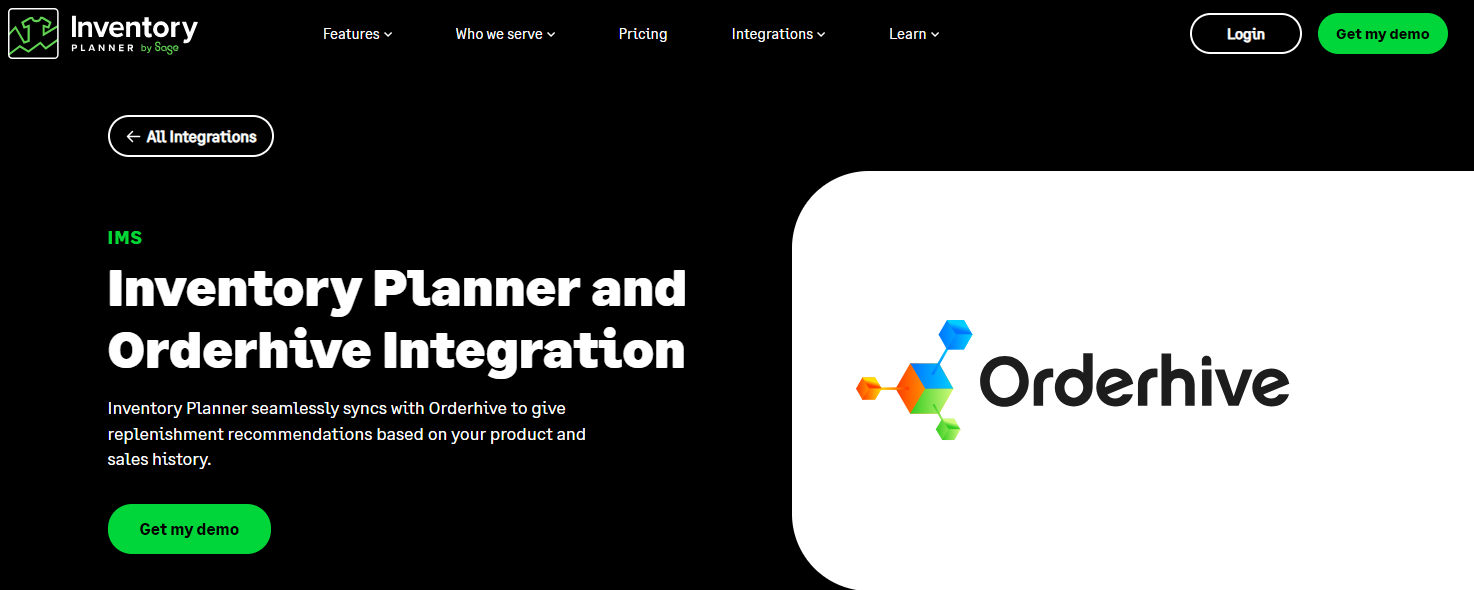
- Real-Time Inventory Sync: Orderhive syncs WooCommerce inventory with your sales channels, preventing overselling or stockouts.
- Bulk Stock Management: Manage large volumes of products and orders efficiently, and update stock levels in bulk.
- Warehouse Management: Track inventory across multiple warehouses and locations, streamlining the stock allocation process.
Conclusion
WooCommerce inventory management is a crucial aspect of running a successful online store. With the right tools and strategies in place, you can easily track stock levels, manage backorders, and ensure that your customers are always aware of product availability. By setting up automated stock updates, using reliable inventory management tools, and integrating advanced features, you can optimize your store’s operations and minimize the risks of overselling or stockouts. Whether you’re managing a small store with a few products or a large-scale business with thousands of SKUs, WooCommerce’s flexible inventory management capabilities can be tailored to your needs, ensuring smooth business operations and a better shopping experience for your customers.
FAQs
(Q) How can I manage inventory for digital products in WooCommerce?
Ans. Digital products usually don’t require stock management since they aren’t physical goods. You can disable stock management for digital products by unchecking the “Manage Stock?” option on the product page.
(Q) Why should I use a premium WooCommerce-compatible theme for Woocommerce inventory management?
Ans. A premium WooCommerce-compatible theme or WordPress Bundle, like those from Ovation Themes, offers better design, built-in WooCommerce support, and customization options that make managing your inventory easier and more efficient. These themes are optimized for performance, ensuring your store runs smoothly even with extensive product listings.
(Q) Can I set up automatic stock replenishment in WooCommerce?
Ans. While WooCommerce does not natively support automatic stock replenishment, you can set reminders or use a third-party plugin to automate stock replenishment based on predefined thresholds or scheduled restocks.
(Q) How does WooCommerce handle inventory for product bundles or kits?
Ans. WooCommerce can track inventory for bundled products using plugins like WooCommerce Product Bundles. These plugins allow you to manage the stock of individual items within a bundle, ensuring accurate inventory tracking.



