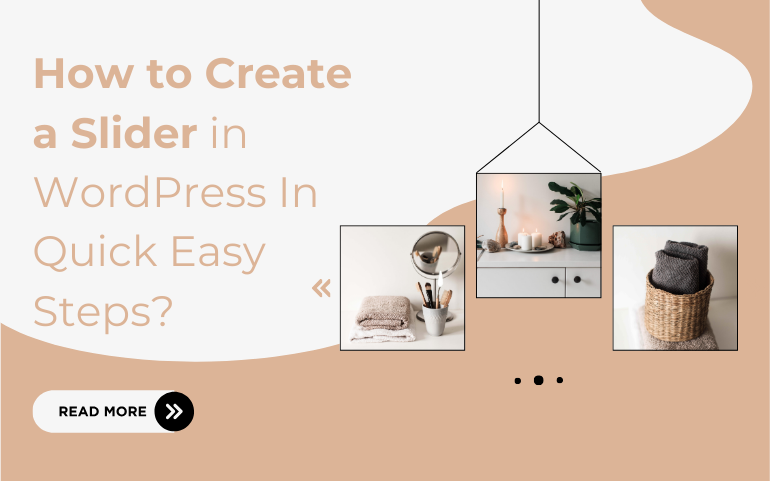Introduction :
Content creation makes your website more appealing but what matters the most is the way you organize it. This can highly influence in boosting the user experience and look of your website. Creating a slider in wordpress is the best way out to present your content and unlock more benefits for your website. Using various plugins and themes available out there, adding a slider is straightforward and can be done in just a few steps. Here, users find it convenient to explore your website. But, how to create a slider in WordPress? Let’s dive into the article to find out the quick and easy process of setting up a slider on your wordpress site, whether you're looking to showcase images, videos, or content in a captivating way.
What is a slider ?
Slider is a feature in wordpress that is used to display testimonials, services, highlights, multiple images and other important content on the front pages of websites in an appealing and interactive way of rotating or sliding format.The question is how to create a slider in WordPress? Sliders include controls for navigating between slides, such as arrows or dots and they can be implemented using various plugins or built-in theme options. They can help you save space and keep visitors engaged with eye-catchy animations. It can also be called a carousel. The content changes after a few seconds or when the visitor clicks to view the next one and lets your visitors click or swipe to view the next slide. There are many sliders including buttons, thumbnails and more that enable visitors to view specific images or control what they see. If you give them control, they will stay longer.
Advantages of Using a Slider in Your Website
- Visual Appeal: By showcasing multiple images or content in a single space, sliders can make your website more compelling.
- Highlight Key Content: It includes important information or promotions, ensuring that users see high-priority content.
- Space Efficiency: Sliders present a lot of information without occupying much space.
- Enhanced User Experience: Interactive elements like sliders can keep visitors engaged and keep them stay for longer time.
- Responsive Design: Many modern sliders are designed to be responsive, ensuring that they look good across all devices and screen sizes be it, laptops or smartphones.
- Customization: Sliders come with various customization options that will help you customize your site to match your brand style.
How to Create a Slider in WordPress?
Method 1: Create a Slider Using a Plugin
This very method does not require any codes, here among many plugins we will pick Soliloquy plugin as it is not only responsive but lets you create sliders by adding images and videos from your media gallery.You can also add videos from the third-party platforms like Youtube and add a caption text with this fabulous plugin.
Here are the step-wise procedure given below to resolve the question that is by using a plugin or wordpress slider plugin :
- Sign Up and Install: Create a Soliloquy account, then install and activate the plugin.You can follow our WordPress plugin guide for detailed installation.
- Activate License: Go to the ‘settings’ tab, enter your license key from your account page and click 'Verify Key.'
- Create a Slider: Click 'Add New' once you are on the page and give your slider a title. Add images or videos by dragging and dropping files or selecting from other sources.
- Add Captions: Add alt text and captions to your slides to make it SEO-friendly.
- Add Videos: Add videos using third-party plugins such as youtube. Paste video URLs in the 'Video URL' field and add titles and captions as needed.
- Configure Settings: Adjust slider settings such as theme, image size, transition speed and captions. Check mobile settings and enable or disable captions for mobile users.
- Publish: Click 'Publish' to create a shortcode. Add this shortcode to any page, post, or widget-ready area using the Soliloquy block in the Gutenberg editor.
- Finalize: Ensure everything looks good and publish your page to make the slider live.
This was the first method for creating a slider but is there any other alternate method? How to create a slider in WordPress in more easy way? Let's go for the next method.
Method 2: Create a Slider Using a Page Builder
Page builder plugin is used if you want to add an advanced slider to landing pages, custom home pages or your WordPress theme.
SeedProd is the drag-and-drop WordPress page builder that enables you to design custom landing pages where you can also create a custom WordPress theme without any knowledge of coding. The Premium SeedProd plugin comes with the Image Carousel block. If you’re creating a slider to promote your products or services, then the plugin integrates with WooCommerce and all of the best email marketing services.
Step 1: Install and Activate the SeedProd Page Builder
- Go to Plugins Section in the WordPress dashboard and select Add New Plugin.
- Search for SeedProd and click on Install and then click Activate.
- Once the plugin is activated, configure the settings.
- If you have purchased the premium version of SeedProd then go to the Plugins Section and click on add new plugin. Then click on Upload button and upload the zip folder of your plugin.
Step 2: Choose a Professionally-Designed Template
Here, you can go with curated collection of professional WordPress themes by Ovation Themes. These themes are professionally-designed and each of them is tailored with a focus on quality and appearance. It also includes attractive slider designs ensuring your website looks captivating. Choose a theme that matches with your requirements and customize it easily.
Step 3: Create a Custom Page Design
- The live preview of page design is shown to the right by drag-and-drop builder. On the other hand, different blocks, sections and menu is on the left in menu that you can add to the page.
- Simply drag and drop block onto your theme if you want to add it.
- Click to select that block in the Seedprod editor to customize a block
- The left-hand menu will now update to show settings that you can use to customize it. You can move blocks around your layout by dragging and dropping them when you are building the page. Let's move on next step of how to create a slider in WordPress.
Step 3: Design Your Responsive Slider
- Go to ‘Carousel Settings’ to switch navigation button colours between light to dark modes.
- Adjust the number of slides shown at once with the ‘Slide to Show’ dropdown.
- Enable ‘Autoplay’ and set the ‘Autoplay Speed’ to control slide transitions.
- Turn on ‘Show Captions’ and adjust their alignment and appearance in the ‘Advanced’ tab, including color, font size, and spacing.
- Add box shadows and other styles in the ‘Slider Image Styles’ dropdown.
- Use the ‘Advanced’ tab to add borders, adjust spacing, and create entrance animations.
Step 4: Publish Your Custom Page
Once you're satisfied with the slider:
- Continue editing the rest of the page by dragging and customizing blocks using the left-hand menu.
- To delete a block, click the trash can icon and confirm by selecting ‘Yes’ delete it.
- When the page looks good, click ‘Save’ and then ‘Publish’ to make your slider live.
Conclusion
In the above blog, we have seen a thorough descriptive article on how to create a slider in WordPress? The advantages of using a slider in your website and methods to create a slider. Here, creating sliders in wordpress is beneficial if you wish to boost user experience on your website with the right tools.This is the best way to showcase your content using images and videos. Therefore, we have listed two useful methods that will come your way to create a slider In WordPress. By following these quick and easy steps choosing and configuring the slider block, adding and customizing images and adjusting settings to fit your design needs. Here, you can enhance your website’s visual appeal and engage visitors effectively. With a bit of experimentation you’ll have a functional slider that complements your site's overall design. Creating stunning sliders in WordPress is easy with user-friendly plugins. Follow the steps in this guide to build eye-catchy sliders that enhance your website.
To make the process even easier, consider using our WordPress bundle, which includes a collection of 90+ themes, each equipped with attractive, customizable sliders. These themes are designed to give your website a professional edge while allowing you to tailor the look and feel to match your brand perfectly.
With our bundle, you can effortlessly create stunning sliders that captivate your audience and drive engagement. Elevate your WordPress site today with themes that are as flexible as they are beautiful!