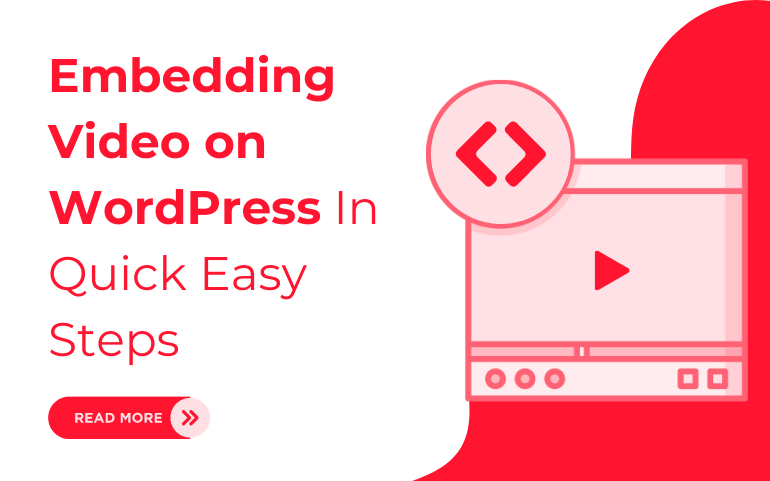Introduction:
Videos are a great way to engage visitors and encourage them to stay on the site longer. Not only that, but it also helps clients convert into potential customers and gain higher search engine rankings. Be it adding a tutorial, a video testimonial, or a promotional clip, the process is simple and doesn't require technical expertise. With just a few easy steps, you can seamlessly integrate videos from platforms like YouTube, Vimeo, or even self-hosted videos into your WordPress posts or pages.Now, are you looking for ways to teach videos on your website? Guess what ? You are on the right article. It involves video embedding or uploading on the website, which can be added through WordPress. This article will show different ways to embed videos in WordPress. This blog will help you learn more about embedding video on WordPress websites. Here, you will know why embedding videos is beneficial. This guide will walk you through the quick and easy methods to embed videos on your WordPress site effortlessly.
Why Should We Embed Videos on WordPress?
Embedding video offers multiple benefits for visitors and website owners. Check out the reasons given below :1. Enhanced Engagement and User Experience
Videos can easily capture visitors' attention more effectively than text alone. You can engage platforms that keep visitors hooked and raise chances for them to come back again.2. Improved SEO and Search Engine Rankings
Search engines like Google prioritize websites that offer original and diverse content. Now, imagine incorporating video signals and their effectiveness in boosting search engine rankings by increasing website visibility.3. Enhanced Brand Storytelling and Communication
Videos are more catchy than text. It allows a more practical expression of your brand's personality, values, and offerings by resonating deeper with your target audience.4. Increased Social Sharing and Engagement
Videos run the highest on social media platforms, making them powerful tools to promote your WordPress content and expand your reach. Engaging videos are more likely to be shared, liked and commented on, generating buzz and quickly attracting visitors to your site.5. Enhanced Conversion Rates and Persuasion
Embedding video on WordPress can drive conversions quickly and hence achieve your marketing goals. With this, you can effectively exemplify complex concepts and product features and showcase customer testimonials, leading to increased sales, sign-ups, or other desired actions.6. Educational and Informative Value
Videos can be a great source if appropriately used for teaching and spreading informative content among audiences, whether providing tutorials or sharing expert insights, enhancing the educational value of your WordPress site.How to Embed Videos in WordPress?
There are a few steps that you can follow to integrate videos into your WordPress posts or pages seamlessly:Step 1: Choose a Video Hosting Platform
There are numerous video hosting platforms that are beneficial for your WordPress website. But how to choose the best one? The following factors can help you select the best video hosting platform.- Upload Limits and Storage: You must compare video storage capacity across different platforms as some platforms give really large storage, while some restrict the number of uploads with plans. Some plans charge an extra fee for additional storage. You just need to be sure that the storage capacity provided by the selected platform will be enough to suit all your video needs.
- Monetization Options: Consider platforms that offer monetization options if you plan to monetize your films through advertisements or other means. Some platforms let you monetize videos directly; others need you to integrate them with monetization services from other parties.
- Embed Customization: You can do this by analyzing each platform's customization options. Some platforms offer advanced embed customization, allowing you to control video size and playback settings.
- Pricing and Features: This is where you can go head-to-head against different platforms on pricing plans and features. Free plans have limited access to features; others provide more at higher costs. Choose a plan that aligns with your budget and features requirements.
- Ease of Use and Interface: Some platforms offer user-friendly interfaces and intuitive navigation. Pick a platform that's easy to use, navigate and manage.
- Video Analytics and Tracking: Analyze each platform's tracking and analytics capabilities. You may monitor audience demographics, engagement analytics, and video views using it. Select a platform that offers the depth of analytics required to gauge the effectiveness of your videos.
Step 2: Put Your Video on the Web
An essential first step in embedding video on WordPress website is to upload your video to the hosting platform of your choice to guarantee a seamless upload procedure.- Create an Account: Create an account for the video hosting platform. This shall grant an individual access to the features available on the platform, including video upload and management.
- Prepare Your Video File: Ensure the format is compatible with the selected platform. Generally, most platforms support standard video formats like MP4, MOV, and AVI.
- Initiate Upload: Log into your video hosting account. Upload the video by following the platform's instructions.
- Select Video File: Click the "Choose File" or "Browse" button and point to where your video file resides on your computer. Select your video file and upload.
- Monitor Upload Progress: You'll see a progress bar as your video uploads.The upload time may vary depending on the video file size and the internet connection speed.
- Process and Encoding: The platform will need to process and encode it for optimal playback.
- Locate and Copy Embed Code: After processing, you get the embed code for your video. The embed code is simply a snippet of HTML code that would let you integrate the video into your WordPress site. Most platforms offer different ways to embed your video. Pick the embed code that suits students best and copy it to your clipboard. Further,paste it into your WordPress post and do not forget to save the changes.
Adding a movie to a WordPress website is as easy as pasting the embed code. It increases user engagement, improves SEO ranking, drives heavy traffic to websites, and offers more visual material.
Step 3: Embed Video from Desired Platform
WordPress offers different ways to add videos to your website, making it a popular platform for bloggers and content creators to embed a video from popular platforms like YouTube and Vimeo to store your videos.
1. Embedding a Video from YouTube
Embedding video on WordPress website or blog from Youtube is a simple yet powerful way to engage your audience with rich media content. Whether you are showcasing a tutorial, product demo, or any other type of video, embedding adds visual interest and interactivity.
- Navigate to YouTube: Select the YouTube video you want to embed. Whether it's your content or someone else's, ensure it fits your website's context and audience.
- Click the Share Button: You will see a variety of options right below the video, including thumbs up, thumbs down, and more. Click on the "Share" button to show several sharing methods.

- Select the Embed Option: Next, a pop-up will appear with various options once you click "Share,".Choose "Embed." This will generate an HTML code snippet for embedding video on external sites.

- Customize the Embed Code (Optional): Customize your video before sharing it.
- Start Time: You can set the video to start at a specific point.
- Video Size: By default, the embed code will include a standard size for the video player, but you can adjust the width and height to fit your site design.
- Autoplay and Player Controls: You can enable or disable autoplay, player controls, and related videos from showing at the end.
- Embed the Video on Your Website: Now, navigate to your website's CMS, such as WordPress, Joomla, or HTML editor. Locate the section where you want to place the video and switch to the HTML or code view.

- Publish or Preview: Once you've pasted the embed code, save your changes and preview your page. Ensure that the video displays correctly and functions as expected. If everything looks good, publish your page to make the video live for your audience.
2. Embedding a Video from Vimeo
Vimeo is a platform for hosting high-quality videos with a professional and sleek aesthetic. It is similar to how YouTube works but has additional benefits like custom settings and privacy options.
Embedding video on WordPress website or blog is an effective way to engage visitors. You can follow the below steps:
- Locate the Video: Find and choose a video from the Vimeo platform you wish to embed. It could be a publicly accessible video.
- Copy the Embed Code: Click on the "Share" icon on the video page. You can see a window pop up with different sharing options. Look for the "Embed" section, where you will see an HTML code. Copy it right away.

- Paste into Your Website: Move to your website's content editor or HTML editor, depending on your platform, and paste that embed code into the desired location on your webpage.

- Adjust Settings (Optional): Customize the video's size, autoplay settings, and other parameters directly in the embed code if needed. Vimeo allows advanced customization options through their video settings, which you can access only if you have the editing rights.
- Save and Preview: After embedding, save the changes and preview the page to ensure the video looks and functions appropriately.
3. Embedding a Self-Hosted Video
Self-hosting your videos gives you greater control over the content on your website. It involves uploading the video file to your web server and then to your web pages. It avoids relying on third-party platforms like YouTube or Vimeo. However, it requires more server resources and bandwidth, so ensure your hosting plan can handle video streaming efficiently.
- Upload the Video: First, upload the video file (MP4, OGG, or WebM are mainly commonly supported) to your web hosting server. You can do this via an FTP client, cPanel's file manager, or your website's CMS if it supports file uploads.
- Generate the Embed Code: To embed the video into your web page, use HTML5's <video> element.
- Multiple File Formats (Optional): You could also add video formats to ensure that your video plays in most browsers by adding different video formats in the <video> tag. It ensures that people using a different browser can still play the video without any problem.
- Advanced Customization: Here, you can customize the video player with additional features like autoplay, muted, and loop in specific use cases. For example :
- Autoplay: Automatically plays the video when the page loads.
- Loop: Repeat the video again and again as it finishes.
- Muted: It mutes the video sound when the page loads.
- Save and Preview: After embedding the video, save your changes and preview the page to ensure the video player displays correctly and works smoothly.
Challenges in Embedding Video on WordPress
Embedding video can improve your website's appearance and visual interest. However, it comes with its challenges, let's see :
1. Video Not Playing
Suppose you have an embedded video in your WordPress website, and it's not playing as it should. Here's what to look for :
- Ensure that the video format is compatible with WordPress, such as MP4.
- Verify the video URL to ensure it's correct and adequately linked to the video file.
- Try your videos on different devices and browsers. Some of them generate compatibility issues with specific formats of videos.
- Check cross-browser testing after uploading.
2. Deleting Your Cache and Cookies Might Help
- Deactivate plugins that might be conflicting with the video playback.
- Ensure that the video hosting platform you use is compatible with WordPress.
- Lastly, remember to test the video on various devices and browsers to ensure a seamless viewing experience for your users.
3. Video Not Showing Up
- Ensure you have copied the exact embed code or URL for the video. Double-check the link to avoid errors or missing characters.
- Inspect the code in your WordPress editor and verify the embed code is correctly embedded.
- Next, clear the cache, as they might cause problems with the video display.
- Reload the page for the video to appear.
4. Disable Conflicting Plugins
Disable the plugins that conflicts with embedding video on WordPress and try using their alternatives instead.
5. Video Takes Too Long to Load
Slow-loading videos can negatively impact the user experience. Given below are a few steps to optimize the loading speed of videos on your WordPress site:
- Select video formats that are both excellent quality and large, such as MP4.
- Compress the video file using tools or plugins to reduce file size without compromising quality. This helps improve loading speed.
- Using CDN, it stores videos on multiple servers across the world, allowing for faster and more efficient content delivery. You can use CDN, such as Cloudflare or Amazon CloudFront.
- Pick a video player that fits any screen size.
- Moreover, you can embed videos using a plugin like Lazy Load for Videos, which results in improved loading speed.
6. Video Quality is Poor
Poor quality issues are familiar with embedded videos on WordPress websites.
- Check the video format and make sure it is in a compatible format recommended by WordPress.
- Adjust and optimize the video settings for better quality. It may require an increase in the resolution or frame rate.
- Compress the video.
- Select a reliable video hosting platform that offers high-quality video playback and streaming.
- Explore different video embed methods, such as using a plugin or customizing the embed code to find the one with the best quality.
Further, the quality of the video can be enhanced by editing it with professional video editing software before uploading it to WordPress. Always test that the video plays well with several devices and connections to ensure the best quality for all users.
Want Hassle Free Video Embedding?
Looking for hassle-free video embedding on your WordPress website? Ovation Themes have got you covered! Their professional WordPress themes come with easy-to-use features for seamless video integration. Whether it's embedding YouTube videos, self-hosted media, or showcasing video portfolios, Ovation Themes make it simple. Plus, their intuitive design and customizable options let you focus on your content while they handle the technical aspects. Upgrade your website today with Ovation Themes for a smooth video experience!
Conclusion
In the above blog, we have discussed the easy steps to embed video on WordPress as the effect added to the content is worth the effort, why and how we should do it, and types of video, challenges, or issues one faces while embedding video on WordPress. Whether from third-party services like YouTube or Vimeo or if you host it. WordPress has easy tools to integrate multimedia within your posts and pages easily. All it takes is to copy and paste an embedded code or upload your video file, and you are set to add some nice visuals to your content, free from all the technical hassle, which opens the way for anyone to use it.
You can easily add videos by directly uploading them or even embedding them. It's for improved user experience, user engagement, and content enrichment. It allows users from renowned platforms like YouTube to embed videos on WordPress and host self-recorded content. With these simplified steps, you can use it to embed videos using the native WordPress editor. But if you face any error or need help regarding development, you can hire WordPress developers to fix your issues and provide a robust web solution.
If you’re looking to take your website to the next level, consider investing in a premium WordPress bundle. With feature-packed themes that support seamless video embedding and a wide range of customization options, the bundle offers exceptional value for building a professional and dynamic site.